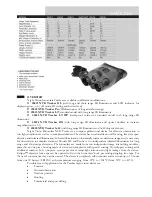dG / DE
26
dG / DE
27
dG / EN
dG / EN
4. OPERATION
4.1 PLUGGING IN AND CHARGING THE BATTERY
For safety and transportation reasons, the battery is not sup-
plied fully charged. Please charge it fully before using the
device for the first time.
1. Connect the small plug on the USB charging cable to the
USB-C connector on the dG.
2. Connect the large plug to a USB wall charger or other
external power source (e.g. power bank) and the battery
indicator will flash white (one to three lights depending on
charge level). When the battery is fully charged (after about
four hours if the battery was completely empty), all three
battery status LEDs are permanently white. You can then
remove the charging cable.
Note:
You can check the battery status when switched off by briefly
pressing the release button.
4.2 SWITCHING ON & OFF
TO SWITCH ON: Press and hold the release button for at
least three seconds and the status LED will blink orange. After
approximately ten seconds, the status LED will blink green
and emit a sound. Your dG is now ready to connect to a
smartphone or tablet.
TO SWITCH OFF: Press and hold
the release button for at least three
seconds until the status LED goes out.
Note:
The battery status LED will remain lit up for about five seconds
after you let go of the release button.
4.3 CONNECTING TO A SMARTPHONE/TABLET
The dG is ready to be connected to a smartphone/tablet
when the status LED flashes green.
1. Download the dG app from the
Apple App Store or Google Play
Store and launch the app.
2. Activate the dG in your dG app
either by scanning the QR code (on
the packaging) or by entering the
serial number (see section 5.1 Serial number). When using
the dG app for the first time, please read and accept the
terms of use in the dG app.
3. The smartphone/tablet establishes a Wi-Fi connection with
the dG and the live stream is started.
4.4 CONNECTING TO MORE THAN ONE
SMARTPHONE/TABLET
The dG app has to be installed on all devices in order to
share the Live View with several people or devices (smart-
phones/tablets).
Once this is the case, then do the following:
1. Activate “Expert Mode” in the dG app settings and go to
“Show QR Code to Connect.”
2. A QR code is displayed. This can be scanned by other
people by opening the dG app and selecting “Scan QR
code.”
Summary of Contents for 5590049
Page 81: ...dG DE 160 dG DE 161 dG RU dG RU 2 2 dG 1 2 3 4 5 3 3 1 A 3 2 3 3 dG...
Page 85: ...dG DE 168 dG DE 169 dG RU dG RU 6 6 1 6 2 dG dG Wi Fi 5 dG web 7 7 1 6 3 dG dG...
Page 88: ...dG DE 174 dG DE 175 dG dG 1 dG 1 2 3 4 5 6 7 8 LED 9 USB 10 USB C SWAROVSKIOPTIK COM...
Page 93: ...dG DE 184 dG DE 185 dG dG 6 6 1 6 2 dG 6 3 dG dG 7 7 1 USB FCC CE IC dG 7 2...
Page 100: ...dG DE 198 dG DE 199 dG 198 10 2...
Page 101: ...dG DE 200...