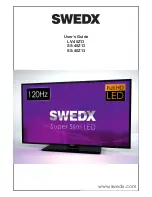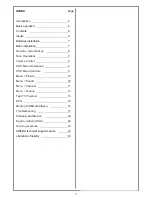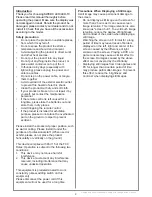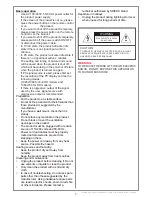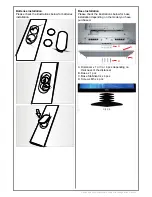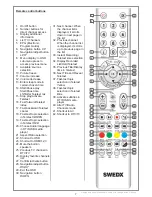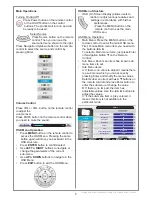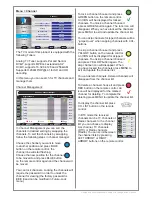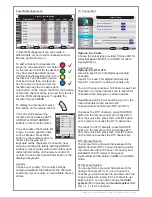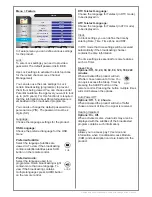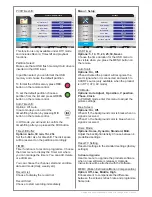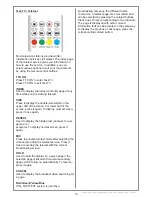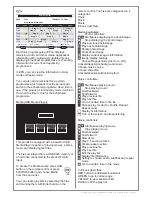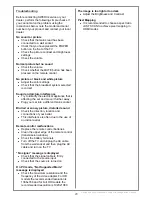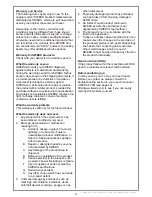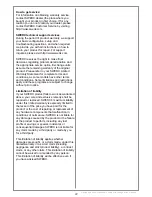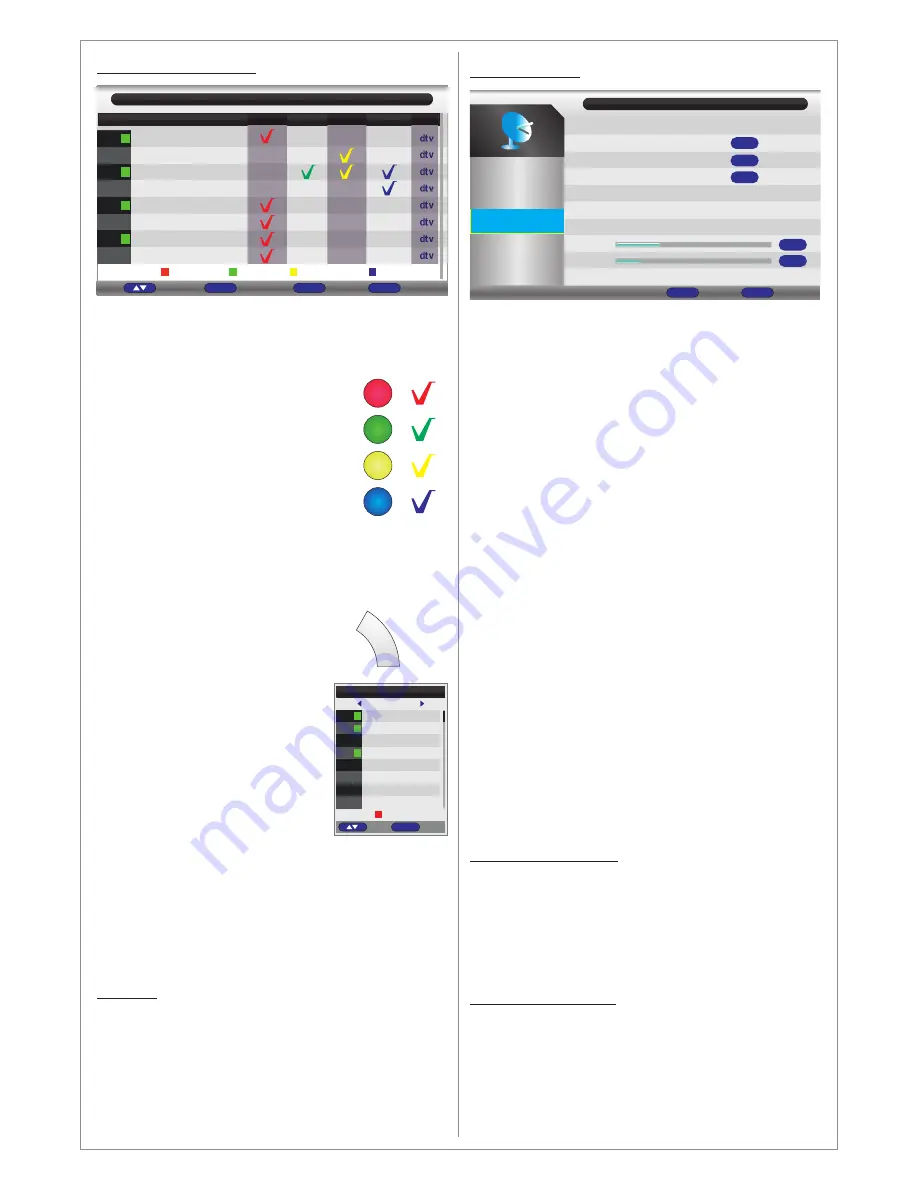
Design and specifications are subject to change without notice.
Favorite Management:
Country:
In favorite Management you can create 4
different lists of your favorite channels such as
Movies, sports and so on.
To add a channel to a favorite list
press the correspondent color button
on the remote control for the list and
the channel will be added and an
ICON will be displayed for the in the
favorite list. You can add the same
channel to more than one favorite
list. To remove a channel from the
favorite list press the correspondent
color button on the remote control for the favorite
list and the channel will be removed from the list
and the ICON will disappear. To update the
favorite list press MENU.
To display the favorite lists press
FAV button on the remote control.
You can scroll between the
favorite lists by pressing LEFT
ARROW or RIGHT ARROW
buttons on the remote control.
You can rename the favorite list
to give it a more specific name
such as Movies. Press RED
button on the remote control to
rename the favorite list. A
keyboard will be displayed. Choose the new
name be marking the letters with the ARROW
buttons on the remote control and confirm each
letter with OK button on the remote control. To
confirm the new name press Enter button in the
displayed keyboard.
Choose your country. The country settings
contain predefined information for the channels
searching. If your country is not available choose
others.
0001
0002
0003
0004
0005
0006
0007
0008
$
$
$
$
Channel - Favorite Manager
Exit
Exit
Return
Menu
dtv
dtv
dtv
dtv
dtv
dtv
dtv
dtv
No.
Program Name
Favorite 1
Tv01
Tv02
Tv03
Tv04
Tv05
Tv06
Tv07
Tv08
Page + -
CH+-
Move
Favorite 2
Favorite 3
Favorite 4
Type
Fav1
Fav2
Fav3
Fav4
FA
V
Favorite List
Favorite 1
0001
0005
0006
0007
Tv01
Tv05
Tv06
Tv07
$
$
Enter
OK
Move
dtv
dtv
dtv
dtv
Rename Fav Type
0008
Tv08
dtv
$
TV Connection:
DTV Manual Search:
ATV Manual Search:
Options: Air, Cable.
Options: All, DTV, ATV
Color
system
Sound system
Choose the signal type provided. Choose AIR for
terrestrial signal (DVB-/T) or CABLE for cable
signal (DVB-C).
Auto Search:
Use all to search for both digital and analog
channels.
Use DTV to search for digital channels only.
Use ATV to search for analog channels only.
You can choose to make a Full Scan to search all
channels or to make network scan to search for
channels which belong to a certain network.
Regardless which kind of searching you do, the
found channels will be saved in the
correspondent channel lists (DTV and ATV).
To access the DTV channels, press SOURCE
button on the remote control and choose DTV
from the source list, press then CH.LIST button
on the remote to access the DTV channel list.
To access the ATV channels, press SOURCE
button on the remote control and choose ATV
from the source list, press then CH.LIST button
on the remote to access the ATV channel list.
You can perform a manual channel search for
digital channels (DTV). You will need to provide
the information about Channel, Frequency and
Bandwidth (in AIR mode) or Frequency,
SymbolRate and Modulation (QAM) (In CABLE)
mode.
You can perform a manual channel search for
analog channels (ATV). You can choose the
channel you want to search to and also use Fine
Tune to adjust the tuning for the channel to get
better picture. You can also change the
(Pal or Secam) and
(BG,
DK, I, L, L
’
) for the channel.
Channel Tuning
Picture
Channel
Feature
Setup
ATV channels found:
DTV channels found:
Radio channels found:
180.98 MHz
ATV
Sound
Exit
Exit
Skip
Menu
Process
1
1
1
18%
6%