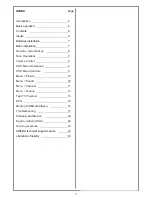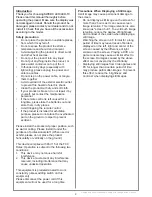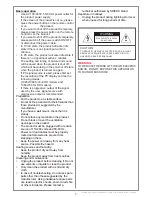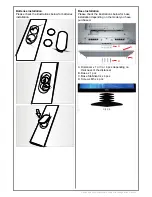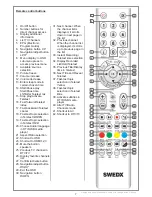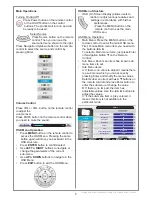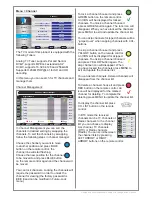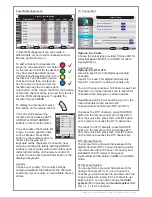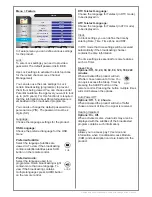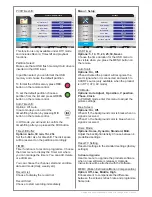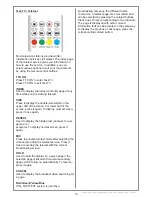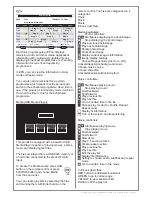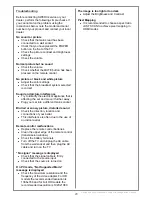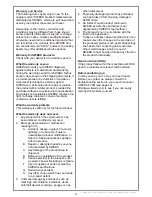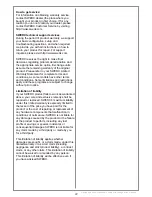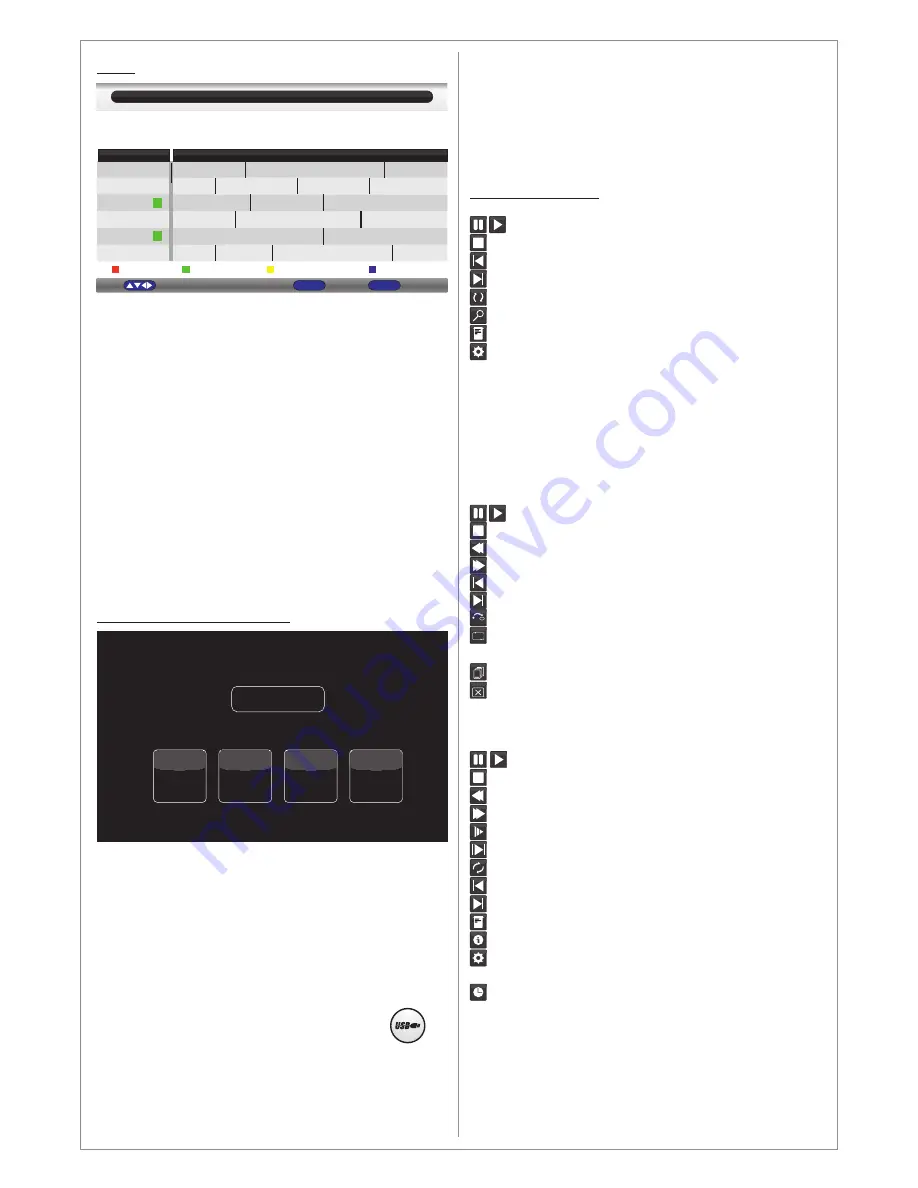
Design and specifications are subject to change without notice.
remote control. The files are categorized in 4
categories:
Photo
Music
Movie
E-boox (text files)
Photo controllers:
Start/pause displaying the photo/image
Stop displaying the photo/image
Play pervious photo/image
Play next photo/image
Rotate photo/image
Zoom photo/image
Display current image
’
s information
Image display settings:
Choose Repeat mode (All, Once, Off)
Activate/deactivate background music
Choose music source
Choose slide time
Activate/deactivate transition effect
Music controllers:
Start/pause playing music
Stop playing music
Fast backward
Fast forward
Play previous file
Play next file
Go to a certain time in the file
Choose play mode (Dir, shuffle, Repeat,
Repeat once)
Display fil information
Turn of the screen and keep listening
Movie controllers
Media Controllers:
Start/pause playing movie
Stop playing movie
Fast backward
Fast forward
Slow down
Play 0.5 second at time
Create repeat section
Play previous file
Play next file
Edit the play list
Display file information
Setting to choose audio, subtitles and repeat
mode
Go to a certain time in the movie
In E-book (text) files:
RED button to add/delete bookmark
GREEN to go to certain page
YELLOW to view bookmark list
BLUE to edit the play list
EPG:
Media (USB Media Player):
Electronic program guide (EPG) displays
television, radio, and other media applications
information with continuously updated menus
displaying broadcast programmes or scheduling
information for current and upcoming
programmes.
In EPG you can view the information in Daily
mode or Weekly mode.
You can also add a reminder for a certain
programme which means that the product will
switch to the scheduled progamme when time is
due. If the product is in Stand-by mode it will turn
On when the time is due for the scheduled
programme.
This product is equipped with a powerful USB
Media Player capable of playing movies, photos,
music and displaying text files.
The files are played from a USB flash memory or
a hard drive connected to the product
’
s USB
input.
To access the Media source press USB
button on the remote control or press
SOURCE button and choose Media
from the source list.
You can create play lists by selecting the files
and marking them with Enter button on the
$
$
EPG - Daily mode
Info
Display
Exit
Exit
12:30
Prev Day
Reminder
Weekly
Tv04
Tv05
Tv06
Tv07
Tv08
Move
0004
Tv01
12/02/2013 12:10:05
Programme information
Tue
12:10
12:30
12:30
12:30
12:30
Tv03
Prog. 1
Prog. 2
Prog. 3
Prog. 1
Prog. 2
Prog. 3
Prog. 4
Prog. 2
Prog. 3
Prog. 4
Prog. 4
Prog. 4
Prog. 4
Prog. 3
Prog. 2
Prog. 3
Prog. 1
Prog. 2
Prog. 3
Next Day
Photo
Music
Movie
E-Book
USB
AB