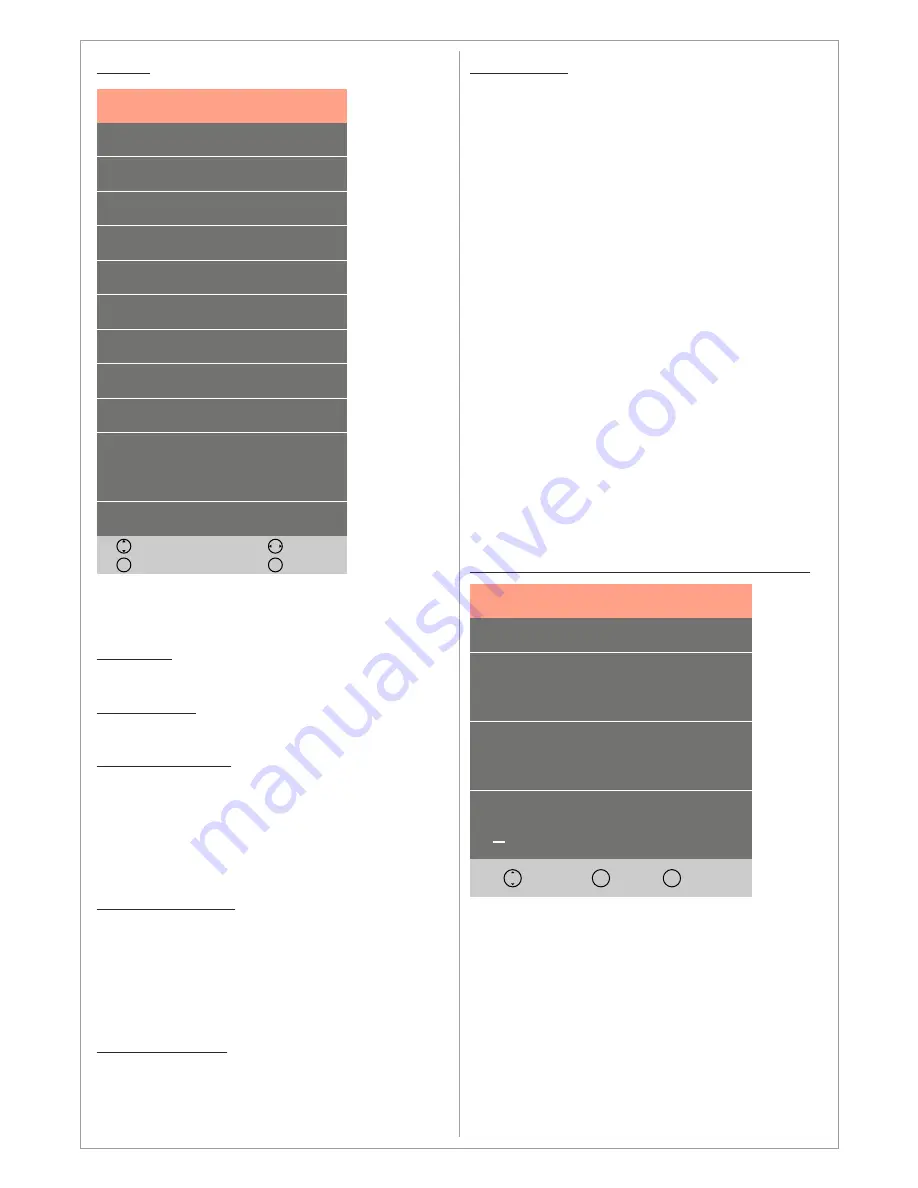
SETUP
In this Menu you can choose the setup settings
for the TV.
Language
Choose the OSD language
TT Language
Choose the language for TeleTEXT
Audio Languages
Choose the default first and second audio
languages for DTV channels when more than
one language is available in the broadcasted
channel. The default language is English if the
broadcast does not included the preferred
chosen language
Subtitle Language
Choose the default first and second subtitle
languages for DTV channels when more than
one subtitle language is available in the
broadcasted channel. The default language is
English if the broadcast does not included the
preferred chosen language
Hearing Impaired
The hearing impaired function will display
additional subtitles customized subtitle for
hearing impaired persons when it is activated.
Aspect Ratio
Set the various picture options such as picture
size and aspect ratio.
Depending on the input source, the picture size
options may vary.
Your cable box/satellite receiver may have its
own set of screen sizes as well. However, we
highly recommend you use 16:9 when using
cable boxes and PointToPoint / Just Scan mode
when using the TV as a monitor.
Auto
Automatically adjusts the picture size to the
broadcasted signal
Zoom1&2
Magnifies the picture size.
4:3
Sets the picture to basic (4:3) mode.
Do not watch in 4:3 format for a long time. Traces
of borders displayed on the left, right and center
of the screen may cause image retention (screen
burn) which are not covered by the warranty.
PointToPoint / Just Scan
Displays the full image without any cut-off when
HDMI (720p / 1080i / 1080p / 2160p) signals. The
PointToPoint mode will display a smoother
picture while Just Scan mode will display crispier
picture.
PVR File System (Personal Video Recording)
Use the
PVR File System
Menu
to prepare the
TV to record DVB-T/T2/C/S/S2 programs and
use the Time Shift function. In order to record or
time shift programs you need to connect a USB-
memory or an Externa Hard Drive to the TV.
The first time you connect a USB-memory or
external hard drive you will need to format it in
the PVR File System. All data on the USB-
memory or external hard drive will be erased,
therefore please backup any data before
formatting in the PVR File System.
Language
Setup
TT Language
Audio Language
Subtitle Language
Hearing Impaired
Aspect Ratio
First Time Installation
Reset
Software Update (USB)
HDMI CEC
Move
Back
MENU
Adjust
Exit
EXIT
>
>
>
>
>
>
>
>
>
>
>
>
>
>
>
English
West
Off
16:9
Off
PVR File System
Blue Screen
Select Disk
PVR File System
Check PVR File System
USB
Format
Timeshift Size
Start
Speed
>
>
Free Record Limit
+
6 Hr.
Back
MENU
Move
Ok
OK
11












































