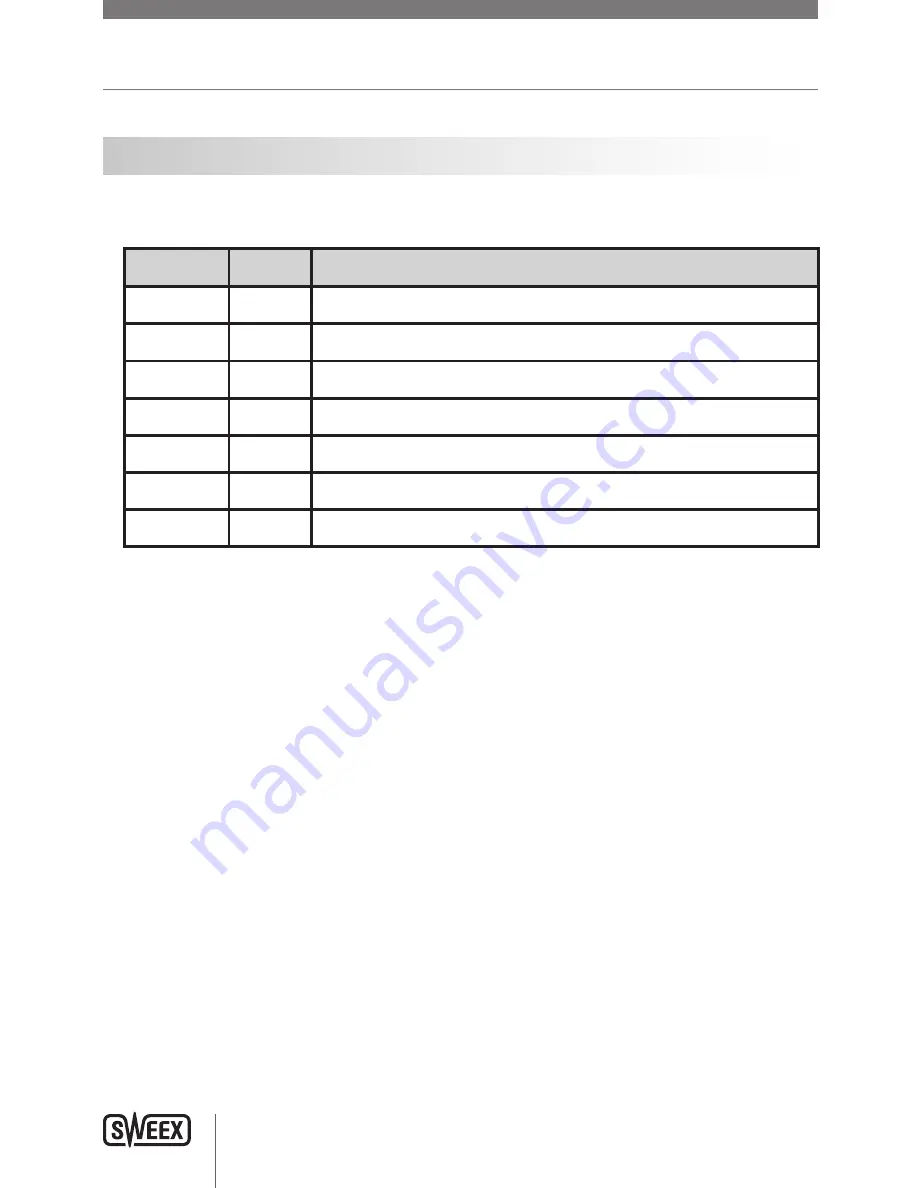
ENglISH VErSIoN
6
LED indications
The Sweex Powerline Ethernet Adapter 200 Mbps has 3 LEDs:
lED Indicator
Status
Indication
Data
on
An other adapter is detected on the same network.
Off
No other adapter is detected in the same network.
Blinking
There is activity on the Powerline network.
Power
on
The adapter is turned on.
Ethernet
on
The network port is correctly connected and ready to send/receive data.
Off
The network port is not connected correctly.
Blinking
The network port sends/receives data.
00087270_LC202_manual_A6_part1.indd 6
09-06-09 21:01
Summary of Contents for LC203
Page 8: ...English version 9 ...


























