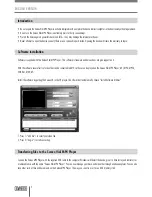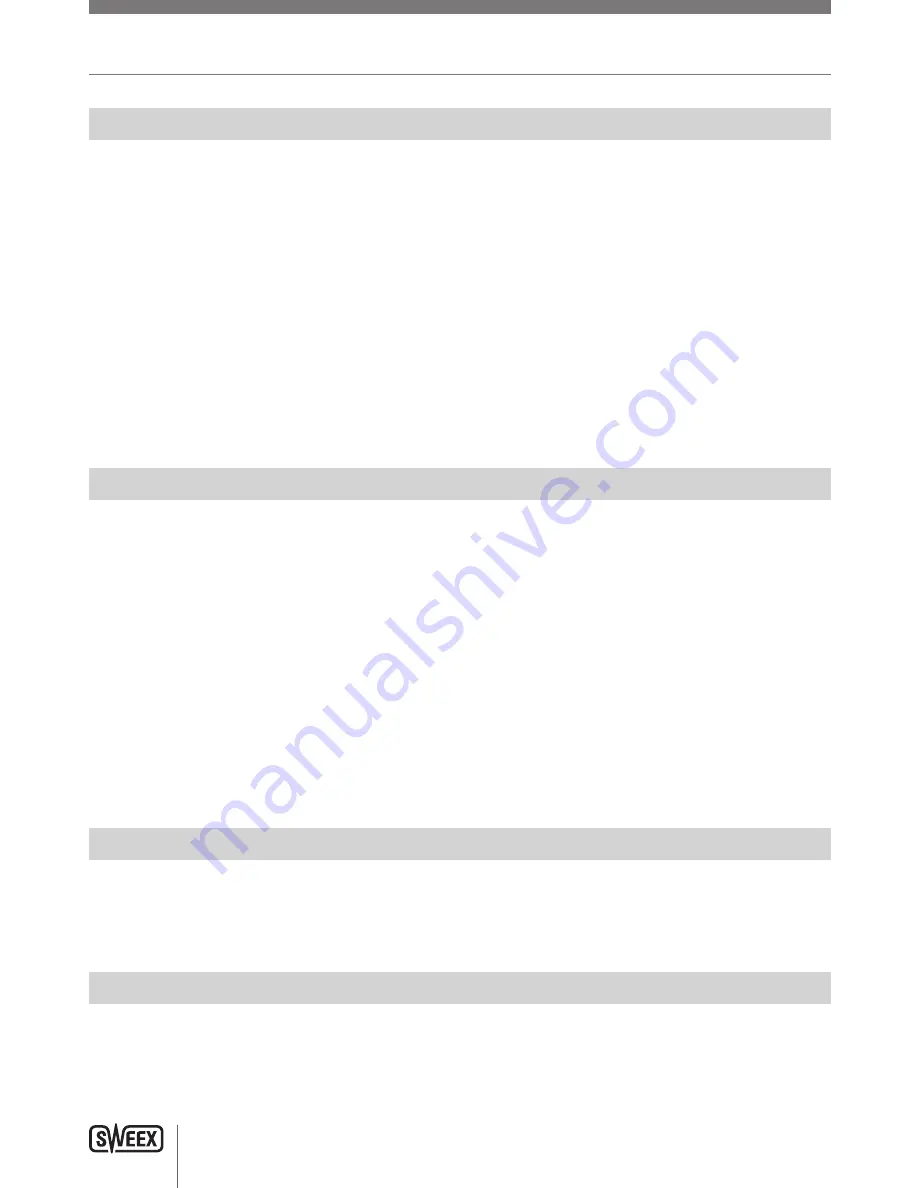
ENglIsh vErsIoN
4
Playback of sound and video files
For music go to the menu option “Music”. For movie go to “Movie”. Press Menu to access your files. Press O to play back. Also use
O
to stop or
pause. With the buttons
:
and
9
you can go to the previous or next file.
In pause mode you can enter the menu with the Menu button to select different options such as: deleting files and playing files out of a different
folder.
During playback of music you can enter the menu with the Menu button to change different options such as: repeat (repeat function) and equalizer
settings.
To change the volume during playback of music or video files press the volume button. Now you can change the volume with the
:
and
9
buttons. When you playback a video there is no indication of the volume level, but you can still adjust the volume after pressing the volume button.
Recording sound
To record sound go the menu option “Record”. Press the Menu button to choose “Rec type” in the menu and to determine the format of the
recording.
Fine REC = WAV 32 Kbps
Long REC = WAV 8 Kbps
Fine VOR = ACT 32 Kbps
Long VOR = ACT 8 Kbps
To start recording press
O
. To pause and continue recording use the same O
button. To stop recording press the O
button for 3 seconds. The
recorded files are saved numbered in the “Record” folder of the player. Playing back the recorded files can be done by choosing the option “Voice”
in the main menu.
Switching off
Switching off the Sweex Vidi MP4 Player is done by pressing the O button for 3 seconds. You can use the main switch on the top of the device to
prevent the player from being switched off accidentally.
Charging
Charging the Sweex Vidi MP4 Player is done with the supplied USB cable through a free USB port on your computer.