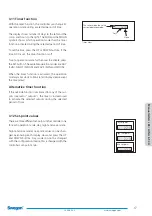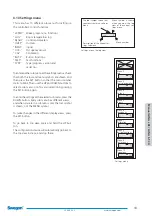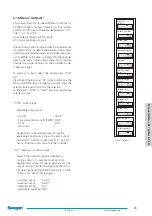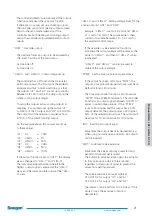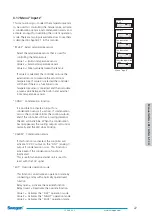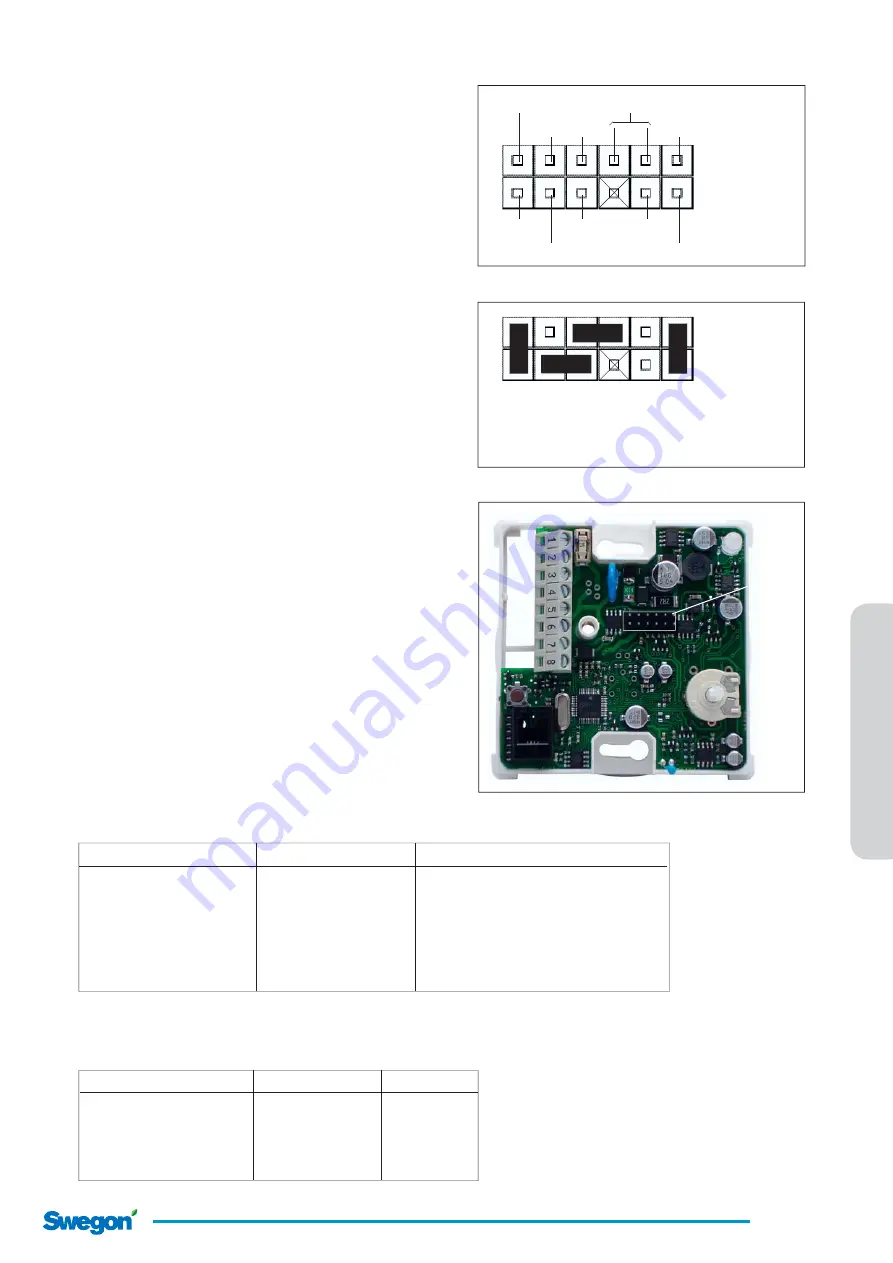
M
a
nual LU
N
A
c R
E
/ LU
N
A
b T
-C
U
7
2009-05-22
www.swegon.com
2.1 Jumper settings of the controller
The following pages describe different functions of
the controller LUNA c RE. The controller can be con-
fi gured with jumpers and by settings in the memory
that can be confi gured with the confi guration device
LUNA b T-CU.
Be careful when handling the printed circuit board.
Never touch anything while the power is on. Do not
touch any components on the circuit board. The com-
ponents can be destroyed by an electrostatic discharge.
If possible, use an ESD-wrist strap connected to pro-
tective ground.
The pictures to the right show different signal, and
functions of the jumper block, and also the standard
confi guration.
Always check that you are looking at the circuit board
with the correct orientation, by locating pin 1 on the
jumper block J1 as shown on the picture to the right.
All handling of the circuit board is done at your own
risk!
Terminal 1
1
”A1”
In 2
Terminal 8
”d2”
”d1”
Terminal 7
Terminal 4
In 1
”A2”
Signals in jumper block ”J1”
In 1 = input 1
In 2 = input 2
D1 = digital out 1
D2 = digital out 2
A1 = 0-10V DC out
A2 = 0-10V DC out
Controller LUNA c RE circuit board
Pin 1
1
Standard jumper confi guration
Plint 1:
Output ”d1” (cooling 24V)
Plint 4:
Output ”d2” (heating 24V)
Plint 7:
Input external sensor
Plint 8:
Input condensation sensor
2.2 Input functions
Different types of sensors can be connected to the digi-
tal input 1 and 2. The table below shows the different
combinations that can be activated in the controller
with the confi guration unit.
External temperature and condensation sensor
is
default setting from the factory.
The column
Deactivate
shows what functions that
has to be deactivated to avoid any collision with active
functions.
The table below shows where to fi nd input function menus
in the controller, and descriptions of these in the manual.
Function
Menu
Description
Occupancy
6, Occupancy
Chapter 3.18
External temp. sensor
5, Inputs
Chapter 3.17
Condensation
”
”
Operation mode override
”
”
Terminal 7 (in1)
Terminal 8 (in2)
Deactivate
Occupancy Condensation
-
Operation mode override
Condensation
Occupancy
External temp. sensor
Condensation
Occupancy, Operation mode override
Operation mode override
Occupancy
Condensation
External temp. sensor
Occupancy
Condensation, Operation mode override
External temp. sensor
Operation mode override Occupancy, Condensation