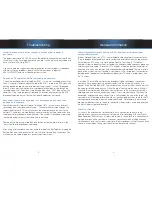9
2
Troubleshooting
What is Internet Protocol Television (IPTV), and how is it different from
analog cable service?
Internet Protocol TeleVision (IPTV) is a method of distributing television content over
IP (eg. broadband) that enables a more customized and interactive user experience.
Swiftel delivers IPTV using its private closed Fiber To The Home (FTTH) optical
network system to deliver services instead of the traditional radio frequency broadcast,
satellite signal, and cable TV formats. IPTV enables interactive features, hundreds of
channels with many new features and capabilities being developed. The most visible
piece of the system, which is located in your home, is the set-top-box: the computer
based piece of equipment that decodes and decrypts TV content and displays it on
the TV screen.
In a typical TV or satellite network using broadcast video technology, the content
constantly flows downstream to each customer, and the customer switches the
content at the Set Top Box (STB). The customer can only select from the choices that
the cable or satellite company can fit into the “pipe” flowing into the home. Swiftel’s
switched IP network works differently. Content remains in the network, essentially a
holding place, and only the content you select is sent into your home. That frees up
bandwidth, and your choice of content is less restricted by the size of the “pipe” into
your home. An IP-based platform also allows significant opportunities to make the TV
viewing experience more interactive and personalized. For example, the interactive
program guide allows you to search for content by title or actor’s name and gives you
the ability to adjust parental controls.
What is a stream?
A stream is like a connection to the network. Each connection you have to the
network allows you to select a channel for viewing or for recording with your Digital
Video Recorder (DVR) service. It is possible to view a stream (or use a connection) in
multiple locations within your home. However, you cannot watch multiple channels
simultaneously on a single stream, so picture-in-picture options will not function. Each
stream is accessed by setting your television to a designated channel.
General Information
I want to change some of the settings, but the system requires a
password.
The default password is 0000. You have the option to change that password with
the settings. If you have forgotten your password, call Swiftel customer support to
have it reset at 696-Help (4357).
If you have tried the suggested steps to resolution of the symptoms listed above
and are still having problems, please call Swiftel customer support at
696-HELP (4357) and we will be happy to assist you.
Pause Live TV and/or the DVR occasionally do not work.
Check the location of your Set Top Box (STB). Is it in a well ventilated area with at
least 2 inches of clearance above the top of the STB? Is top of the STB clear with
nothing placed on top which would obstruct the air vents? Is the STB plugged
directly into an electrical wall outlet or a proper electrical power strip designed
for audio/video use? Should any response be other than “YES”, then correct the
condition. If the symptom persists beyond 45 minutes after correcting the STB
placement requirement, call Swiftel Customer Support for assistance.
My system seems to be locked up, it is not responding to any of the
buttons on the remote.
Remember that this Internet Protocol TeleVision (IPTV) system uses a different
technology than the typical cable system. The commands entered through the
remote goes to your STB, which functions like a computer, and then out to the
network. If you press multiple buttons, you are entering multiple commands and
the processor may become overwhelmed. If the system is locked up, stop using
the remote and give the system some time to catch up.
Reminder: Avoid pressing more than one button on the remote at a time. Allow
the system to respond to each command.
After trying all of the above, you may need to re-boot the Set Top Box. Unplug the
Set Top Box from the electrical outlet, wait 30 seconds and then reconnect. You
will then see the re-boot progress on your television screen.