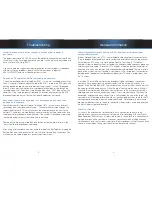3
8
General Information
Troubleshooting
What are some Set Top Box (STB) placement considerations?
• The STB should be placed in an area that is ventilated with no less than
2 inches of clearance space above the STB.
Do not place anything on top
of the STB’s.
• The STB should be plugged directly into an electrical wall outlet or into a high
quality power strip designed for audio/video applications.
How is operating the remote different from what I’m used to?
The remote supplied with your STB is a Universal Remote. It can be programmed
to operate multiple devices. Your remote can also be programmed to control one
television and one other device, such as your VCR/DVD or Surround Sound system.
The Swiftel Technician will program each remote to operate with the appropriate
stream through your STB. Across the top of the remote are the 3 buttons that you will
use to indicate which device you are operating. The
STB
,
TV
, and
AUX
buttons will
each light up to indicate which is active.
Since a stream can be viewed on multiple televisions within your home, you may find
it beneficial to purchase additional remotes that are programmed to operate the same
stream. For example, if you have a television in your kitchen that will be sharing stream
3 with another television located in a bedroom, you may want 2 remotes programmed
to operate stream 3. Additional remotes can be purchased at the Swiftel office.
Do I need to turn off the STB when I am not viewing TV?
No, the STB is made to stay on for improved performance and to be ready to respond
when you wish to watch TV. When you are done watching, press the
TV
button or
STB
button (if programmed to control the TV) and then the
POWER
button to turn the
television off. When you are ready to watch again, press the
POWER
button to turn
the television back on.
Where can I go to learn how to use some of the features of my video service?
• Tune to Channel 30 where you will find directions to a channel with a tutorial
video and other resources which are available to assist you.
• When your video service is installed, the Swiftel Video Installation Technician
will provide you with a Digital Video User’s Guide which will explain many of
the features and settings available.
• Our web site
www.Swiftel.net
has a video section with links to up-to-date
video information.
• Call Customer Support at 605-696-HELP (4357).
My TV screen is snowy or black.
Your TV may be set to the wrong channel or Input. Press the
TV
button on your
remote and enter the correct channel number.
•
Stream 1
is viewed on
channel 10
•
Stream 2
is viewed on
channel 23
•
Stream 3
is viewed on
channel 39
• For a single stream Amulet Set Top Box, use channel 3 or 4.
If your TV is connected to the STB using an Input such as HDMI-1 or AV1 then
press the
InPUT
button on the TV remote and select the correct Input from the
list that appears on the TV screen. For some TVs, you may need to use the TVs
original factory remote to get the TV set to the correct input or change the channel.
Once you have your television set to the correct channel and/or input, and you are
able to view programming, make sure to push the
STB
button on the STB remote
before changing the channel.
I have no sound, or the sound is garbled.
Try switching to another channel and then back, this will usually clear the issue.
I have a picture but cannot change channels or bring up the guide.
• Confirm that you are using the correct remote for the stream your television is
tuned to. Each remote will have a number on the battery cover.
• Press the
STB
button on the remote then try to change channels or use the
guide.
• Try new batteries in the remote.
• If these tips do not help, please contact Swiftel customer support at
696-HELP (4357).
I am not getting a complete channel guide, or I cannot look at
programming at future times.
In the left center of your guide screen is an indicator on which guide you are
looking at. The options are
All, Subscribed, or HD
. Each time you press the
GUIdE
button, the guide will toggle between those options. If you have set up a
customized favorites list, that will also appear as you toggle between the options.
When your STB goes through a re-boot process, it takes some time to download
the information within the guide. You will be limited in the time slots you can scan
ahead to until the guide is completely reloaded.