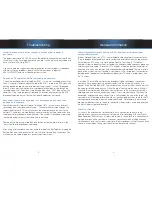7
4
Remote Control Basics
Remote Control Layout
Page Intentional Left Blank
Turn Your Set Top Box or TV On or Off
To turn your TV on or off, press the
TV
button then the
POWER
button. The Set
Top Box is made to stay on for improved performance and to be ready to respond
when you wish to watch TV.
If pressing
POWER
turned the wrong device on or off, press the
POWER
button
again, press the appropriate device selection button (
AUdIO
,
VCR
,
TV
or
STB
) and
press
POWER
one more time.
Note: your remote control must have the remote code programmed in
before it can send the correct signals for your tv. If the list of TV brand codes
was not included in your installation pack, please contact customer service.
Change Channels
The
CH+/-
button will change channels up or down one at a time.
The
number Pad
can be used to directly enter a channel number.
GUIdE
will display Guide so you can find a program you like. Use the direction
buttons to guide up or down one channel at a time. Use the
CH+/-
to page
through the guide a page at a time.
If the program you would like is on now, press
OK
to view. Press
OK
a second
time to view full screen. If not, you can set a scheduled event to remind you when
it does come on. If you subscribe to DVR service, you can schedule a recording for
the program.
For more information on Guide, See section 5 of the Digital Video User’s Guide.
For more information on setting reminders, Autotunes and Recordings, see
Setting
Reminders, Autotunes and Recordings
in section 5 Guide.
System Buttons
MEnU
displays the Menubar which provides quick access to every feature
supported by your service.
For more information about the Menubar, see section 4
of the Digital Video User’s Guide.
InFO
displays the Infobar, a feature that lets you see information on what you’re
watching. what’s coming on next, and what’s on other channels.
For more
information on the Infobar, see section 3 of the Digital Video User’s Guide.
EXIT
causes you to exit whatever screen you are seeing and return you to normal
viewing. If you ever get lost on a screen, it is always safe to press
EXIT
and then
start over.