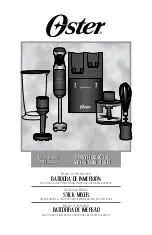Page 16
3412.514.02
Version 5.3
6.1.7
End of a period
When the period has finished, the following display appears:
Move switch in off position !
Turn the switch on to Stop.
If necessary, adjust score or other events that could have occurred.
Press the key to go to the next period.
Then, choose whether a time out must be introduced or not. The duration of the two times out
available can be set in
[Settings]. Choose the settings for a sport. Please note that the
countdown of a time out will start as soon as key
is pressed (if "AUTO" is not checked in the
"Settings") or as soon as the period has ended (if "AUTO" is checked). Press
to cancel the
countdown of a time out.
6.1.8
Pause
When the game is stopped and at any time, it is possible to introduce a countdown (or pause or
time out) of certain duration. This is very useful for example, to indicate the beginning of the match
or the remaining warm-up time.
Press the key then [Pause].
Select the duration of the pause using
[Minutes] and
[Seconds].
Validate the duration of the pause by pressing the key
. The duration of the pause is now
displayed on the screen and on the board.
At the end of the pause the display and the board show the game time again.
Press to cancel a pause in progress.
6.1.9
End of game
When the last period is finished, press on the key
; a screen will ask you if you wish an extra
period:
Extra period ?
Answers
to end the play. The console will show GAME OVER and it will not be possible
to start the game time again.
to enter the first extra time.
When the console shows GAME OVER or at any other moment, press the
key to exit the game:
Would you exit the game ?
Answers
to stay in the game.
to leave the game.
To start a new game, it is essential to leave the current game first.
Summary of Contents for VEGA
Page 5: ......
Page 6: ......
Page 27: ...VEGA CONSOLE Version 5 3 3412 514 02 Page 21 NOTES ...
Page 28: ......