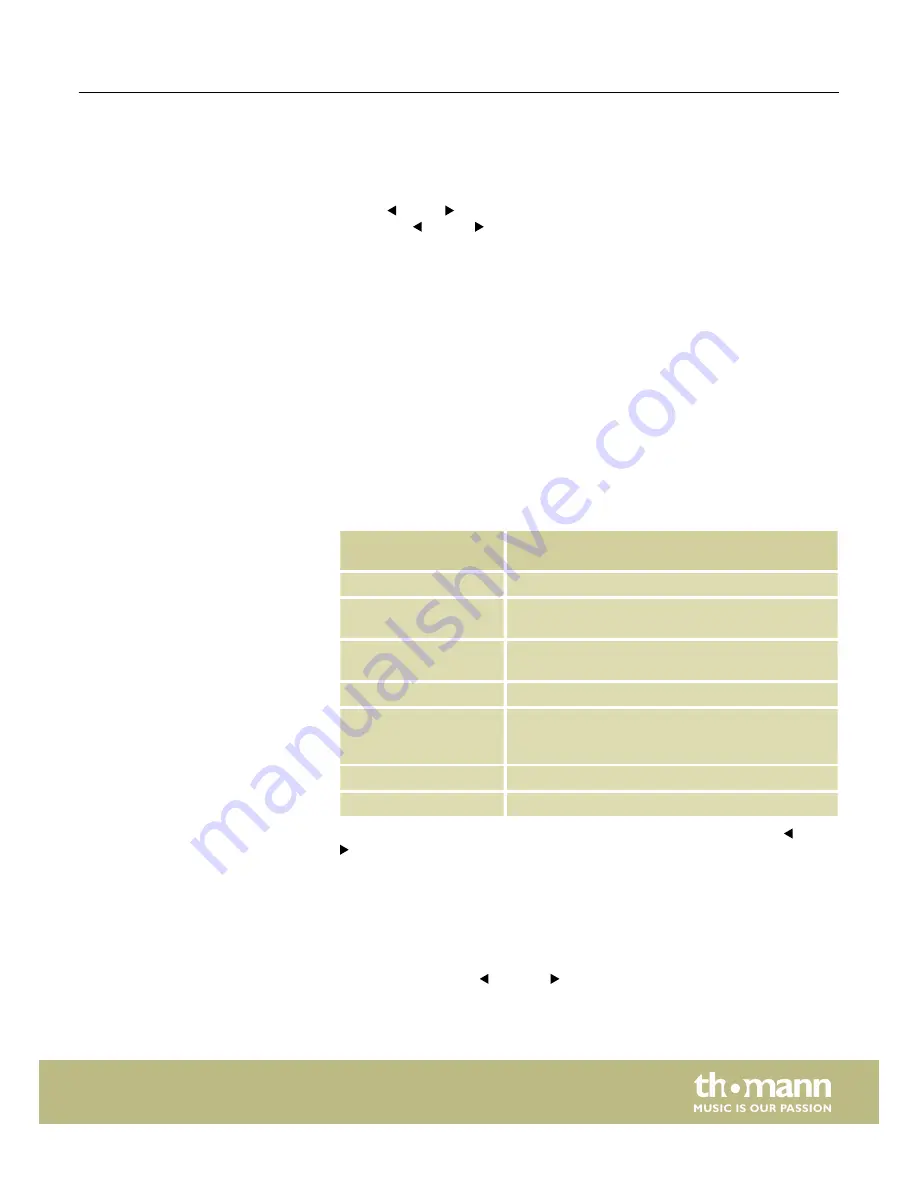
In this mode, you can adjust various keyboard parameters. Press
[MENU]
to activate
the Setup mode. In setup mode, no MIDI data will be transmitted. The following
parameters can be user-specifically adapted:
n
‘CONTROL ASSIGN’
: Operate the desired element (rotary encoder, fader, button),
use
[PAGE ]
to switch between the available parameters (see following table)
and use
[VALUE]
to adapt the values). Any change must be confirmed with
[ENTER]
. Unconfirmed changes will be discarded upon activation of another con‐
trol.
n
‘SCENE SAVE TO’
: Saving current scene to a certain memory location.
n
‘KBD VELOCITY’
: Setting the touch sensitivity of the piano keyboard.
n
‘KBD AFTERTOUCH’
: Enabling / disabling the Aftertouch function.
n
‘MIDI ROUTE’
: Enabling / disabling sending MIDI messages from the keyboard to
a connected MIDI device.
n
‘PAD ROLL TEMPO’
: Speed of the keyboard's internal MIDI clock in BPM (beats per
minute).
n
‘PAD ROLL DIVIDER’
: Setting the note value of the Pad-Roll function. The speed of
the pad-roll function depends on the note value selected here and the speed of
the MIDI Clock.
n
‘MIDI CLOCK’
: Determines whether the internal MIDI clock of the keyboard or the
external MIDI clock of a computer (DAW) sets the pace for the pad-roll function.
n
‘RESET’
: Reset of all parameters to factory default settings.
Setting parameter
‘CONTROL ASSIGN’
Definition
CC
Controller number.
MODE
Toggle, the first keystroke sends note on (CC 127), the
second sends note off (CC 0).
M
Momentary, note on (CC 127) is sent when the button
is pressed, note off is sent on release (CC 0).
CH
Channel number.
PORT
Two ports are assigned to each control. This parameter
specifies to which port the element sends the com‐
mand.
MAX
Highest value.
MIN
Lowest value.
All settings are assigned to the currently active bank. If desired, you can use
[BANK]
to switch to another memory bank.
The assignment of the controls and functions varies depending on the DAW soft‐
ware.
To confirm your selection and exit setup mode, press
[ENTER]
. With
[EXIT]
you exit the
menu without changes.
With the arrow buttons
[OCTAVE]
you can transpose the pitch of the entire key‐
board up to three octaves downwards and four octaves upwards. The display shows
the selected step (
‘–3’
…
‘0’
…
‘4’
).
Operating mode ‘Setup’
Octave transposing
Functions
ControlKey 49, ControlKey 61, ControlKey 88
15















































