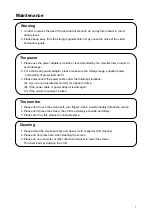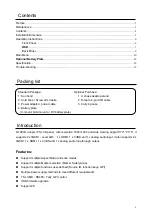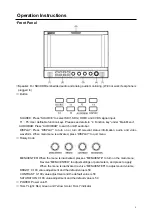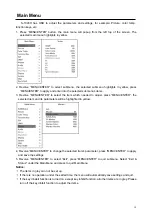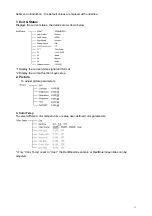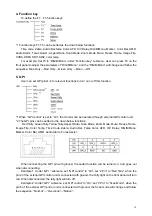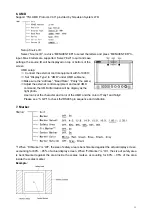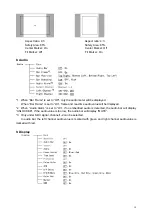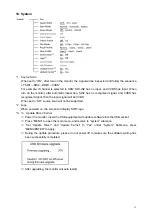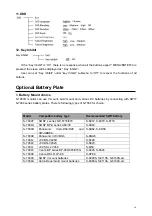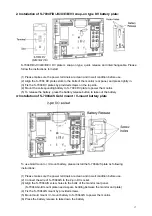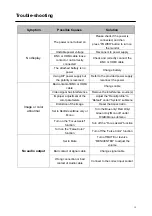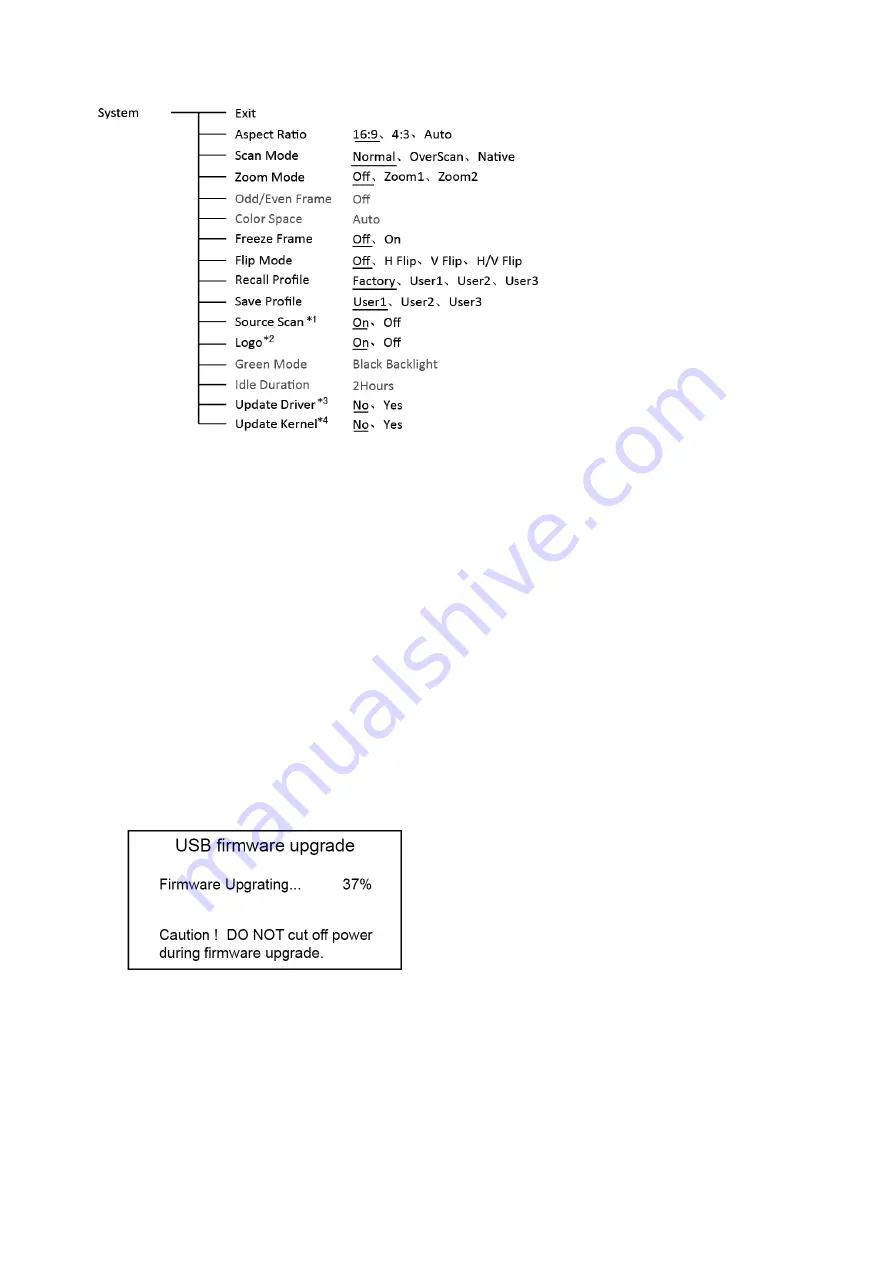
15
10. System
*1 Source Scan
When set to “ON”, after turn on the monitor, the signal will be inspected and follow the sequence
of “SDI1
→
SDI2
→
HDMI
→
CVBS”.
For example: if channel is selected to SDI2, SDI-IN2 has no input, and CVBS has input. When
turn on the monitor, after automatic inspection, SDI2 has no recognized signal, and CVBS has
recognized signal, then the input signal will be CVBS.
When set to “Off”, source scan will not be supported.
*2 Logo
When powered on, the screen will display SWIT logo.
*3
、
*4 Update Driver/ Kernel
⑴
Power the monitor, insert the USB equipment with update software into the USB socket.
⑵
Press “MENU” to open the main menu, and revolve to “system” submenu,
⑶
Set “Update Driver” and “Update Kernel” to “Yes” under “System” Submenu, press
“MENU/ENTER” to apply.
⑷
During the update procedure, please do not power off to make sure the software writing has
been successfully completed.
⑸
After upgrading, the monitor will auto restart.
Summary of Contents for S-1093H
Page 5: ...5 Installation Dimension The main body in mm ...
Page 20: ...20 ...