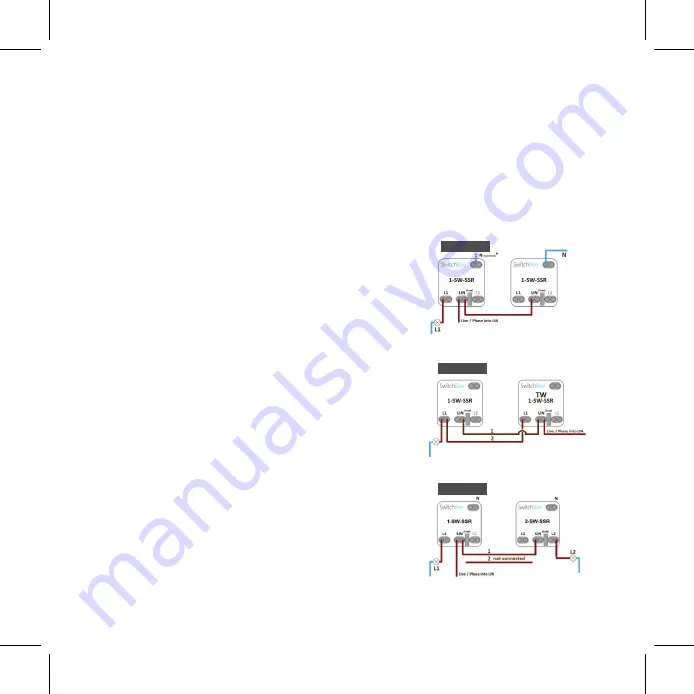
Change both switches to Switchbee modules.
The primary module (the one connected to the lamp), needs to be paired as
a Standard (On/Off) module. The secondary module needs to be paired
as a Two Way module.
Picture 01
Picture 02
Picture 03
Two Way Switches
2. If the primary switch is connected to a lamp,
and the secondary switch has no lamp/load
and the secondary does not have a neutral.
(Picture 2).
Obtain a special TW module
from your supplier and install as in
(Picture2)
,
Pair the TW module as the 2 way switch
3. If the primary switch is connected to the lamp,
and one of the secondary switch bu�ons is
also connected to a lamp.
(Picture 3).
Pair L1 on the 2-SW-SSR module as a Two Way
(No new wiring needed).
1. If the primary switch is connected to the lamp,
and the secondary switch has no lamp/load and
the secondary has a neutral.
(Picture 1).
Pair the secondary module as a 2 way module,
and select which corresponding module
it should work with.
With NEUTRAL
With No NEUTRAL
With Extra Switch























