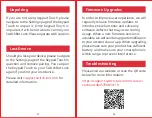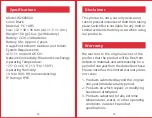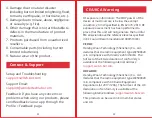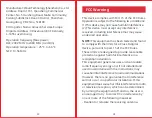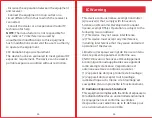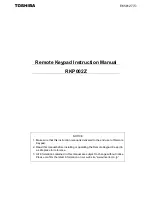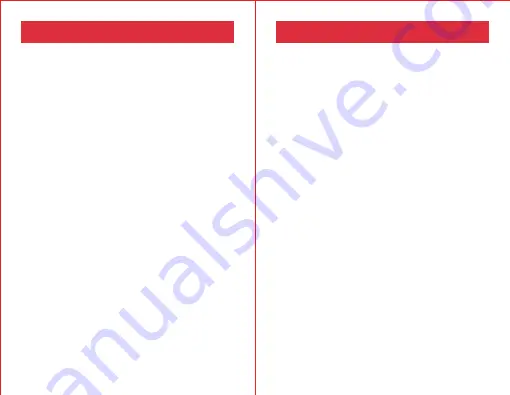
NFC Card Unlock
•
Amount of NFC cards supported:
You can
add up to 100 NFC cards, including
permanent cards and temporary cards.
When the amount of NFC cards added has
reached the max. limit, you will need to
delete existing cards to add new ones.
•
How to add NFC cards:
Follow the
instructions in the app and put a NFC card
close to the NFC sensor. Do not move the
card before it has been added successfully.
•
Security settings:
Your Keypad Touch will
be disabled for 1 minute after 5 failed
attempts to verify a NFC card. Another
failed attempt will disable your Keypad
Touch for 5 minutes and the disabled time
will increase by double with following
attempts. The max. disabled time is 24
hours, and each failed attempt after that
will cause it to be disabled for another
24 hours.
•
NFC card lost:
if you've lost your NFC card,
please delete the card as soon as possible
in the app.
Fingerprint Unlock
•
Amount of fingerprints supported:
You
can add up to 100 fingerprints, including
90 permanent fingerprints and 10
emergency fingerprints. When the amount
of fingerprints added has reached the max.
limit, you will need to delete existing
fingerprints to add new ones.
•
How to add fingerprints:
follow the
instructions in the app, press and lift your
finger to scan it for 4 times to add your
fingerprint successfully.
•
Security settings:
Your Keypad Touch will
be disabled for 1 minute after 5 failed
attempts to verify a fingerprint. Another
failed attempt will disable your Keypad
Touch for 5 minutes and the disabled time
will increase by double with following
attempts. The max. disabled time is 24
hours, and each failed attempt after that
will cause it to be disabled for another
24 hours.
23
24