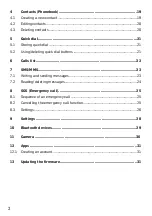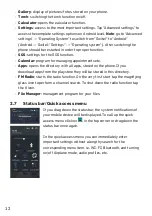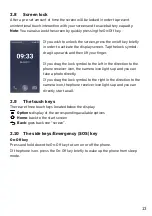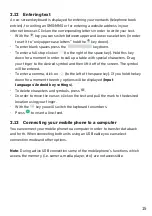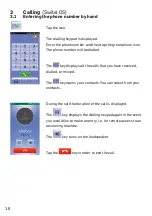1
Table of content
Get to know your eSmart M2...................................................................4
Insert SIM Card(s), Memory Card and Battery..................................................5
Basic Operating Instructions ...............................................................10
General Information for Operating the Telephone ..........................................10
2.13 Connecting your mobile phone to a computer...................................................15
Dialling from your contacts/calls list / Editing entries ....................................17