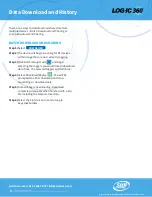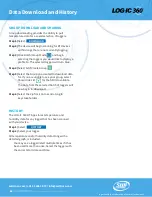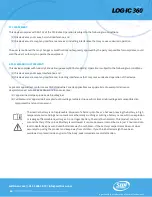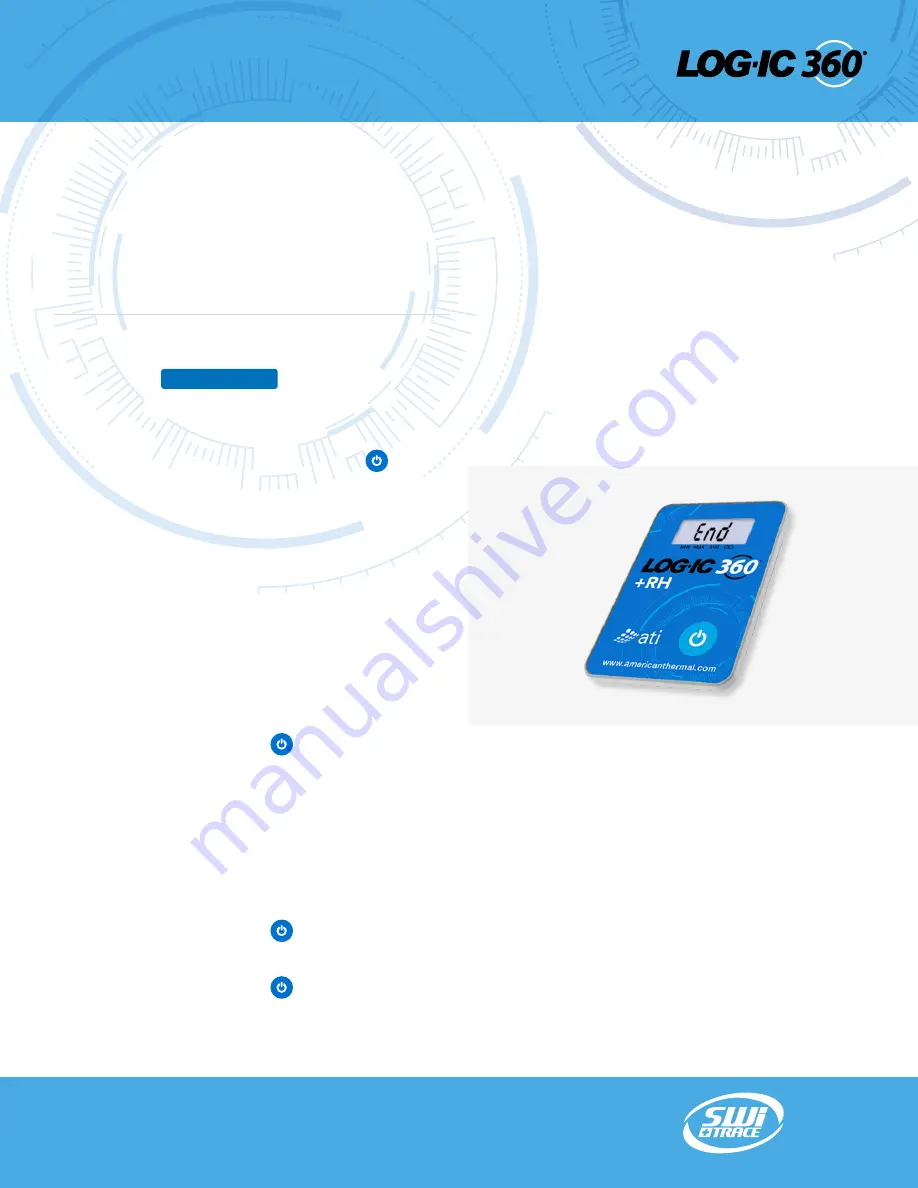
STOP LOGGING
A logger can be stopped at any time using the
LOG-IC 360 BT App.
A logger can be stopped and turned o
ff m
anually if the
Stop Monitoring Button feature within the deployed
profile is enabled.
STOPPING THE LOGGER WITH THE APP
Step 1)
Select
Step 2)
Select your logger.
• If you are unsure which logger to choose,
click and release the Power button
• The background of the correct logger
will turn green.
• If you still have trouble finding your logger,
select the refresh button on the top right
corner of your App screen.
Step 3)
Once the logger is chosen, scroll to the bottom
of the logger detail screen.
Step 4)
Select Stop Monitoring.
The device will connect and stop the logger. Your logger
will now read “End” on the LCD screen.
Step 5)
Hold the Power button down for another 2
sec
onds and the display will turn off
.
Your logger is now st
opped and turned off
.
STOP THE LOGGER MANUALLY
The Stop Monitoring Button feature within the deployed
profile must be enabled to use this functionality.
Step 1)
Hold the Power button down for 8 seconds.
Step 2)
The display will show “End”.
Step 3)
Hold the Power button down for another 2
sec
onds and the display will turn off
.
Your logger is now st
opped and turned off
.
Logger Monitoring
DOWNLOAD
© 2020 American Thermal Instruments, Inc. All Rights Reserved All other trademarks are the properties of their respective owners.
switrace.com | +41 91 646 18 74 | info@switrace.com
19
ATI20-075 LOG-IC® BT & BT RH Users Guide
in partnership with American Thermal Instruments