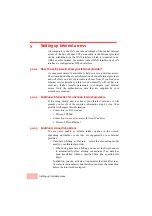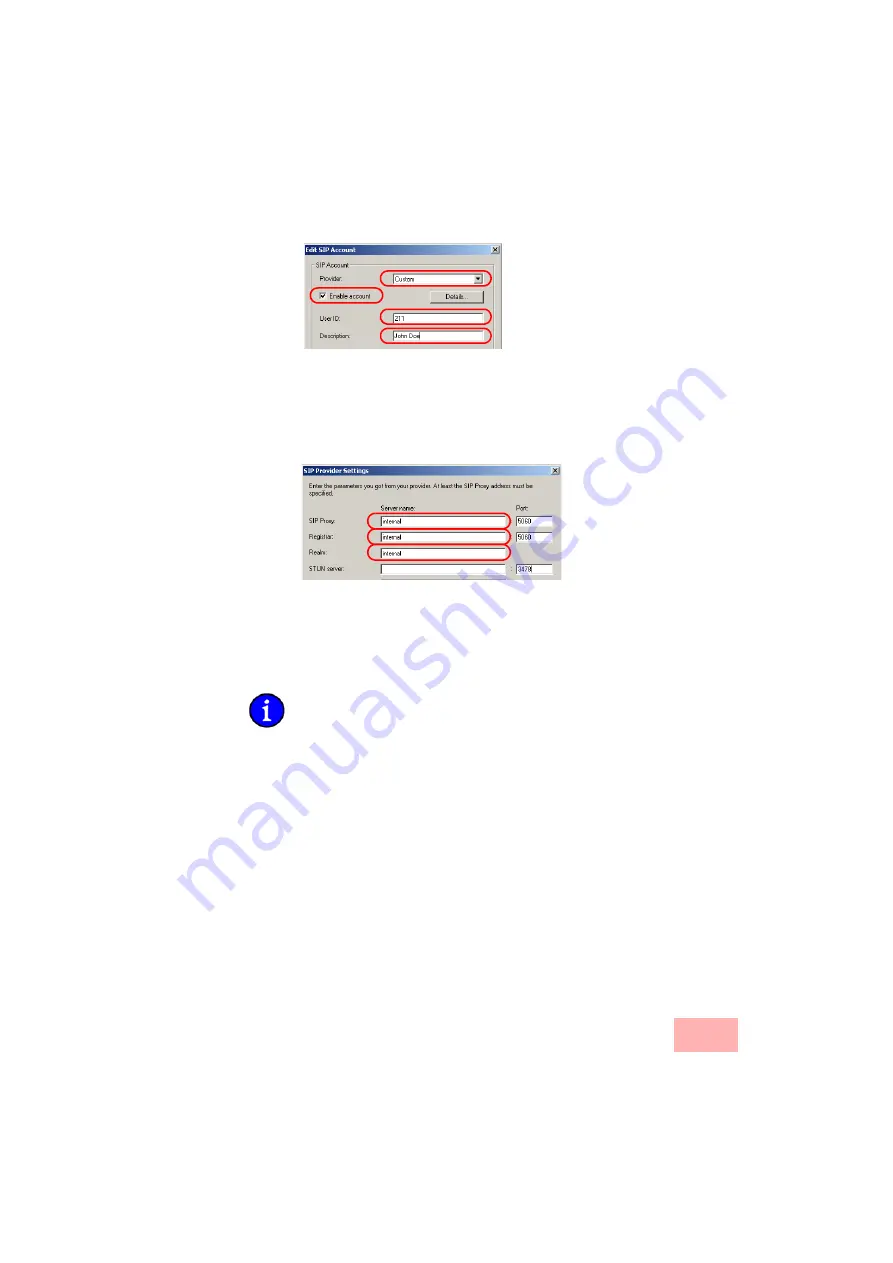
Configuring the VoIP terminal equipment
3-20
3.
For the 'User ID' enter the internal telephone number to be used
by SwyxIt! Now for taking calls and, optionally, enter a name for
your phone under 'Description'; this name will be displayed on
the other phone at the other end of the connection.
4.
With the button
Details
, open the dialog for the advanced settings
and enter the following data:
• As the 'SIP proxy' and 'Registrar', enter the internal VoIP
domain for your Swyx VoIP Router (default: 'internal') if this
also acts as the DNS server for the client; if not, enter the
LAN IP address.
• 'Realm' is always the internal VoIP domain.
On the tab 'Location' enter your international country code and local
code, each without their leading zero(s), and enter the national and
international prefixes (e.g. '0' and '00'). The field 'Public line access
prefix' is for the character your PBX or Swyx VoIP Router uses to
access an outside line (e.g. '0' or '*').
With this information, the SwyxIt! Now can register locally at a Swyx
VoIP Router and use the telephone lines defined there.
3.3.2
Setting up the VoIP client to register at a PBX
If the SwyxIt! Now is to register itself with an upstream SIP PBX
(e.g. at company Headquarters) as well as with the Swyx VoIP
Router, then extra settings for the SIP account have to be set up which
suit the PBX.
Summary of Contents for SwyxConnect 1722
Page 112: ...I 5 ...