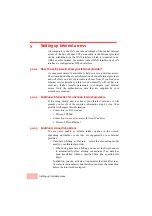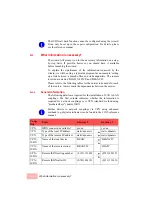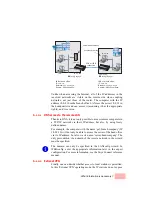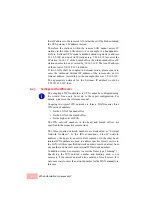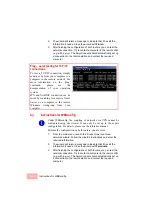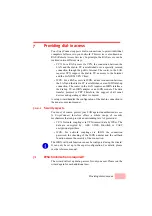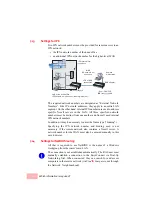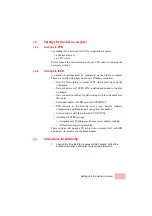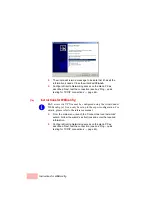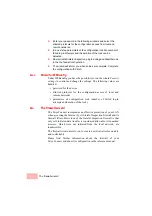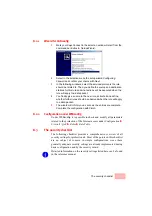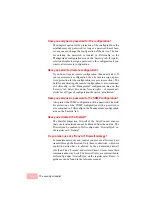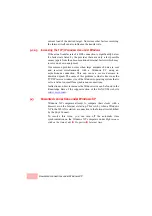6-8
Instructions for WEBconfig
2.
The wizard will return a message to indicate that it has all the
information it needs. Close the wizard with
Finish
.
3.
After finishing the configuration of both routers, you can test the
network connection. Try to contact a computer in the remote LAN
(e.g. with a
ping
). The SwyxConnect should automatically set up
a connection to the remote station and contact the required
computer.
6.3
Instructions for WEBconfig
Under WEBconfig, the coupling of networks via VPN cannot be
configured using the wizard. It can only be set up in the expert
configuration. For details, please see the reference manual.
Perform the configuration on both routers, one at a time.
1.
From the main menu, launch the 'Connect two local area
networks' wizard. Follow the wizard's instructions and enter the
required information.
2.
The wizard will return a message to indicate that it has all the
information it needs. Close the wizard with
Terminate
.
3.
After finishing the configuration of both routers, you can test the
network connection. Try to contact a computer in the remote LAN
(e.g. with a
ping
). The SwyxConnect should automatically set up
a connection to the remote station and contact the required
computer.
Ping – quick testing for TCP/IP
connections
To test a TCP/IP connection, simply
send a
ping
from your computer to a
computer in the remote network. For
more information on the 'ping'
command, please see the
documentation of your operating
system.
IPX and NetBIOS connection can be
tested by searching for a remote Novel
Server or a computer in the remote
Windows workgroup from your
computer.
Summary of Contents for SwyxConnect 1722
Page 112: ...I 5 ...