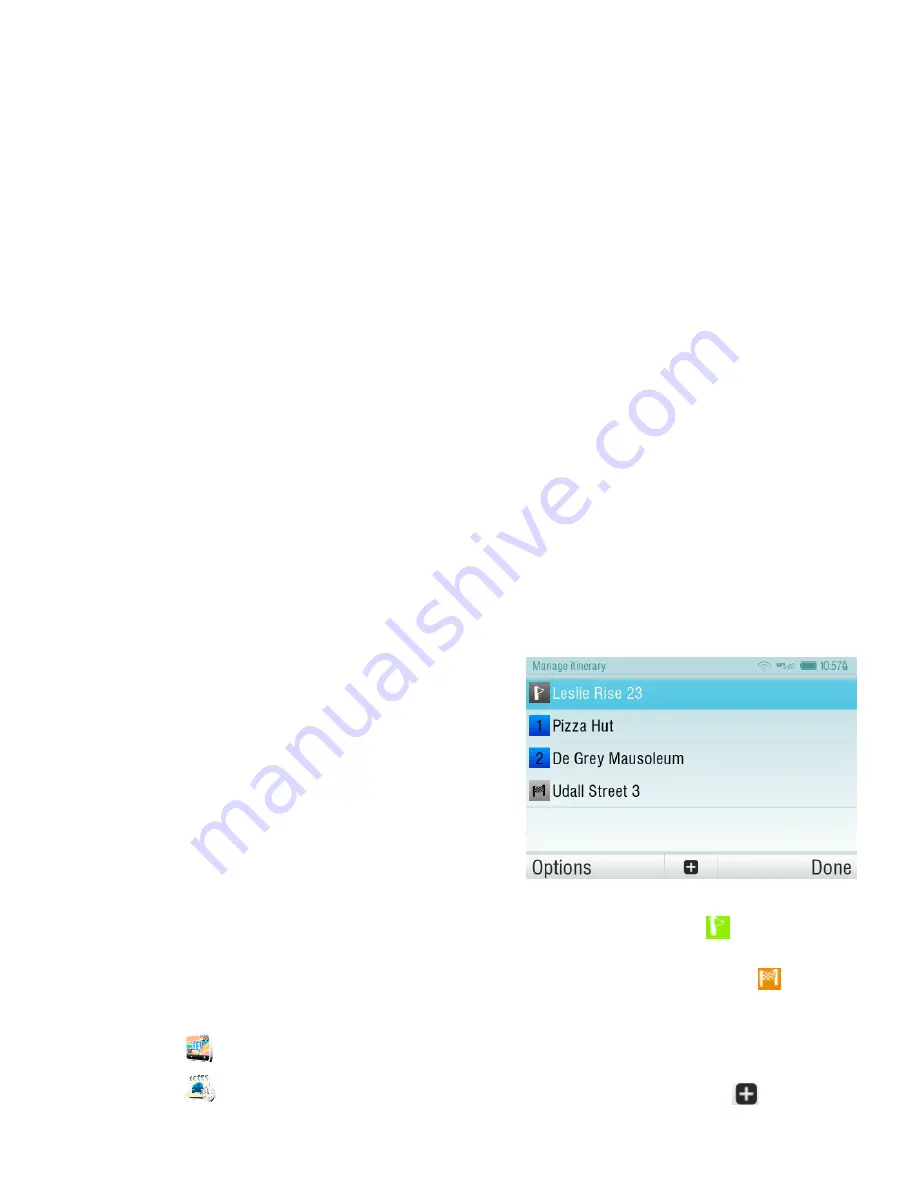
Sygic Drive 10
17
Multi-stop route
planning
If you have added some waypoints
to your route via
Map
or
Alternative route
, you can edit
them in
Itinerary
. It is also possible
to optimize waypoints along the
route, plan a new route or store it
for future use.
To edit the current route, select
Main menu
>
Route
>
Itinerary
and select the
[Current route]
to
see the list of waypoints.
The itinerary shows the starting
point (marked with
), the
numbered waypoints and the final
destination (marked with
). The
waypoints that you have already
passed are greyed out.
You can add a waypoint to the
itinerary by taping the
button.
Summary of Contents for DRIVE10
Page 1: ...User guide...
Page 25: ...Guide de l utilisateur...
















































