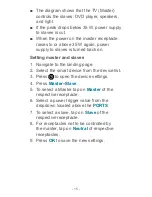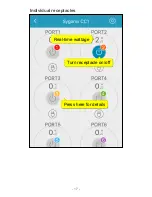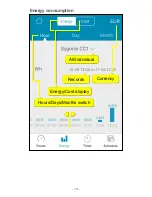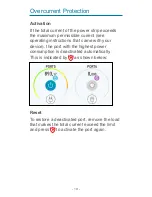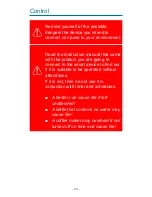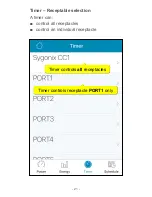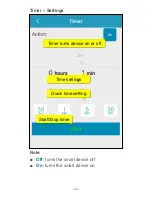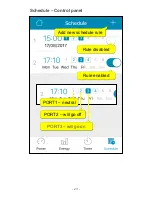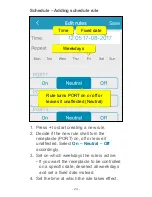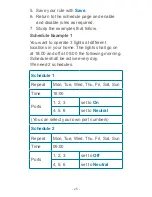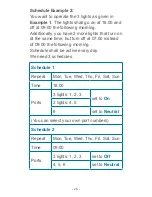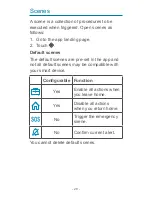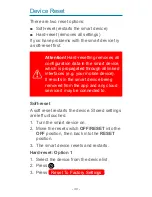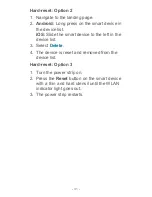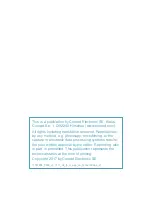- 29 -
User-defined scenes
1. Touch
+
.
2. Under the
Add New Scene
panel, touch the
scene and give the scene a name.
3. Touch
+
next to
Actions of scene
.
4. Under the
Add New Task
panel, select a
device. The available actions of the selected
device are listed. Select an action and touch
Save
.
5. Touch . Set a timer that triggers the
scene and its linked actions after expiry.
6. Touch
Save
to save the scene.
Execute a scene
In the
Scenes
panel, touch the scene you want
to execute.
Edit a scene
1. In the
Scenes
panel, hold down the scene
you want to edit.
2. Select
Edit
from the pop-up menu.
3. Edit the scene.
4. Touch
Save
to save the edits.
Delete a user-defined scene
1. In the
Scenes
panel, hold down the scene
you want to delete.
2. Select
Delete
from the pop-up menu.
3.
Confirm the alert to delete the scene.