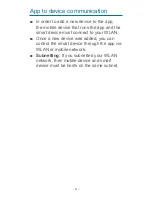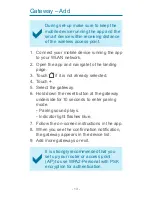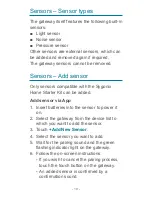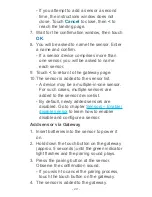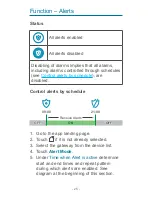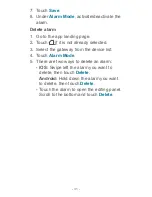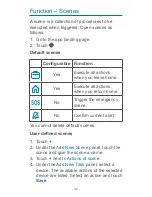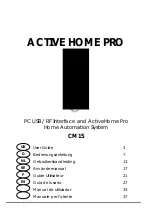- 20 -
-
If you attempt to add a sensor a second
time, the instructions window does not
close. Touch
Cancel
to close, then
<
to
reach the landing page.
7.
Wait for the confirmation window, then touch
OK
.
8. You will be asked to name the sensor. Enter
a name and confirm.
-
If a sensor device comprises more than
one sensor, you will be asked to name
each sensor.
9. Touch
<
to return to the gateway page.
10. The sensor is added to the sensor list.
-
A device may be a multiple-in-one sensor.
For such cases, multiple sensors are
added to the sensor device list.
-
By default, newly added sensors are
disabled. Go to chapter
Sensors – Enable/
disable sensor
to learn how to enable/
disable and configure a sensor.
Add sensor via Gateway
1. Insert batteries into the sensor to power it
on.
2. Hold down the touch button on the gateway
(approx. 5 seconds) until the green indicator
light flashes and the pairing sound plays.
3. Press the pairing button at the sensor.
Observe the confirmation sound.
-
If you wish to cancel the pairing process,
touch the touch button on the gateway.
4. The sensor is added to the gateway.