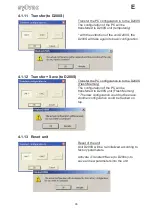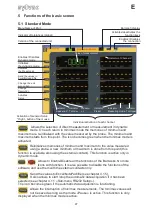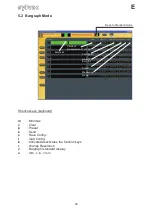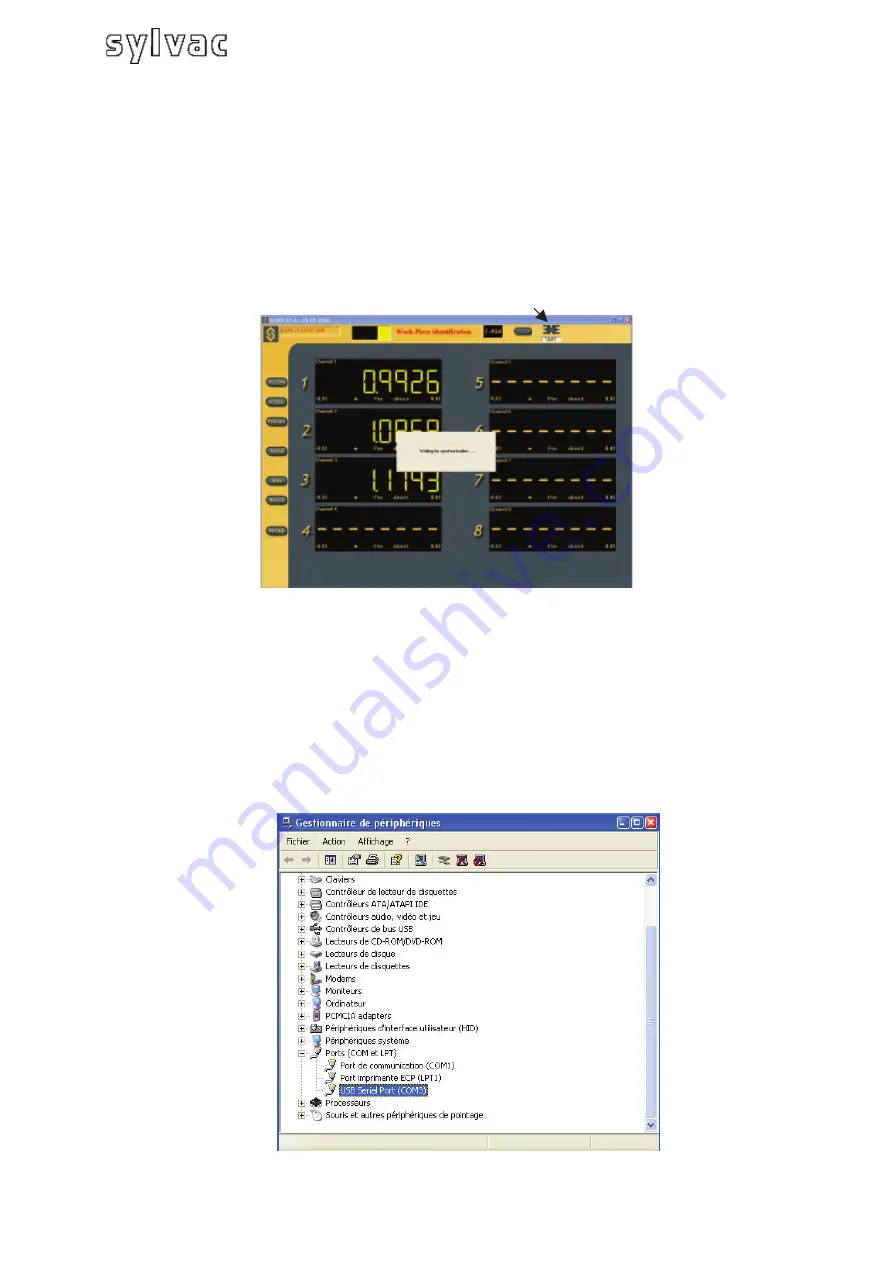
85
E
.6
order to connect the software with the D200S unit, click on the activation icon to
nable the software and the unit.
ait until the message. «
Waiting for synchronisation…
» disappears.
3
Connection (software) with D200S unit
In
e
W
Note: the port of communication
g
(in the gray zone) then by select
The port number allocated by W
pening the peripheral
managers ("control panel /syste
"peripheral managers
"). The D200S appears as "a USB Serial Port". Each D200S connected to the PC will
have a COM port which will be a
Enables/Disables the
communication between the
unit D200S
can be configured in the software by a right clickin
ing "RS232 Setup".
indows can be visualized by o
m" then select "material" and
llocated for it.
software and