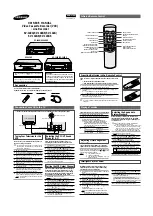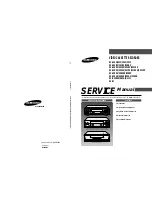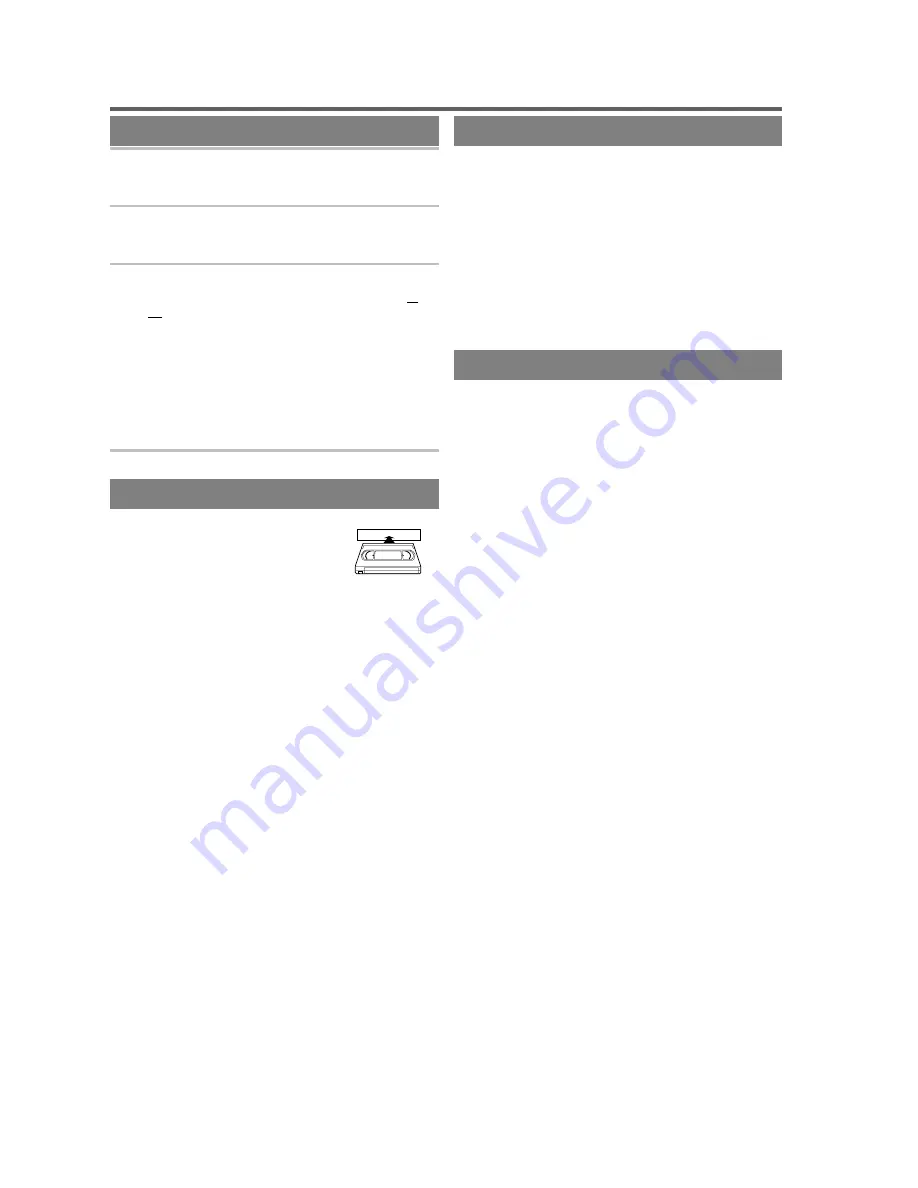
PLAYBACK FUNCTION
NORMAL PLAYBACK
1
Insert the prerecorded tape.
The VCR will turn on.
If the safety tab has been removed, the VCR will start
playback automatically.
2
Turn on the TV and set the TV to channel 3 or 4.
Now set the CH3/CH4 switch on the back of the VCR
to match the channel selected on the TV.
3
Begin playback
by pressing the PLAY button.
●
Tracking adjustment will be set automatically (Digi-
tal Tracking function) when you start playback. To
adjust the tracking manually, press the CHANNEL
Up or Down button on the VCR.
●
When a tape has reached the end, the VCR will re-
wind the tape to the beginning, eject the tape, and turn
off the VCR automatically.
●
S-VHS Quasi Playback (SQPB)
This unit allows you to view a tape recorded in S-VHS
format. (Noise lines may appear on the picture.)
4
To stop playback,
press the STOP button.
PICTURE SEARCH
If you want to skip or repeat a scene
while in the play mode, press the
F.FWD or REW button.
●
Press it again and the VCR will now
search in super high speed. (in the
LP / SLP modes only)
STILL
You can freeze the picture on TV screen by pressing the
PAUSE/STILL button during playback.
●
Usually there will be video "noise" lines (black and
white streaks or dots) on the screen. This is not a
fault of the machine but is a by-product of the
technology involved in producing a 2 Head VCR.
Only a tape recorded in the SLP mode will show a clear
picture. You can change position of the noise lines on a still
picture by pressing the PAUSE/STILL button repeatedly.
●
After the VCR has been in Still mode for 5 minutes, it will
stop automatically to protect the tape and the video head.
●
To return playback, press the PLAY button.
AUTO REPEAT PLAYBACK
Use this feature allows you to play a tape over and over.
1) Select main menu by pressing the MENU button.
2) Select "AUTO REPEAT" by pressing the PLAY or
STOP button.
3) Begin auto repeat playback by pressing the F.FWD
button so that [ON] will appear next to "AUTO RE-
PEAT" on the TV screen.
●
If the on-screen menu still remains, press the RE-
SET/EXIT button to exit the menu.
●
You can set AUTO REPEAT to ON or OFF by pressing
the AUTO REPEAT button on the remote control.
●
To cancel the auto repeat mode, press the F.FWD
button at step [3] so that [OFF] appear next to
"AUTO REPEAT" on the TV screen.
●
When you set the auto repeat mode to [ON] while the
counter memory mode is ON, the VCR will exit the
counter memory mode automatically.
0J01
H7741
- 9 -
EN