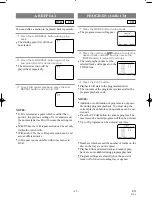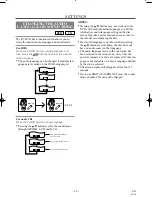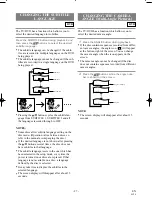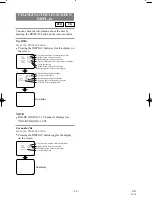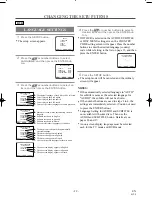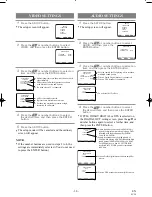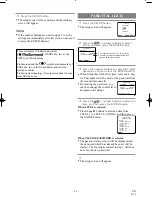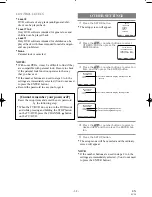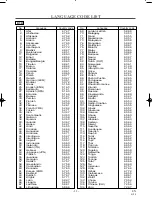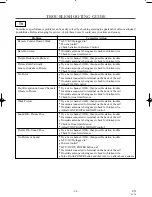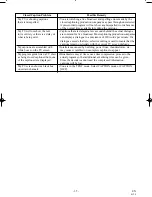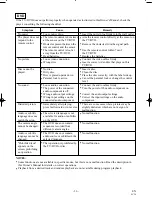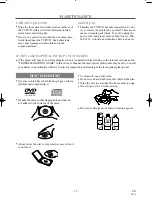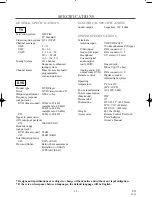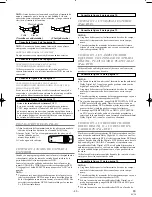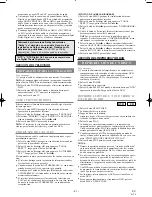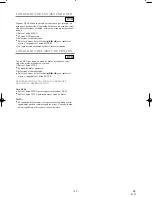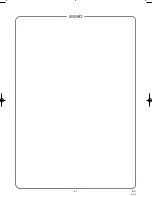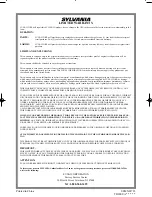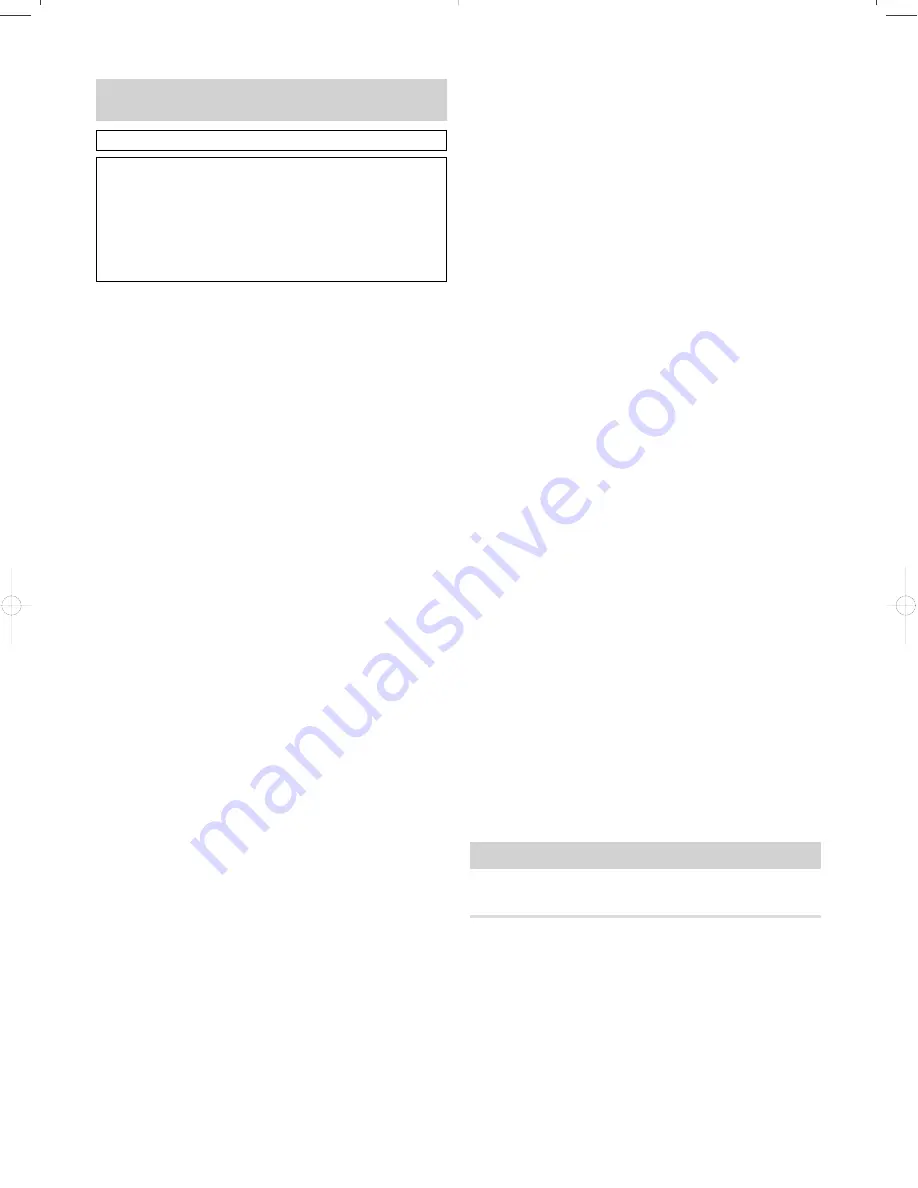
- 39 -
ES
0C28
1.
Bandeja de carga del disco
2.
Toma de entrada de vídeo (VIDEO)–
Se conecta a la toma de
salida de vídeo de una videocámara o videograbadora.
3.
Tomas de entrada de audio izquierda/derecha (AUDIO L/R)–
Se conectan a las tomas de salida de audio de una videocámara
o videograbadora.
4.
Botón de alimentación (POWER)–
Púlselo para conectar y
desconectar la alimentación.
5.
Botones de volumen (VOLUME
K
K
/
L
)–
Púlselos para controlar
el nivel del sonido del reproductor DVD y del televisor.
6.
Botones de canales (CHANNEL
K
K
/
L
)–
Púlselos para selec-
cionar los canales memorizados.
7.
Ventanilla receptora de señales del mando a distancia
8.
Botón de parada (STOP)–
Detiene el disco.
9.
Botón de rebobinado (REV)–
Activa la reproducción en retro-
ceso rápido hasta un punto deseado.
10.
Botón de reproducción (PLAY)–
Inicia la reproducción del
contenido del disco.
11.
Botón de avance (FWD)–
Activa la reproducción en avance
rápido hasta un punto deseado.
12.
Botón de pausa (PAUSE)–
Hace una pausa en el disco actual.
13.
Botón de abrir/cerrar (OPEN/CLOSE)–
Púlselo para introducir
un disco en la bandeja o para sacarlo de ella.
14.
Toma de auriculares (HEADPHONE)–
Para conectar unos
auriculares (no suministrados) y escuchar en privado.
15.
Botón del televisor (TV)–
Púlselo para controlar el televisor.
16.
Botón numerados (NUMBER)–
Modo del televisor:
Pulse dos dígitos para acceder directamente al canal deseado.
No se olvide de pulsar "0" antes de introducir un canal de un
solo dígito.
Botón +100–
Púlselo para seleccionar canales de televisión por cable con un
número igual o superior al 100.
Modo del reproductor DVD:
Púlselo para introducir el número deseado.
Botón +10–
Púlselo para introducir números iguales o superiores al 10.
17.
Botón del temporizador para dormir (SLEEP)–
Pulse el botón
SLEEP para visualizar el temporizador para dormir y activar la
función. La hora de apagado puede determinarse mediante el
número de veces que usted pulse el botón (0, 10, 20, 30, ... 90,
0 minutos).
18.
Botones de salto (SKIP)–
Para saltar capítulo o pistas hasta un
punto deseado.
19.
Botón de modo (MODE)–
Activa el modo de reproducción de
programas o de reproducción aleatoria.
20.
Botón de preparación (SETUP)–
Púlselo para introducir el
modo de preparación o para cambiar ítems de preparación.
21.
Botón de título (TITLE)–
Visualiza el menú de títulos.
22.
Botón de cancelar (CLEAR)–
Cancela un ajuste.
23.
Botón del visualizador (DISPLAY)–
Modo del televisor:
Púlselo para visualizar el número del canal en la pantalla. Si lo
presiona de nuevo, el número del canal desaparecerá.
Modo del reproductor DVD:
Visualiza el estado actual en la pantalla del televisor con fines
de comprobación.
24.
Botón de modo búsqueda (SEARCH MODE)–
Púlselo para
localizar el punto deseado.
25.
Botón de audio (AUDIO)–
Púlselo para seleccionar el modo de
sonido o idioma de audio deseado.
26.
Botón de subtítulo (SUBTITLE)–
Púlselo para seleccionar un
idioma de subtítulos deseado.
27.
Botón de repetición (REPEAT)–
Repita la reproducción del
disco, título, capítulo o pista actual.
28.
Botón de ángulo (ANGLE)–
Púlselo para cambiar el ángulo de
la cámara y ver la escena reproduciéndose desde un ángulo
diferente.
29.
Botón de repetición A-B (A-B REPEAT)–
Repite la reproduc-
ción de una sección seleccionada.
30.
Botón de retorno (RETURN)–
Se utiliza para volver a la
operación anterior.
31.
Botón de aceptación (ENTER)–
Púlselo para aceptar un ajuste.
32.
Botones de flechas–
Modo del televisor:
Púlselo para seleccionar un modo de ajuste en los menús que
aparecen en la pantalla del televisor.
Púlselo para seleccionar o ajustar desde un menú particular.
Modo del reproductor DVD:
Se utiliza para hacer ajustes mientras se observa la visual-
ización en la pantalla del televisor.
33.
Botón de menú (MENU)–
Visualiza los menús del reproductor
DVD y del televisor.
34.
Botón de selección (SELECT)–
Púlselo para cambiar al modo
del televisor, al modo de entrada exterior o al modo del repro-
ductor DVD.
35.
Botón de silenciamiento (MUTE)–
Púlselo para apagar el
sonido de un programa de televisión. (La visualización del
nivel del sonido cambia de AZUL CLARO a ROJO CLARO.)
Pulse de nuevo este botón o pulse el botón VOL
K
o
L
para
reponer el sonido.
36.
Botón DVD–
Púlselo para controlar el reproductor DVD.
37.
Cable de alimentación–
Conéctelo a una toma de CA estándar
(120 V/60 Hz).
NOTA:
Retire el cable de alimentación del gancho para impedir
que se rompa algún hilo conductor antes de conectar el cable a
una toma de CA.
38.
Toma de salida de audio digital COAXIAL–
Conéctela a otro
amplificador o descodificador.
39.
Toma de salida de audio izquierda/derecha (AUDIO L/R)–
Conéctela a otro amplificador o descodificador.
40.
Toma de entrada de antena (ANT.)–
Conéctela a una antena,
sistema de televisión por cable o sistema de televisión por
satélite.
CONEXIONES DE ANTENA/TELEVISIÓN
POR CABLE
ANTENA COMBINADA DE VHF/UHF
La antena de varilla de VHF/UHF (suministrada) puede desmon-
tarse. Inserte el vástago de la antena en el agujero de la parte supe-
rior trasera del televisor/reproductor DVD. Conecte la antena de
varilla de VHF/UHF o la antena combinada de VHF/UHF en el
terminal ANT. del televisor/reproductor DVD como se muestra en
el diagrama de abajo. Para obtener la mejor recepción, extienda
completamente la antena de varilla de VHF/UHF y haga los
ajustes necesarios. (Evite tocar la sección superior cuando haga el
ajuste.)
CONTROLES DE OPERACIÓN Y
SUS FUNCIONES
Consulte las figuras 1-3 de las páginas 8 y 9.
•
Para utilizarlo como mando a distancia del televisor, pulse el
botón TV del mando a distancia después de seleccionar el
modo del televisor. Los botones de control del televisor se
indican en color azul o blanco.
•
Para utilizarlo como mando a distancia del reproductor DVD,
pulse el botón DVD del mando a distancia después de selec-
cionar el modo del reproductor DVD. Los botones de control
del reproductor DVD se indican en color amarillo o blanco.
PREPARACIÓN PARA LA UTILIZACIÓN
TD200ES(1st).QX33 00.6.21 10:22 AM Page 39
Summary of Contents for 6519DA
Page 43: ... 43 ES 0C28 MEMO ...