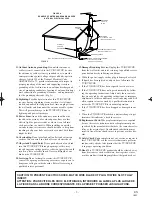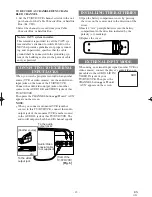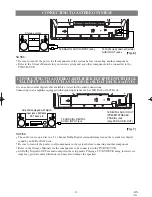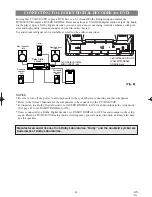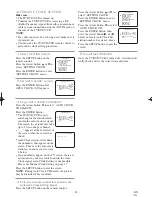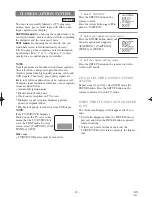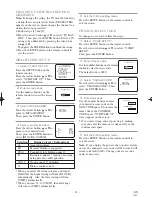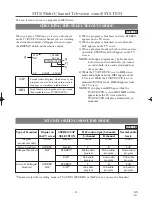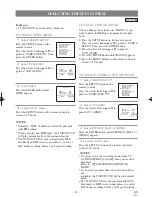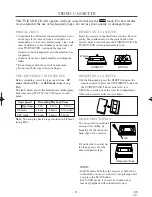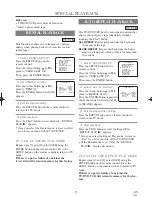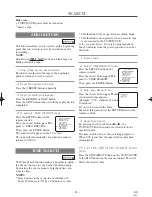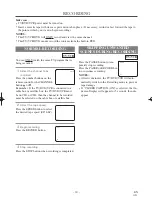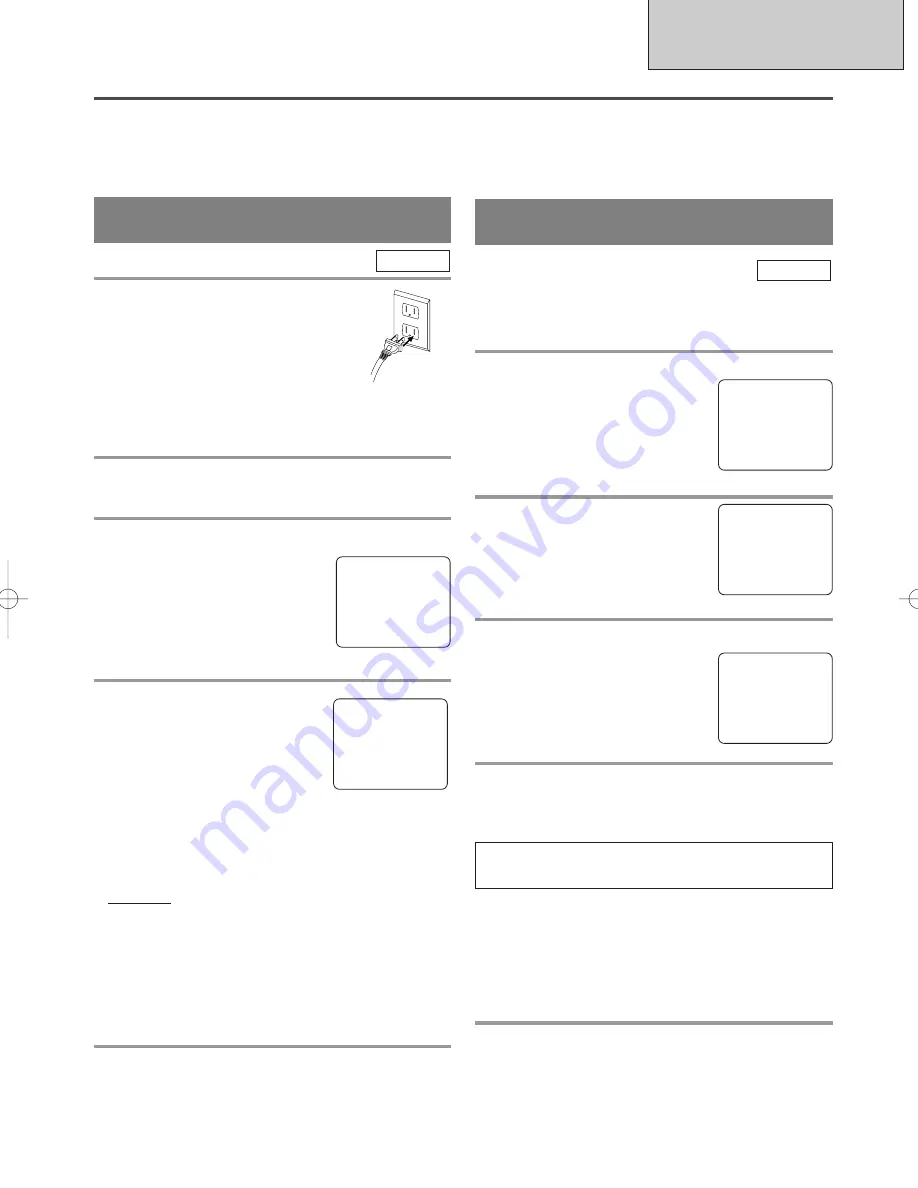
- 15 -
EN
1C29
SET UP FOR USE
You can program the tuner to scan all the channels you receive in your area.
NOTE:
Channel memory programming is NOT needed when connected to a cable box or satellite box. Just
select the TV/DVD/VCR channel selector to the output channel of the cable box or satellite box (Ex CH3).
Then select the channel to be viewed on the Cable Box or Satellite Box.
CHANNEL SET UP FOR THE
FIRST TIME
1
Plug in the TV/DVD/VCR power
cord
Plug the TV/DVD/VCR power cord
into a standard AC outlet.
NOTE:
•
If some digits appear in the corner of
the screen, press the POWER button without
unplugging the power cord.
2
Turn on the TV/DVD/VCR
Press the POWER button to turn on the TV/DVD/VCR.
3
Select “ENGLISH” or “ESPAÑOL” or
“FRANÇAIS”
Select “ENGLISH” or
“ESPAÑOL”=Spanish or
“FRANÇAIS” =French using the
ENTER button. “[ ]” indicate the
selected language.
4
Begin auto preset
Press the Arrow button
K
or
L
to
point to “AUTO PRESET”.
Then press the ENTER button.
The tuner scans and memorizes all
active channels in your area.
NOTES:
•
The TV/DVD/VCR distinguishes between standard
TV channels and cable channels.
•
If you want to play or record a video tape
BEFORE presetting the tuner, you must press the
SETUP button on the remote control. To preset the
tuner again, see “CHANNEL SET UP AGAIN” on
page 16.
•
The TV/DVD/VCR may memorize TV channels as
CATV channels if reception conditions is poor. If
this happens, try AUTO MEMO action again when
reception conditions are better.
5
After scanning
The tuner stops on the lowest memorized channel.
If you want to recall the selected channels, you can
select the desired channel directly with the remote con-
trol number buttons or the CHANNEL button
K
or
L
.
TV/VCR
DELETING (OR ADDING)
CHANNEL
The channels you no longer receive or seldom watch
can be deleted from the memory. (Of course, you can
add the deleted channel into the memory again.)
1
Select “CHANNEL SET UP”
Press the SETUP button on the
remote control.
Press the Arrow button
K
or
L
to
point to “CHANNEL SET UP”.
Then, press the ENTER button.
2
Select “ADD/DELETE CH”
Press the Arrow button
K
or
L
to
point to “ADD/DELETE CH”.
Press the ENTER button.
3
Enter the desired channel number
Press the Arrow button
K
or
L
until
your desired channel number appears.
(You can also use the number buttons
or the CHANNEL buttons
K
/
L
to
enter it) (Example: CH8)
4
Delete (or add) it from (into) memory
Press the ENTER button. The channel number changes
to light red. The channel is deleted from memory.
•
To delete another channel, repeat steps [3] and [4].
•
If you press the ENTER button again, the channel
is memorized again.
•
Press the RETURN button to return to TV/VCR
SETUP MENU.
5
Exit the channel setup mode
Press the SETUP button on the remote control to
returns to TV mode.
NOTE:
To confirm that channel(s) has been deleted
or added, press the CHANNEL button
K
or
L
.
TV/VCR
Added channel: Light blue.
Deleted channel: Light red.
– SET UP –
B
LANGUAGE
[ENGLISH] ESP
FRA
AUTO PRESET
– SET UP –
LANGUAGE
[ENGLISH] ESP
FRA
B
AUTO PRESET
- TV/VCR SETUP -
TIMER PROGRAMMING
SETTING CLOCK
B
CHANNEL SET UP
USER’S SET UP
V-CHIP SET UP
LANGUAGE [ENGLISH]
CAPTION [OFF]
ZERO RETURN
TIME SEARCH
INDEX SEARCH
– CHANNEL SET UP –
B
ADD / DELETE CH (TV)
AUTO PRESET
08
ADD / DELETE
TV/VCR SECTION
TD851/951(P01-35).QX33 03.3.1 1:53 PM Page 15