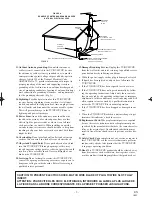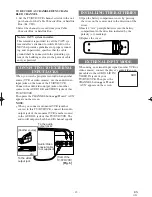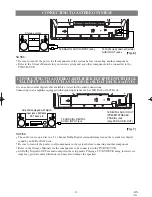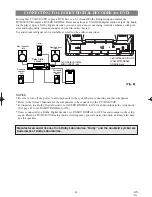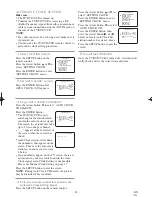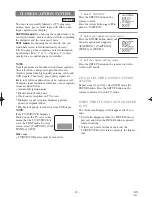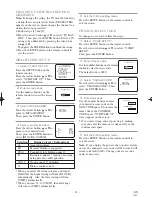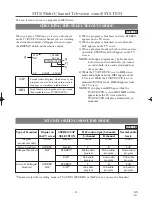- 8 -
EN
1C29
¡
Dolby Digital sound
This player can handle Dolby Digital surround
sound having 5.1 channels when connected to a
Dolby Digital decoder
.
¡
Still/fast/slow/step playback
Various playback modes are available including still
pictures, fast forward/reverse, slow motion and step
frames.
¡
Random playback for audio CD and MP3
This player can shuffle the order of tracks to play
them in random order.
¡
Program playback for audio CD and MP3
You can program the order of tracks to play them in
any desired order.
¡
DVD menus in a desired language
You can display DVD menus in a desired language,
if available on a DVD.
¡
Screen saver/Auto power-off functions
The screen saver program starts when there is no
input from the player for five minutes in the stop
mode. When the screen saver program is activated
for 15 minutes, the power automatically turns off.
¡
Subtitles in a desired language
You can select a desired language for the display
subtitles, if that language is available on a disc.
¡
Selecting a camera angle
You can select the desired camera angle, if a disc
contains sequences recorded from different angles.
¡
Choices for audio language and sound mode
You can select the desired audio language and sound
mode, if different languages and modes are available
on a disc.
¡
Parental lock
You can set the control level to limit playback of
discs which may not be suitable for children.
¡
Automatic detection of discs
This player automatically detects if the loaded disc is
DVD, audio CD or MP3 on disc.
¡
Playback MP3 disc
¡
On-screen display
Information about the current operation can be dis-
played on a TV screen, allowing you to confirm the
currently active functions (such as program play-
back), on the TV screen using the remote control.
¡
Search
Chapter search / Title search / Track search / Time
search
¡
Repeat
Chapter / Title / Track / Group / All / A-B
¡
Zoom
Magnified screen can be displayed.
¡
Marker
The part designated by user can be called back.
¡
Resume Play
User can resume to playback from the part at which
the play was stopped.
¡
Virtual Surround
¡
Bit rate indication
¡
DRC (Dynamic range control)
You can control the range of sound volume.
NOTE:
•
We do not recommend the use of universal remote controls. Not all of the functions may be controlled with
a universal remote control.
If you decide to use a universal remote control with this TV/VCR/DVD, please be aware that the code num-
ber given may not operate this TV/VCR/DVD. In this case, please call the manufacturer of the universal
remote control.
DVD Mode
TD851/951(P01-35).QX33 03.3.1 1:53 PM Page 8