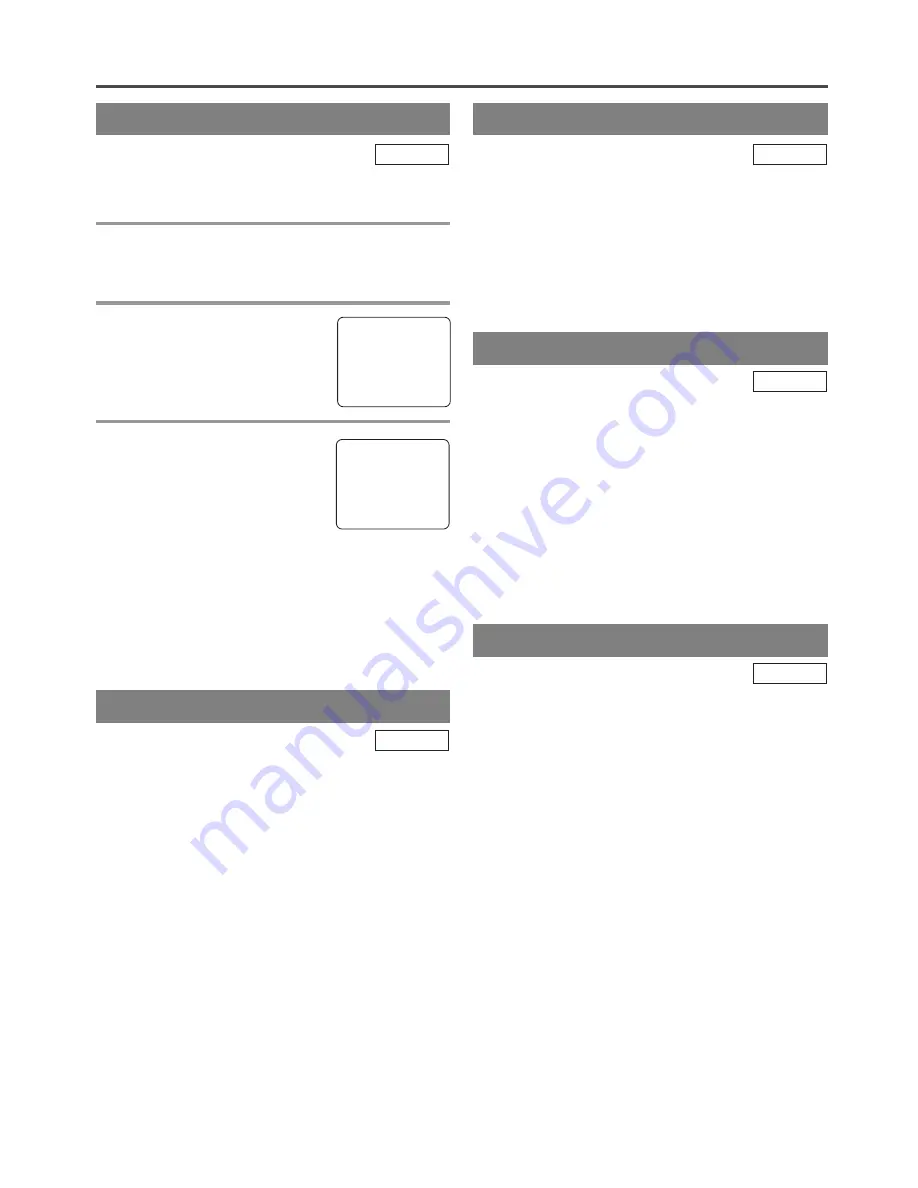
PLAYBACK
NORMAL PLAYBACK
Make sure ...
•
The unit must be turned on.
1
Insert a prerecorded tape
If the erase-prevention tab has been removed, the
unit will start playback automatically.
2
To begin playback
Press
[PLAY
O
]
.
3
To stop playback
Press
[STOP
C
]
.
NOTES:
•
Even in the DVD mode, you can start the VCR
playback if you press
[
B
PLAY]
(of the TV/VCR
side).
•
VCR playback will stop and the mode will change
to the DVD mode by pressing
[SELECT]
,
[
B
PLAY]
(DVD side) or
[
A
OPEN/CLOSE]
.
TV/VCR
TRACKING ADJUSTMENT
•
Tracking adjustment will be set automatically
(Digital Tracking function) when you start play-
back.
•
Noise lines (black and white streaks) may appear
on the playback picture when playing pre-recorded
tapes or tapes recorded on other VCR. If this
occurs, use
[CH.
K
/
L
]
until the streaks disappear.
•
You can reduce the noise lines by using
[CH.
K
/
L
]
in the slow mode too. Tracking
adjustment in the slow mode will not be set auto-
matically.
•
To return to the Digital Auto Tracking function,
stop the tape once and start playback.
TV/VCR
PLAY
B
STOP
- 25 -
EN
STILL PICTURE
You can view a still picture on the TV screen during
playback (the still mode). Press
[PAUSE
F
]
during
playback. Only tapes recorded in the SLP mode will
show the least amount of lines. Press
[PLAY
O
]
to
return to playback.
NOTES:
•
You can advance the picture one frame at a time by
pressing
[PAUSE
F
]
during the still mode.
•
If it is left in the pause mode for more than 5 min-
utes, the unit will automatically switch to the stop
mode.
TV/VCR
SLOW MOTION
Press
[PAUSE
F
]
, then press
[
D
]
to start the play-
back in slow motion. The unit mutes the sound dur-
ing slow motion. Press
[PLAY
O
]
to return to nor-
mal playback.
NOTE:
•
If it is left in the slow mode for more than 5 min-
utes, the unit will automatically go into the stop
mode.
TV/VCR
VERTICAL HOLD CONTROL
In the pause/still mode only, when the picture begins
to vibrate vertically, stabilize the picture by using
[CH.
K
/
L
]
.
NOTE:
•
If there are video noise lines on the screen, refer to
TRACKING ADJUSTMENT on this page.
TV/VCR
















































