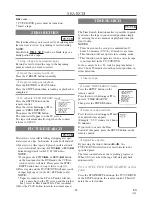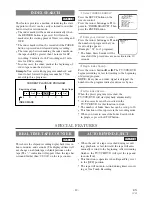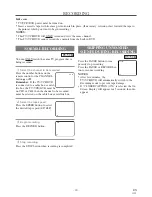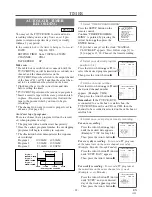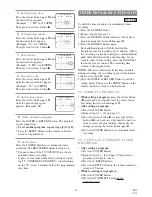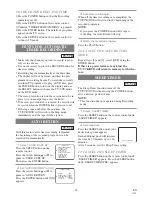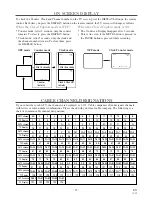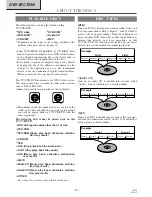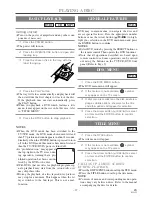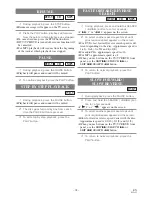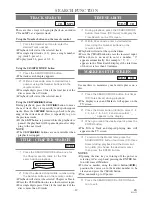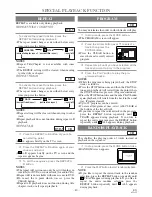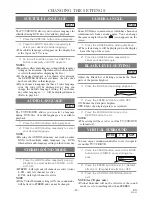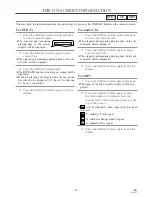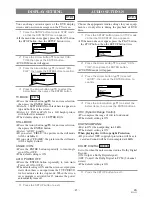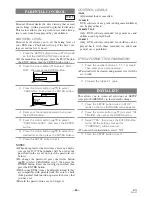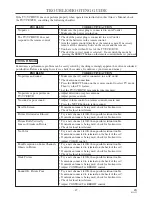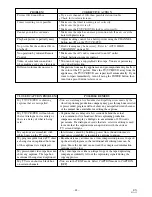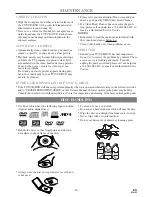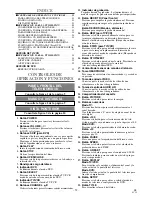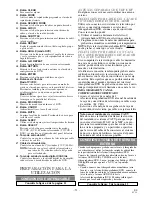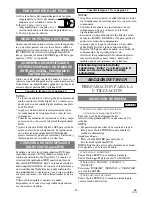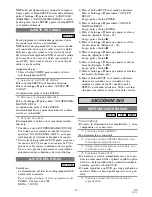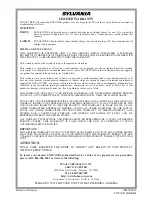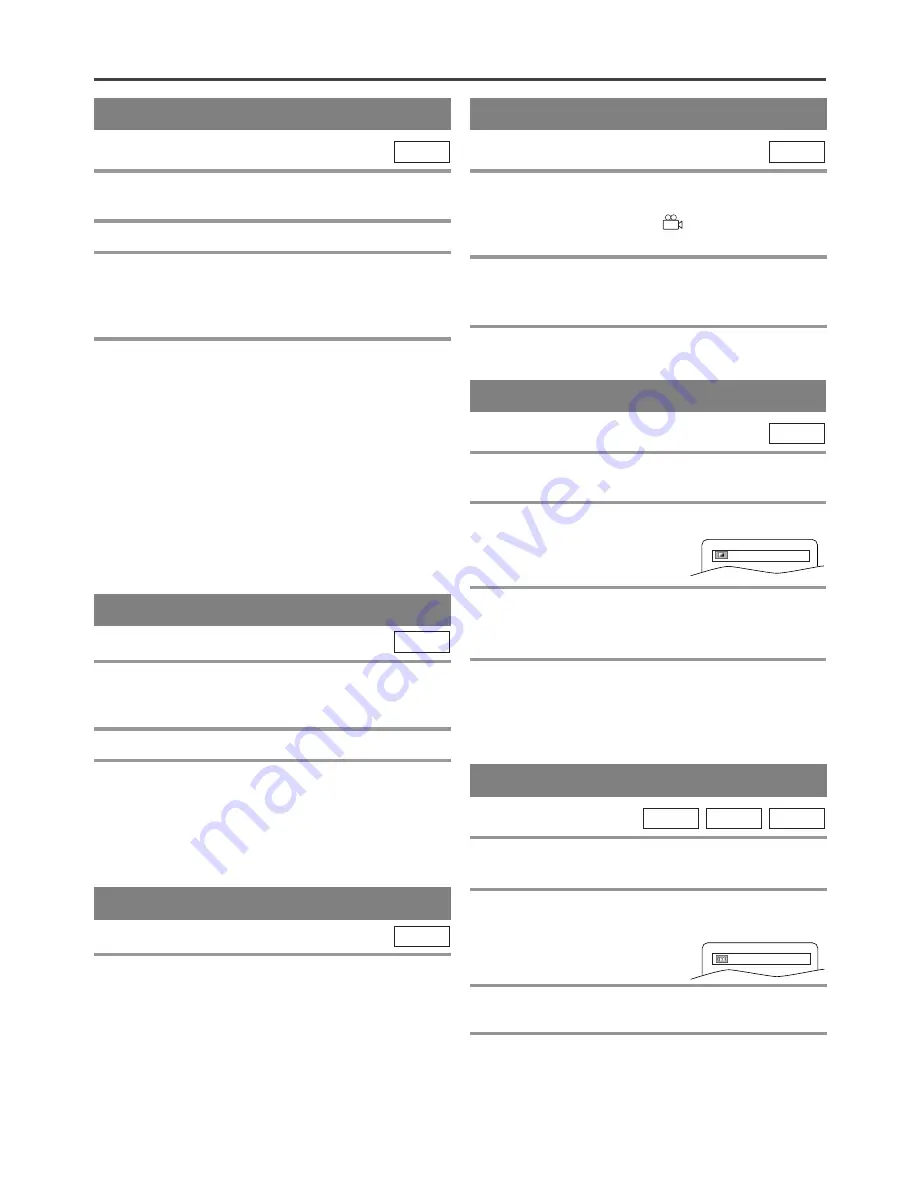
– 42 –
EN
01A11
CHANGING THE SETTINGS
AUDIO LANGUAGE
The TV/VCR/DVD allows you to select a language
during DVD disc (if multi languages are available)
playback.
1
Press the AUDIO button during playback.
2
Press the AUDIO button repeatedly to select
your desired language.
NOTE
¡
Pressing the AUDIO button may not work on some
DVDs with multiple audio languages (e.g. DVDs
which allow audio language setting on the disc menu).
DVD-V
STEREO SOUND MODE
1
Press the AUDIO button repeatedly during
playback to select between STEREO, L-CH
or R-CH.
¡
STEREO - both right and left channels are active (stereo)
L-CH - only left channel is active
R-CH - only right channel is active
NOTE
¡
If the Virtual Surround setting is ON, the sound mode
will be fixed to STEREO and can not be changed.
CD
The TV/VCR/DVD allows you to select a language for
subtitles during DVD disc (if available) playback.
1
Press the SUBTITLE button during playback.
2
Press the SUBTITLE button repeatedly to
select your desired subtitle language.
¡
The subtitle language will appear on the display bar
at the top of the TV screen.
3
To turn off subtitles, press the SUBTITLE
button repeatedly until OFF appears.
NOTES
¡
Some discs allow audio language setting/subtitle language
setting on the disc menu. (Operation varies between discs,
so refer to the manual accompanying the disc.)
¡
If the desired language is not shown after pressing
the SUBTITLE button several times, the disc does
not have subtitles in that language.
¡
If you choose a Language that has a 3 letter language
code, the code will be displayed every time you
change the Subtitle language setting. If you choose
any other languages, ‘---’ will be displayed instead.
(Refer to page 44.)
DVD-V
SUBTITLE LANGUAGE
CAMERA ANGLE
Some DVD discs contain scenes which have been shot
simultaneously from various angles. You can change
the camera angle when the (
) icon appears on the
screen.
1
Press the ANGLE button during playback.
¡
The selected angle will be displayed on the display
bar at the top of the screen.
2
Press the ANGLE button repeatedly to
select your desired angle.
DVD-V
Adjust the Black Level Settings to make the black
parts of the picture brighter.
1
Press the MODE button during playback.
2
Press the ENTER button to switch OFF.
ON: Makes the dark parts brighter.
OFF: Shows the original picture as recorded.
3
Press the MODE button twice or the
RETURN button to exit.
NOTE
¡
The setting will be saved even if the TV/VCR/DVD
is turned off.
DVD-V
BLACK LEVEL SETTING
You can enjoy surround-sound effect over two speak-
ers on this TV/VCR/DVD.
1
Press the V.SURR button once or the MODE
button twice (CD/MP3: once) during play-
back.
2
Press the ENTER button to set it 1 (Natural
effect) or 2 (Emphasized effect) or OFF.
3
Press the V. SURR or RETURN button to
exit.
NOTE (for CD play only)
¡
Virtual Surround will not be effective if the sound
mode is set to something other than STEREO.
MP3
CD
DVD-V
VIRTUAL SURROUND
OFF
OFF