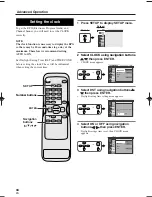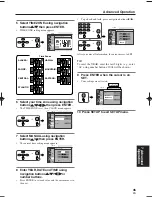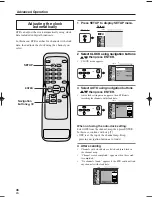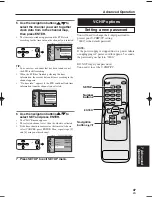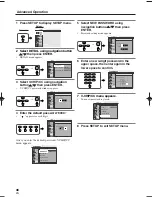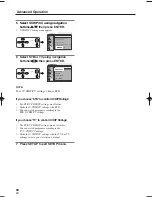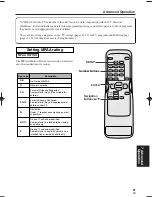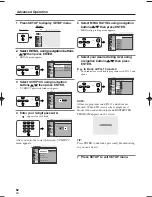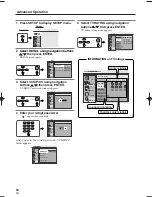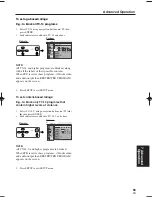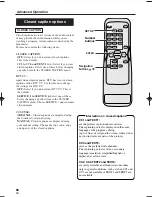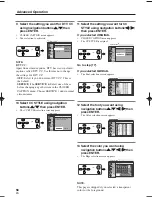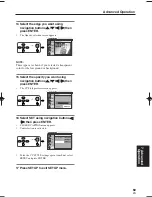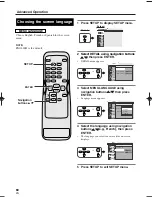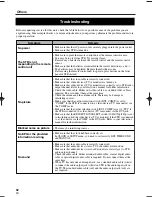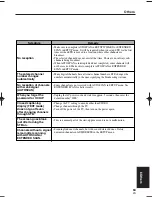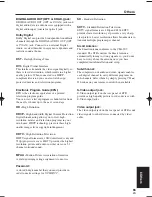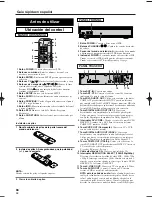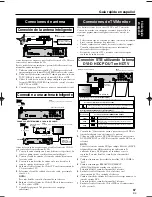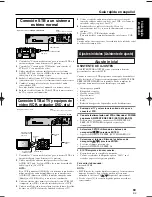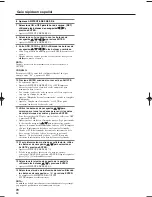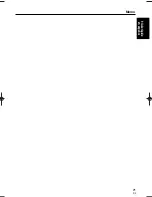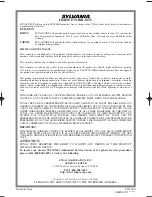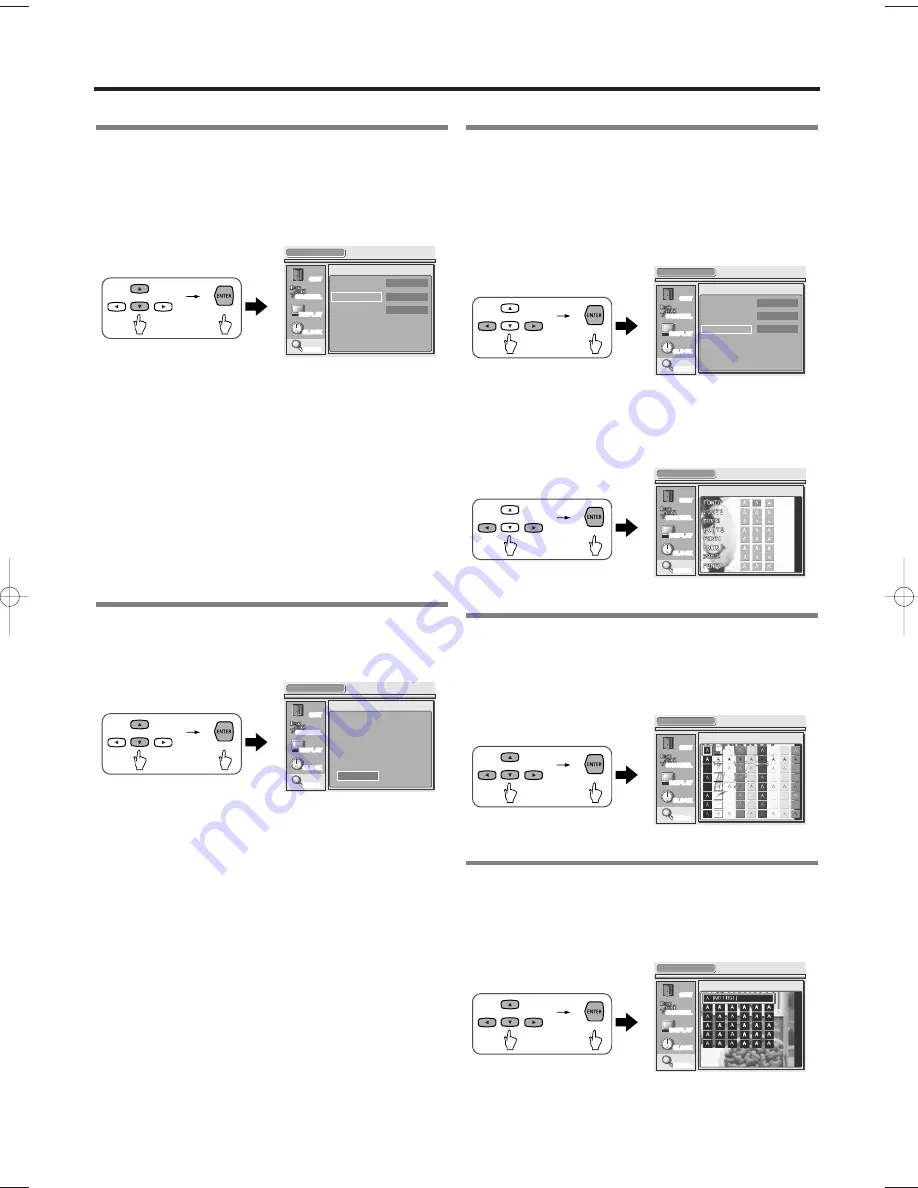
9 Select the setting you want for DTV CC
using navigation buttons
o
o
/
p
p
, then
press ENTER.
•
CLOSED CAPTION menu appears.
•
Your selection is activated.
NOTE:
DTV CC:
Apart from closed captions, DTV has its own closed
captions called DTV CC. Use this menu to change
the settings for DTV CC.
OFF:
Select if you do not want DTV CC. This is
the default.
SERVICE 1 to SERVICE 6:
Select one of these
before changing any other item in the CLOSED
CAPTION menu. Choose SERVICE 1 under normal
circumstances.
10 Select CC STYLE using navigation
buttons
o
o
/
p
p
, then press ENTER.
•
The CC STYLE selection screen appears.
11 Select the setting you want for CC
STYLE using navigation buttons
s
s
/
B
B
,
then press ENTER.
If you selected ORIGINAL
•
CLOSED CAPTION menu appears.
•
The CC STYLE is original.
Go to step [17].
If you selected MANUAL
•
The Font selection screen appears.
12 Select the font you want using
navigation buttons
o
o
/
p
p
/
s
s
/
B
B
, then
press ENTER.
•
The Color selection screen appears.
13 Select the color you want using
navigation buttons
o
o
/
p
p
/
s
s
/
B
B
, then
press ENTER.
•
The Edge selection screen appears.
NOTE:
This page is skipped if you selected a transparent
color for the foreground.
CLOSED CAPTION
QUIT
CHANNEL
DISPLAY
CLOCK
DETAIL
Select edge.
CLOSED CAPTION
QUIT
CHANNEL
DISPLAY
CLOCK
DETAIL
Select color.
CLOSED CAPTION
QUIT
CHANNEL
DISPLAY
CLOCK
DETAIL
Select font.
CLOSED CAPTION
QUIT
CHANNEL
DISPLAY
CLOCK
DETAIL
CLOSED CAPTION
CC1
DTV CC
CC STYLE
ORIGINAL
SERVICE1
CLOSED CAPTION
QUIT
CHANNEL
DISPLAY
CLOCK
DETAIL
CC style will be displayed using
broadcast's original setting.
ORIGINAL
MANUAL
CLOSED CAPTION
QUIT
CHANNEL
DISPLAY
CLOCK
DETAIL
CLOSED CAPTION
CC1
DTV CC
CC STYLE
ORIGINAL
SERVICE1
58
EN
1A23
Advanced Operation
ST300UA.qxd 04.8.3 1:13 PM Page 58