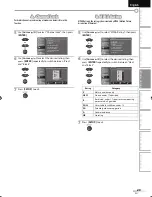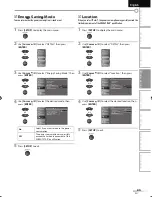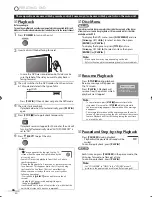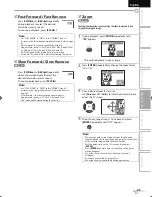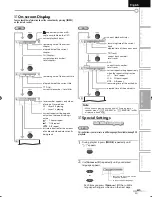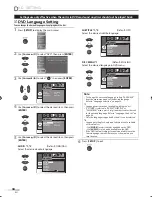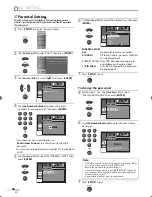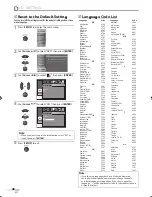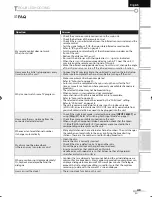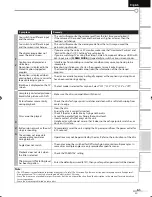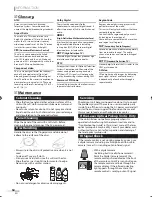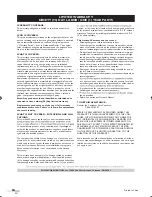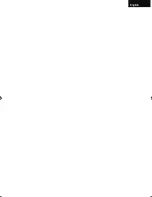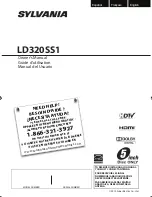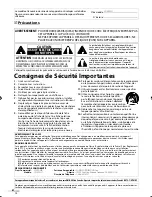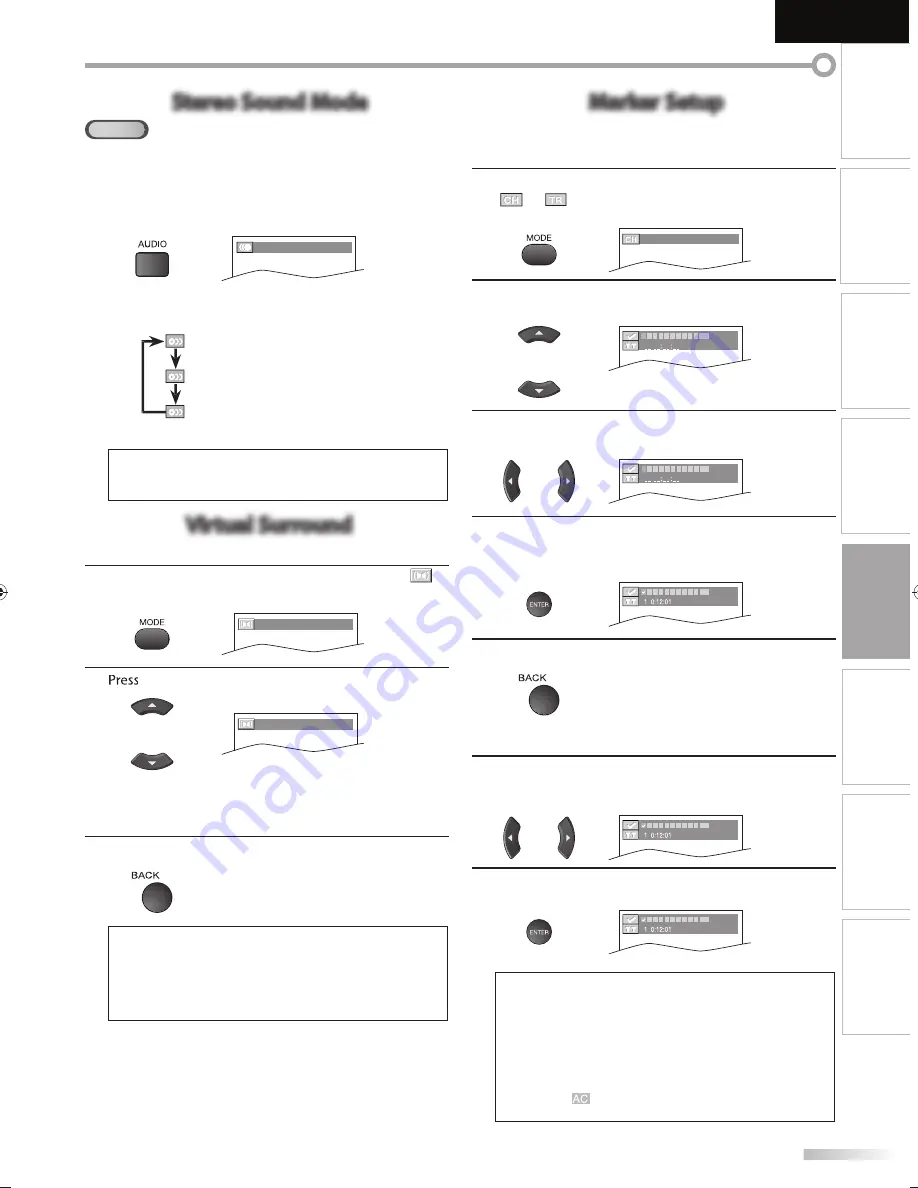
43
43
EN
INTRODUCTION
PREPARATION
WATCHING TV
OPTIONAL SETTING
OPERATING DVD
DVD SETTING
TROUBLESHOOTING
INFORMATION
English
Español
Français
Stereo Sound Mode
Stereo Sound Mode
CD
This unit allows you to select a sound mode during CD playback.
During playback, press
[AUDIO]
repeatedly until the
desired sound mode appears.
STEREO
• Each time you press
[AUDIO]
, the sound mode
changes as example below.
STEREO
(stereo sound with left and
right channels)
L-ch
(left channel sound only)
R-ch
(right channel sound only)
Note:
• Virtual surround cannot be changed when the sound mode
is set to either “L-ch” or “R-ch”.
Virtual Surround
Virtual Surround
You can enjoy virtual surround on your 2 channel stereo system.
1
During playback, press
[MODE]
repeatedly until “
”
appears.
OFF (SURROUND)
2
[Cursor
K
/
L
]
to select the sound level.
or
1
(SURROUND)
1
: Natural
effect.
2
: Emphasized
effect.
OFF
: No effects (original sound).
3
Press
[BACK]
to exit.
Note:
• The setting will be kept even if the unit is turned off.
• For audio CD, virtual surround will not be effective if the
sound mode is set to something other than “STEREO”.
Refer to “Stereo Sound Mode” on page 43.
• Turn down the level or select “OFF” if the sound is distorted.
Marker Setup
Marker Setup
This feature allows you to assign a specific point on a disc to be called back later.
To set a marker
1
During playback, press
[MODE]
repeatedly until
“
” / “
” appears.
e.g.)
DVD
_ _ /12 (SEARCH)
2
Use
[Cursor
K
/
L
]
repeatedly until marker search
menu appears.
or
1 2 3 4 5 6 7 8 9 10 AC
3
Use
[Cursor
s
/
B
]
to select an available marker within
60 seconds.
or
1 2 3 4 5 6 7 8 9 10 AC
4
When the playback reaches the point at which you
want to set a marker, press
[ENTER].
• Marker is now set.
2 3 4 5 6 7 8 9 10 AC
5
Press
[BACK]
to exit.
To return to the marker later
1
Repeat steps 1-2 in “To set a marker”. Use
[Cursor
s
/
B
]
to select the desired marker.
e.g.)
DVD
or
2 3 4 5 6 7 8 9 10 AC
2
Press
[ENTER]
at the desired marker to restart playback
from the specific point which you set.
2 3 4 5 6 7 8 9 10 AC
Note:
• Marker search menu will disappear in about 60 seconds
when there is no input.
• You can mark up to 10 points.
• To clear a marker, select the marker to be cleared, and then
press
[CLEAR]
.
• Ejecting the disc or turning off the power will erase all
markers.
• Selecting “
” at step 3 in the section “To set a marker” will
also erase all markers.
A9DF1UH_LD320SS1_EN_v1.indd 43
A9DF1UH_LD320SS1_EN_v1.indd 43
2010/01/22 17:14:03
2010/01/22 17:14:03
Summary of Contents for A9DF1UH
Page 57: ...English Español Français ...
Page 112: ...Français ...