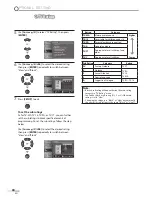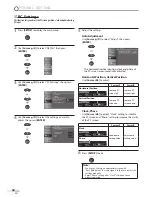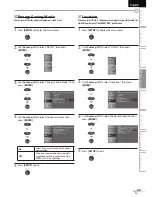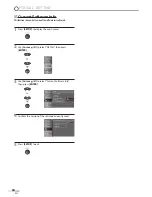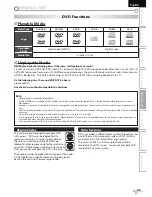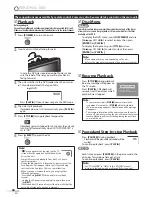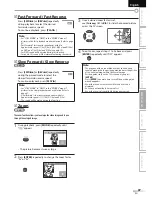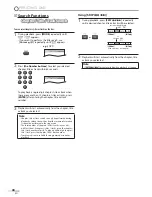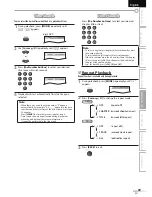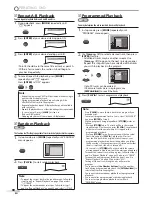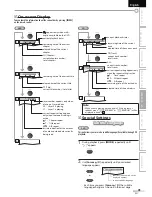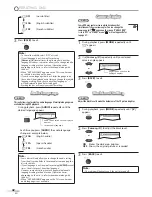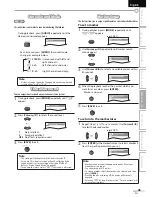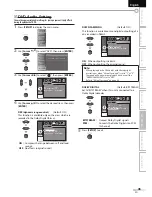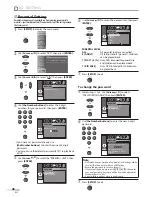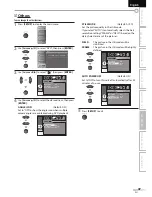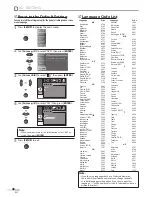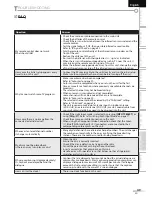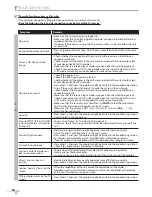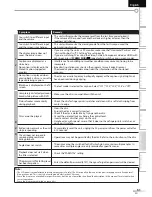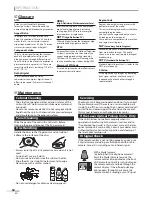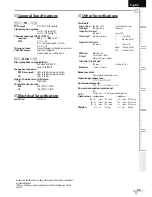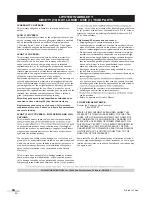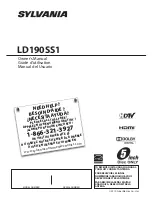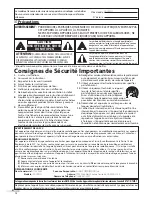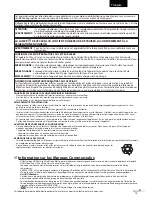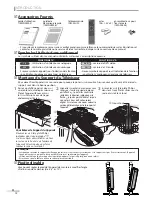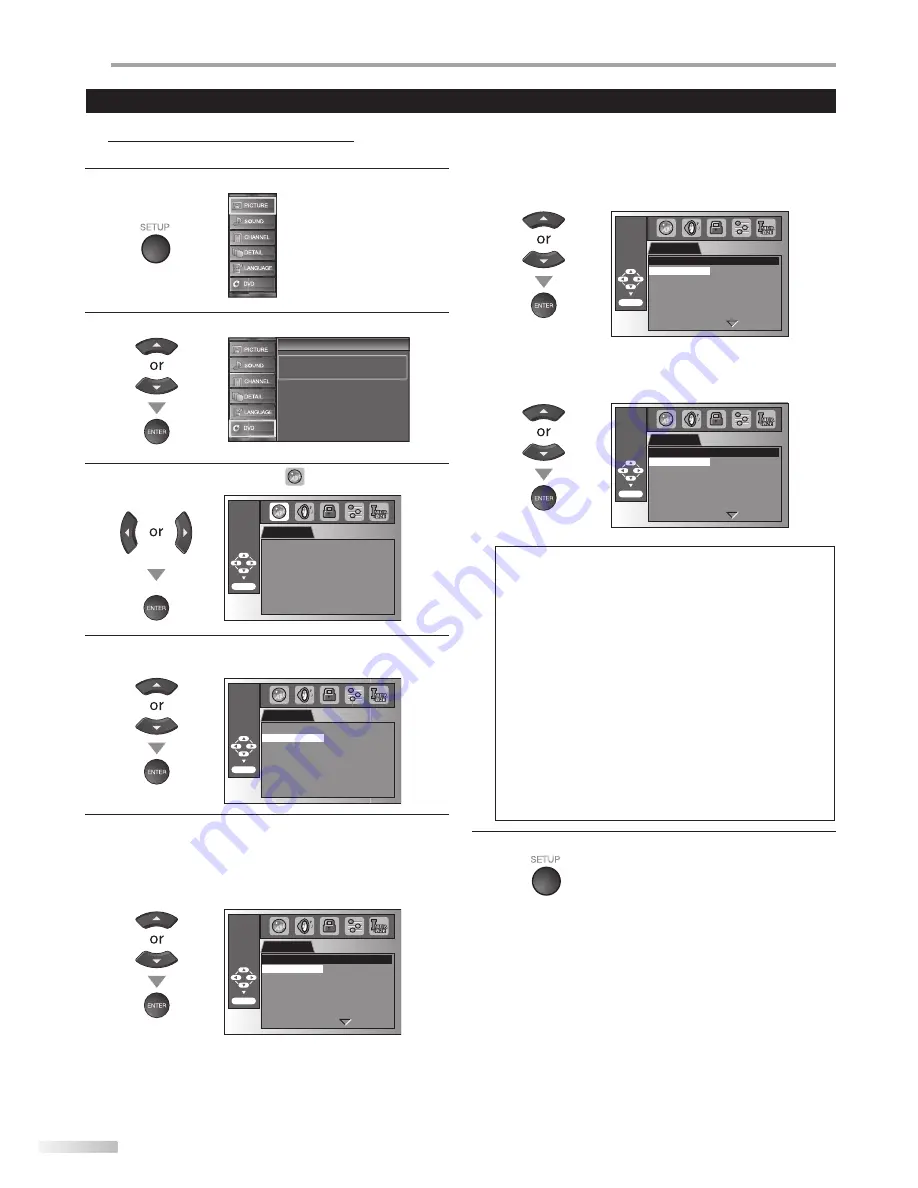
D
VD SETTING
44
EN
DVD Language Setting
You can change the desired language when playing back the disc.
1
Press
[SETUP]
to display the main menu.
2
Use
[Cursor
K
/
L
]
to select “DVD”, then press
[ENTER]
.
Setup
Setup
Press “ENTER” key to move to DVD Setup.
3
Use
[Cursor
s
/
B
]
to select “
”, then press
[ENTER]
.
LANGUAGE
AUDIO
ORIGINAL
SUBTITLE OFF
DISC MENU
ENGLISH
ENTER/OK
4
Use
[Cursor
K
/
L
]
to select the desired item, then press
[ENTER]
.
LANGUAGE
ENTER/OK
AUDIO
ORIGINAL
SUBTITLE OFF
DISC MENU
ENGLISH
5
Use
[Cursor
K
/
L
]
to select the desired item, then press
[ENTER]
.
AUDIO *1, *2
(Default: ORIGINAL)
Select the desired audio language.
LANGUAGE
ENTER/OK
ORIGINAL
ENGLISH
FRENCH
SPANISH
GERMAN
ITALIAN
SWEDISH
AUDIO
SUBTITLE *1, *2
(Default: OFF)
Select the desired subtitle language.
LANGUAGE
ENTER/OK
OFF
ENGLISH
FRENCH
SPANISH
GERMAN
ITALIAN
SWEDISH
SUBTITLE
DISC MENU *1
(Default: ENGLISH)
Select the desired language in DVD menu.
LANGUAGE
ENTER/OK
ENGLISH
FRENCH
SPANISH
GERMAN
ITALIAN
SWEDISH
DUTCH
DISC MENU
Note:
• To change the on-screen language, call up “LANGUAGE”
from the main menu and set the desired language.
Refer to “Language Selection” on page 22.
*1
• Language options are not available with some discs.
• If “OTHER” is selected in “AUDIO”, “SUBTITLE” or
“DISC MENU” menu, press 4-digit number to enter the code
for the desired language. Refer to “Language Code List” on
page 48.
• Only the languages supported by the disc can be selected.
*2
• Language setting for Audio and Subtitle are not available
with some discs.
-
Use
[MODE]
to select subtitles available on the DVD.
-
Use
[AUDIO]
to select audio available on the DVD.
• If the DVD’s default settings for audio and subtitle are the
same language, the subtitles may not show unless you
turn them on.
6
Press
[SETUP]
to exit.
Settings are only effective when the unit is in DVD mode and any discs should not be played back.
Summary of Contents for A9DN1UH
Page 57: ...English Español Français ...
Page 112: ...Français ...