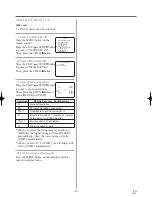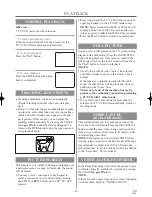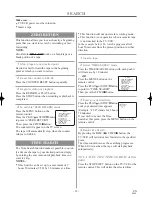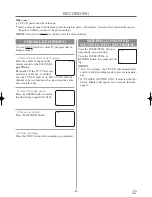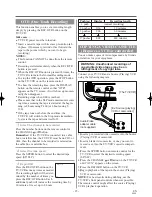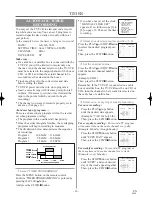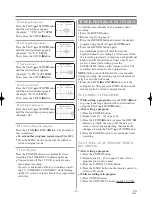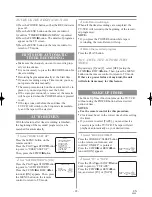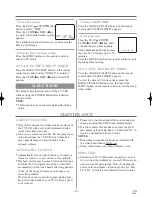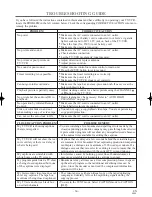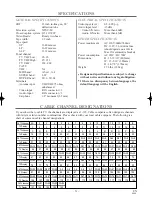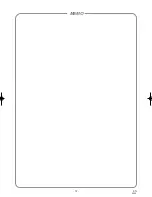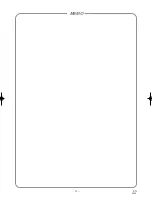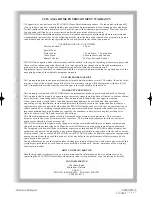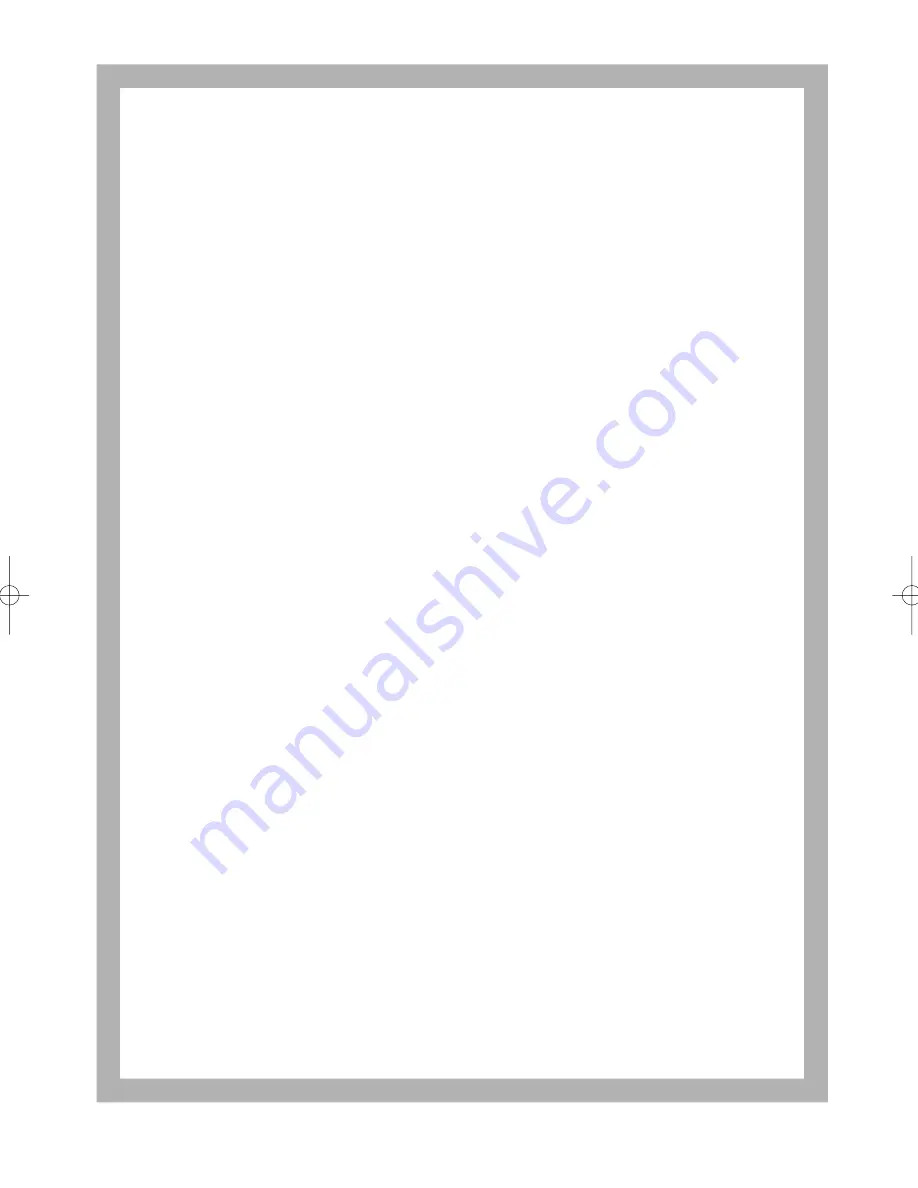
Printed in Malaysia
0EMN01816
T5208CJ * * * * *
SYLVANIA HOME ENTERTAINMENT WARRANTY
We appreciate your purchase of a SYLVANIA Home Entertainment product. We take pride in the quality
of our products and have manufactured your new Home Entertainment unit to exacting quality standards.
We feel confident that in normal use, it will provide you with satisfactory performance. However, should
you experience difficulty, you are protected under the provisions of this warranty.
SYLVANIA Home Entertainment products are warranted against manufacturing defects in materials and
workmanship in normal use for the following periods from the date of purchase by the original user, and is
conditional upon the unit being installed and used as directed in the instruction manual.
COLOUR MONITOR / VCR COMBO
Parts and Labour
1 Year
Special Parts:
Picture Tube
3 Years Parts / 1 Year Labour
Video Head
6 Months Parts and Labour
Remote Control
90 Days Parts and Labour
SYLVANIAS obligation under this warranty shall be limited to the repair, including all necessary parts and
the cost of the labour connected therewith, or at our option the exchange of any Home Entertainment
product which shows evidence of a manufacturing defect within the warranty period.
Replacement parts, furnished in connection with this warranty shall be warranted for a period equal to the
unexpired portion of the original equipment warranty.
CUSTOMER OBLIGATIONS
This warranty applies to the product from the original date of purchase at retail. Therefore, the owner must
provide a copy of the original, dated bill of sale. No warranty service will be performed without a bill of
sale. Transportation to and from the service depot is the responsibility of the owner.
WARRANTY EXCLUSIONS
This warranty is extended to SYLVANIA Home Entertainment products purchased and used in Canada.
This warranty shall not apply to appearance or accessory items including but not limited to: cabinet, cabinet
parts, batteries, connecting cables, tapes. This warranty shall, in addition, not apply to cleaning
video/audio heads, pinch rollers, tape transport system damages due to handling, transportation,
unpacking, set-up, installation, customer adjustments that are covered in the instruction book, repair or
replacement of parts supplied by other than the SYLVANIA authorized service depot, any malfunction or
failure caused by or resulting from abnormal environmental conditions, improper unauthorized service,
improper maintenance, modifications or repair by the consumer, abuse, misuse, neglect, accident, fire,
flood, or other Acts of God, and incorrect line voltage.
This Home Entertainment product is only warranted to the original retail purchaser. This warranty
becomes void in the event of commercial or rental use. This warranty becomes void in the event serial
numbers are altered, defaced or removed.
SYLVANIA reserves the right to make changes in design or to make additions to or improvements upon
this product without incurring any obligation to install the same on products previously manufactured.
The foregoing is in lieu of all other warranties expressed or implied and SYLVANIA neither assumes nor
authorizes any person to assume for it any other obligation or liability in connection with the sale or service
of this product. In no event shall SYLVANIA or its SYLVANIA dealers be liable for special or consequential
damage arising from the use of this product, or for any delay in the performance of this warranty due to
cause beyond our control.
The purchaser may have other rights under existing provincial or federal laws, and where any terms of this
warranty are prohibited by such laws, they are deemed null and void, but the remainder of the warranty
shall remain in effect.
HOW TO OBTAIN SERVICE
Should this product require service, you may obtain specific information on how to obtain service by
contacting the SYLVANIA Dealer from whom this product was purchased, or by contacting us directly:
SONIGEM SERVICE
300 Alden Road
Markham, Ontario
L3R 4C1
PHONE: (905) 940-5089 FAX: (905) 940-2303
1-800-287-4871
T5208.QX33 01.3.24 1:39 PM Page 34
Summary of Contents for D6313CCB
Page 32: ...32 EN 0B19 MEMO...
Page 33: ...33 EN 0B19 MEMO...