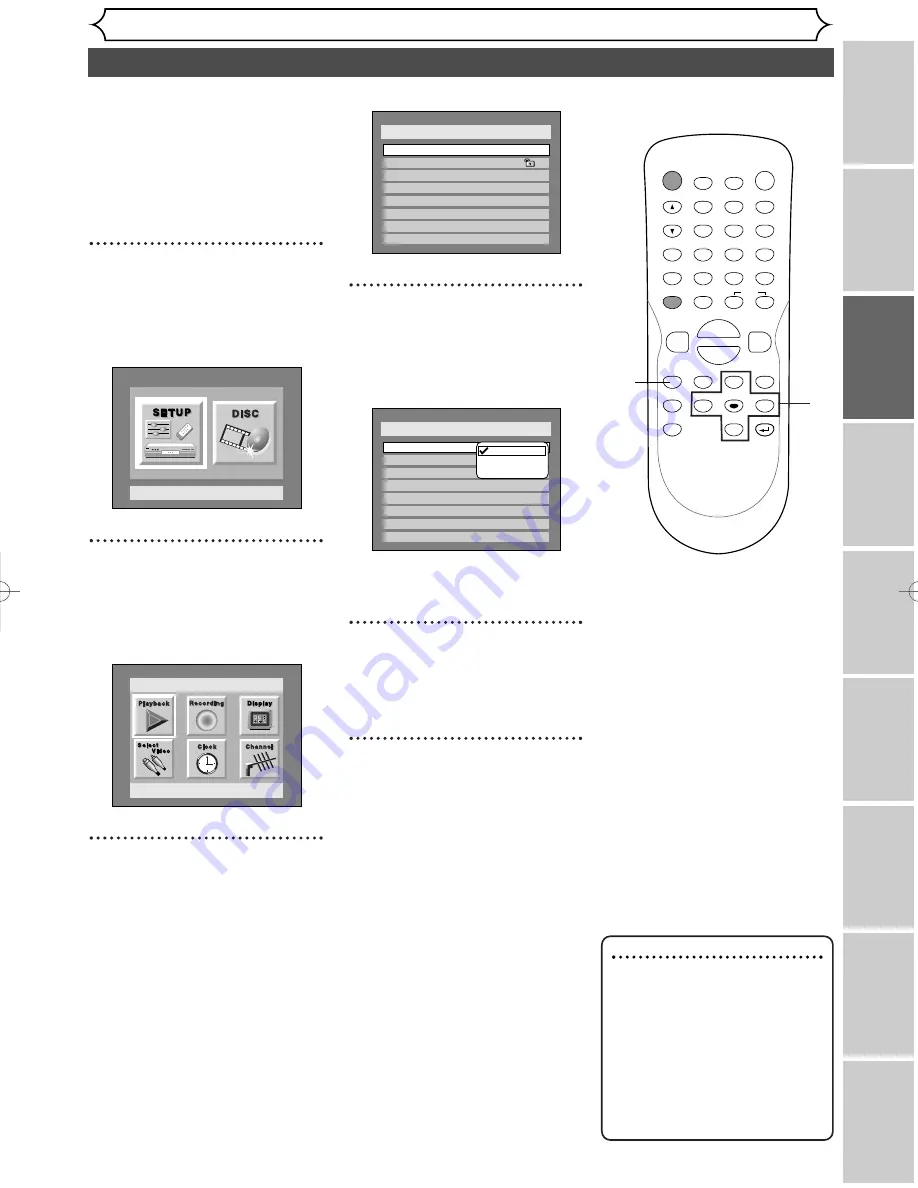
Selecting the TV aspect ratio
Getting started
Recor
ding
Pla
ying discs
Editing
Bef
or
e y
ou star
t
Connections
Getting star
ted
Changing the SETUP men
u
Others
Español
25
You can select the TV aspect ratio
to match the formats of what you
are playing with the DVD
recorder and your TV screen (4:3
standard or 16:9 widescreen TV).
“4:3 Letter Box” has been select-
ed as the default.
1
Press SETUP button to dis-
play SETUP/DISC menu.
SETUP/DISC menu will appear.
Screen:
2
Select “SETUP” using
{
/
B
buttons, then press ENTER
button.
SETUP menu will appear.
3
Select “Playback” using
K
/
L
/
{
/
B
buttons, then press
ENTER button.
Setup
Playback Setting
Setup Menu
Playback menu will appear.
4
Select “TV Aspect” using
K
/
L
buttons, then press ENTER
button.
Option window will appear.
Refer to the Note on this
page.
5
Select a desired option using
K
/
L
buttons, then press
ENTER button.
6
Press SETUP button to exit.
Setup > Playback
TV Aspect
Parental Lock
Disc Menu Language
Audio Language
Subtitle Language
Digital Out
Dynamic Range Control
Fast Forward with Audio
16:9 Wide
8
English
Original
OFF
ON
OFF
4:3 Letter Box
4:3 Pan & Scan
16:9 Wide
Setup > Playback
TV Aspect
Parental Lock
Disc Menu Language
Audio Language
Subtitle Language
Digital Out
Dynamic Range Control
Fast Forward with Audio
4:3 Letter Box
All
English
Original
OFF
ON
OFF
Note
If you have a standard TV
:
Select “4:3 Letter Box”, so that
black bars appear on the top
and bottom of the screen.
Select “4:3 Pan & Scan” for a
full height picture with both
sides trimmed.
If you have a widescreen TV
:
Select “16:9 Wide”.
POWER
DISPLAY
REC SPEED CLEAR
CM SKIP
SKIP
REC
PAUSE
SETUP
REPEAT
ZOOM
ENTER
RETURN
REC
MONITOR
OPEN/CLOSE
TIMER
PROG.
MENU/LIST
TOP MENU
SPACE
1
2
3
4
5
6
7
8
9
0
F
A
{
B
FWD
g
STOP
C
PLAY
B
REV
h
H
G
CH
.@/:
ABC
DEF
GHI
JKL
MNO
PQRS
TUV
WXYZ
K
L
1
2
3
4
5
6
E6501UD_DVR90DEA.qx3 04.3.17 16:27 Page 25
















































