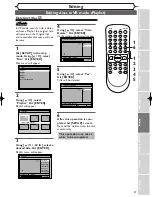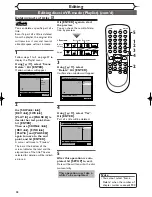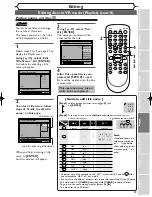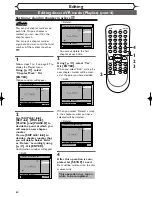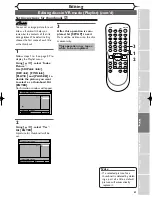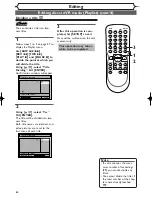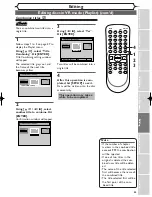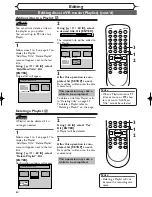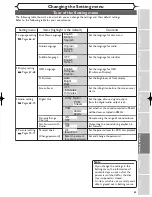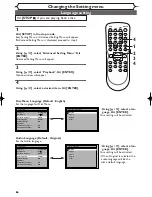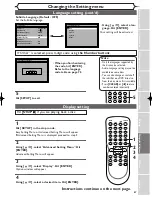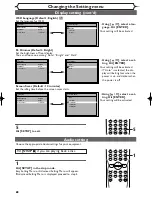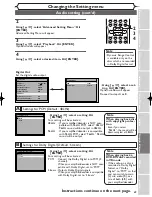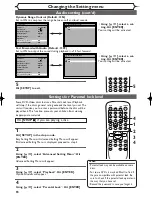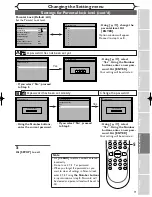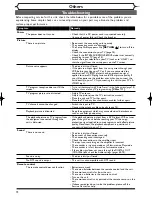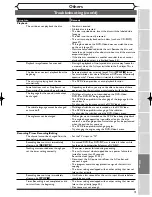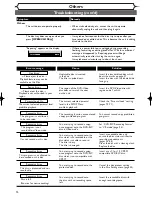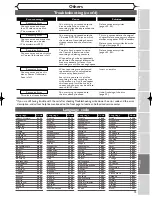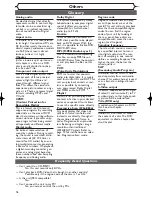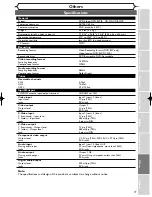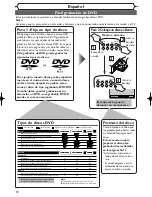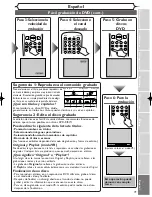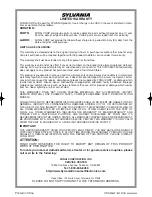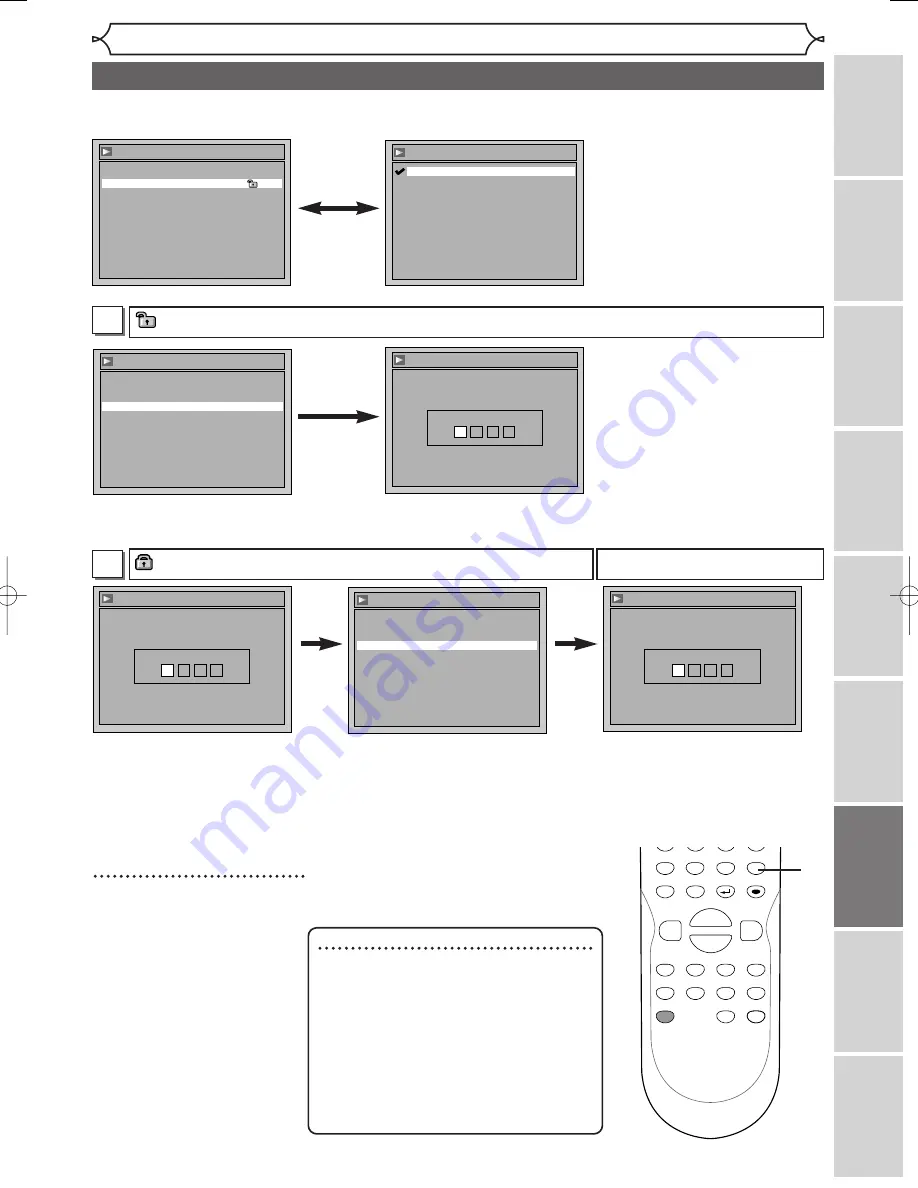
Changing the Setting menu
Recor
ding
Disc Pla
yback
Editing
Bef
o
re
y
ou star
t
Connections
Getting star
ted
Others
Espa
ñ
ol
Changing the Setting men
u
71
Parental Lock (Default : All)
Set the Parental Lock level.
•
Using [
K
/
L
], change the
parental level. Hit
[ENTER].
Option window will appear
Proceed to step A or B.
•
Using [
K
/
L
], select
“Yes”. Using the Number
buttons, enter a new pass-
word. Hit [ENTER].
Your setting will be activated.
•
If you select “No”, proceed
to Step 5.
Yes
A
A password has not been set yet
Settings for Parental lock level (cont’d)
Note
• Hit
[CLEAR]
to erase numbers entered
incorrectly.
• Do not use 4, 7, 3, 7 as password.
• When you forget the password or you
want to clear all settings in Parental lock,
enter 4,7,3,7 using
the Number buttons
in input window at step B. Password will
be cleared and parental levels will be set to
All.
Parental Lock
Password Input
-
-
-
-
•
Using [
K
/
L
], select
“Yes”. Using the Number
buttons, enter a new pass-
word. Hit [ENTER]
Your setting will be activated.
5
Hit [SETUP] to exit.
A password has been set already
Parental Lock
Yes
No
Change Password?
Parental Lock
Password Input
* * * *
Change the password
Yes
•
If you select “No”, proceed
to Step 5.
•
Using the Number buttons,
enter the current password.
B
DISPLAY
SETUP
TOP MENU MENU/LIST
REC SPEED
REC
MONITOR
REC/OTR
PAUSE
SKIP
SKIP
PLAY
CM SKIP
FWD
REV
CLEAR
8
9
SPACE
0
H
G
ENTER
RETURN
B
C
{
B
K
L
h
g
F
STOP
5
Playback
Parental Lock
All
Disc Menu Language
English
TV Aspect
4:3 Letter Box
Subtitle Language
OFF
Digital Out
Audio Language
Original
Fast Forward with Audio
OFF
Dynamic Range Control
ON
Parental Lock
8
7
6
5
4
3
2
1
All
Parental Lock
Yes
No
Change Password?
Parental Lock
Password Input
-
-
-
-
E6701UD_ENSP.qx3 05.4.26 12:02 Page 71