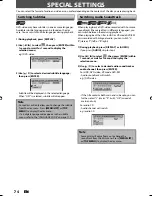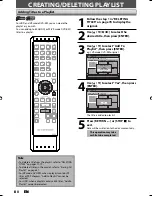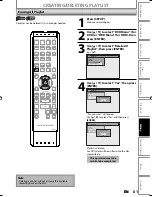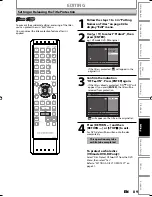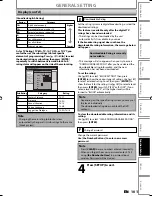86
EN
86
EN
3
Use [SKIP
H
/
G
], [REV
E
],
[FWD
D
], [VARIABLE SKIP ],
[VARIABLE REPLAY ], [PLAY
B
] and
[PAUSE
F
] to find the start point,
then press [ENTER].
Edit - Scene Delete
Start
End
Preview
Delete
JAN/ 1/08 12:00AM CH10 LP
1
PL
1 : 25 : 47
Then use [SKIP
H
/
G
], [REV
E
],
[FWD
D
], [VARIABLE SKIP ],
[VARIABLE REPLAY ], [PLAY
B
] and
[PAUSE
F
] again to move to the end
point, and press [ENTER].
Edit - Scene Delete
Start
End
Preview
Delete
JAN/ 1/08 12:00AM CH10 LP
1
PL
1 : 45 : 00
The cursor will move to “Preview”.
The bar at the bottom of the screen indicates the
total and the elapsed time of the title, and the
area selected for deletion is indicated in red.
You can check the preview by pressing
[ENTER]
.
• Before and after 5 seconds of the deleted point
will be playback for preview.
Before
editing
Edited
start point end point
EDITING
Deleting a Part of a Title (cont’d)
4
Use [
K
/
L
] to select “Delete” then
press [ENTER].
Edit - Scene Delete
Start
End
Preview
Delete
JAN/ 1/08 12:00AM CH10 LP
1
PL
1 : 47 : 00
5
Use [
K
/
L
] to select “Yes” then press
[ENTER].
“Are you sure?” will appear. Select “Yes” using
[
K
/
L
]
and then press
[ENTER]
.
Edit - Scene Delete
Are you sure?
Yes
No
JAN/ 1/08 12:00AM CH10 LP
1
PL
1 : 50 : 00
The part of the title is deleted.
6
Press [RETURN ] and then
[RETURN
] or [STOP
C
] to exit.
For DVD, data will be written onto the disc
momentarily.
This operation may take
awhile to be completed.
E2M20UD_H2160SL9_EN.indd 86
E2M20UD_H2160SL9_EN.indd 86
2008/02/20 15:33:52
2008/02/20 15:33:52