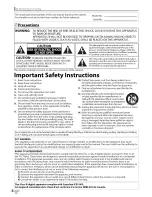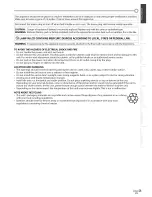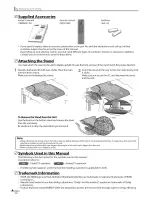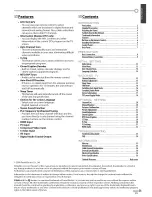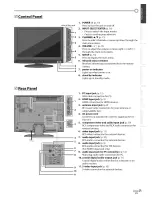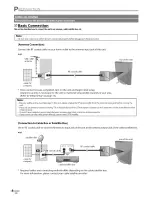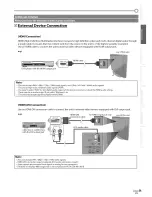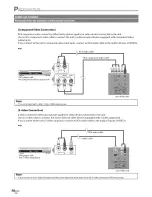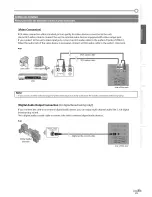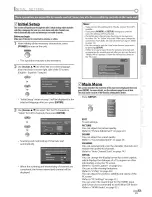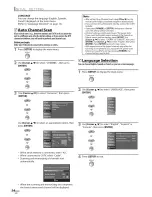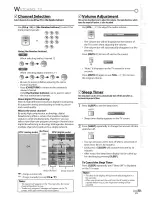Reviews:
No comments
Related manuals for LC-225SL9

L32H-08B
Brand: Haier Pages: 47

HS-2190
Brand: Haier Pages: 29

L32E5300
Brand: TCL Pages: 17

24EHS2000
Brand: Salora Pages: 128

VS12335-2M
Brand: ViewSonic Pages: 102
TDA9351 SERIES
Brand: NXP Semiconductors Pages: 34

ST55FMUR
Brand: HANNspree Pages: 53

CS762ANT/SEHX
Brand: Samsung Pages: 40

EQ4088P
Brand: Auria Pages: 2

32LM6200
Brand: LG Pages: 85

32LM620T
Brand: LG Pages: 119

32LM500BPUA
Brand: LG Pages: 73

32LM620T
Brand: LG Pages: 202

32LM620S.ABG
Brand: LG Pages: 274

TN131AUV
Brand: Haier Pages: 13

LC-24CHG6001KF
Brand: Sharp Pages: 2

LC-32CFG6241KF
Brand: Sharp Pages: 1

LC-24CHG6001K
Brand: Sharp Pages: 2