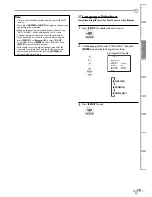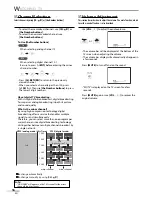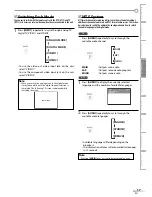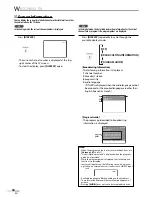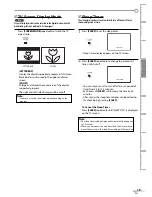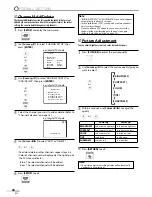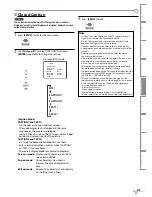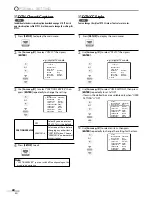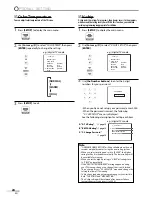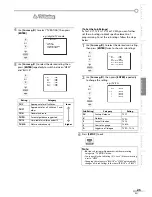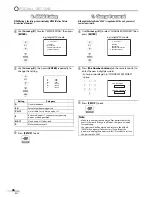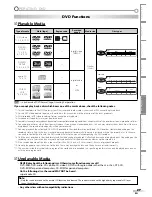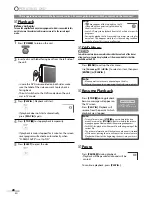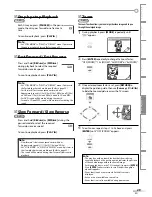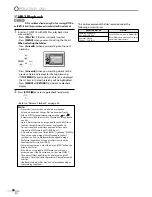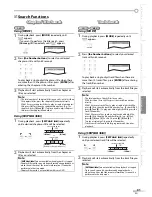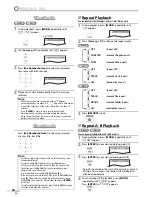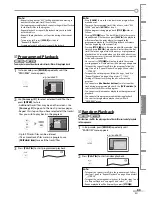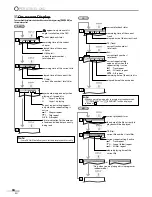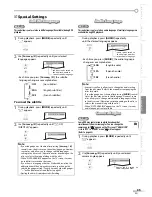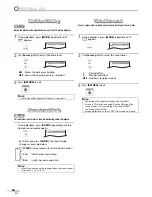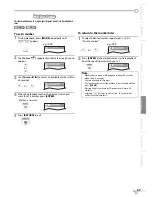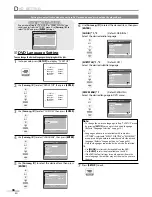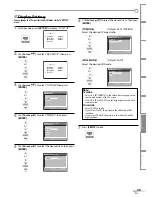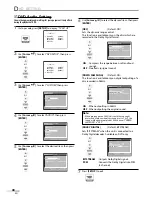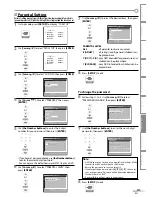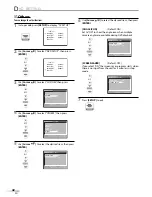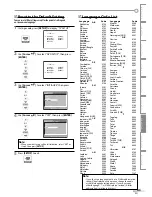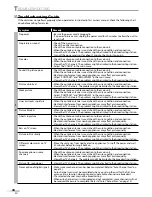29
EN
WATCHING TV
OPTIONAL SETTING
OPERATING DVD
INTRODUCTION
CONNECTION
INITIAL SETTING
DVD SETTING
INFORMATION
TROUBLESHOOTING
Step-by-step Playback
DVD
Each time you press
[PAUSE
F
]
in the pause
mode, the disc goes forward one frame at a
time.
To continue playback, press
[PLAY
B
]
.
Note:
• Set “STILL MODE” to “FIELD” in “DISPLAY“ menu if pictures in
the pause mode are blurred. (Refer to page 39.)
Fast Forward / Fast Reverse
Press and hold
[REV
/h
]
or
[FWD
/g
]
during playback to select the required
forward or reverse speed.
To continue playback, press
[PLAY
B
]
.
Note:
• Set “STILL MODE” to “FIELD” in “DISPLAY“ menu if pictures in
the fast playback mode are blurred. (Refer to page 39.)
• Fast forward / fast reverse speed varies with disc.
Approximate speed is 1(2x), 2(8x), 3(20x), 4(50x) and 5(100x)
on DVD and 1(2x), 2(8x) and 3(30x) on audio CD and MP3.
• For DVD, sound will be muted during the search.
• For audio CD and MP3, sound will be intermittent during the
search.
Slow Forward / Slow Reverse
DVD
Press and hold
[REV
/h
]
or
[FWD
/g
]
during the
paused mode to select the required
forward or reverse speed.
To continue playback, press
[PLAY
B
]
.
Note:
• Slow forward / slow reverse speed varies with disc.
Approximate speed is 1(1/16x), 2(1/8x) and 3(1/2x).
• Set “STILL MODE” to “FIELD” in “DISPLAY“ menu if pictures in
the slow playback mode are blurred. (Refer to page 39.)
• The sound will be muted during slow forward/slow reverse
playback.
5
5
5
Zoom
DVD
The zoom function allows you to enlarge the video image and to pan
through the enlarged image.
1
During playback, press
[MODE]
repeatedly until
“
” appears.
1.3 ×(ZOOM)
2
Press
[ENTER]
repeatedly to change the zoom factor;
“OFF (ZOOM)“, “1.3x (ZOOM)”, “2x (ZOOM)“ or “4x (ZOOM)“.
2 ×(ZOOM)
3
Once a desired zoom factor is set, press
[RETURN]
to
display the position guide, then use
[Cursor
K
/
L
/
s
/
B
]
to slide the zoomed picture across the TV screen.
4
To exit zoom, repeat steps 1 to 2 above and press
[ENTER]
until “OFF (ZOOM)“ appears.
Note:
• The gray box with an inner blue box that shows during
zoomed playback is the position guide indicates the position
of the zoomed image within the overall image.
Position guide stays on the TV screen until you press
[ENTER]
.
Press
[ENTER]
one more time to recall the position guide
when disappears.
• Zoom function does not work while the disc menu is
displayed.
• 4x zoom is not available on some discs.
• Zoom function is also available during pause mode.
5
E
1
1