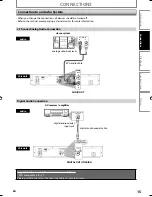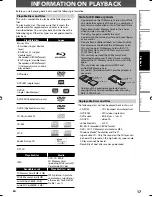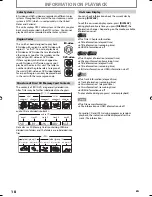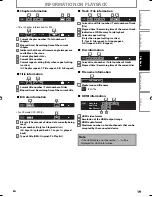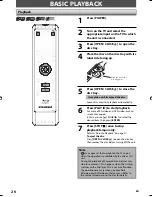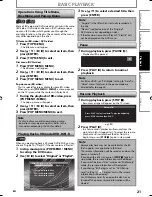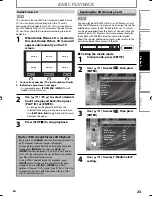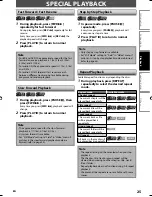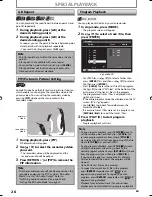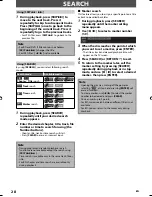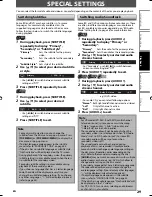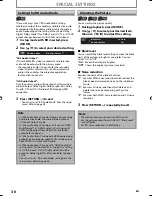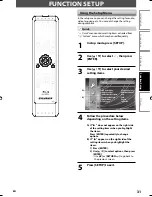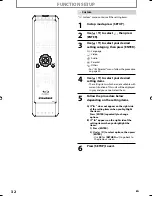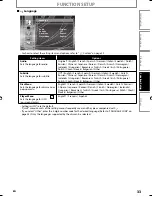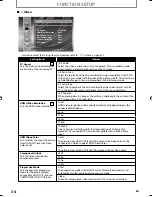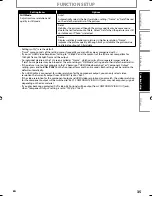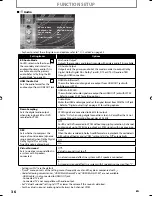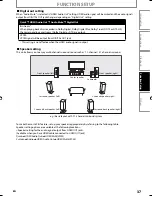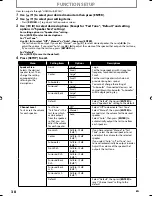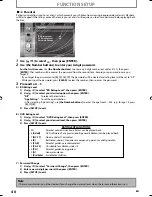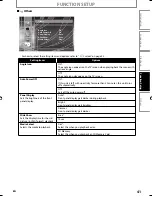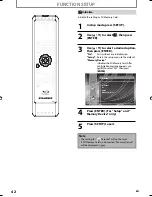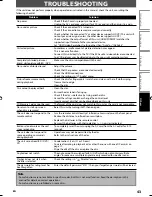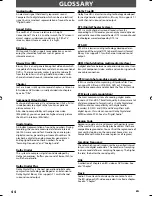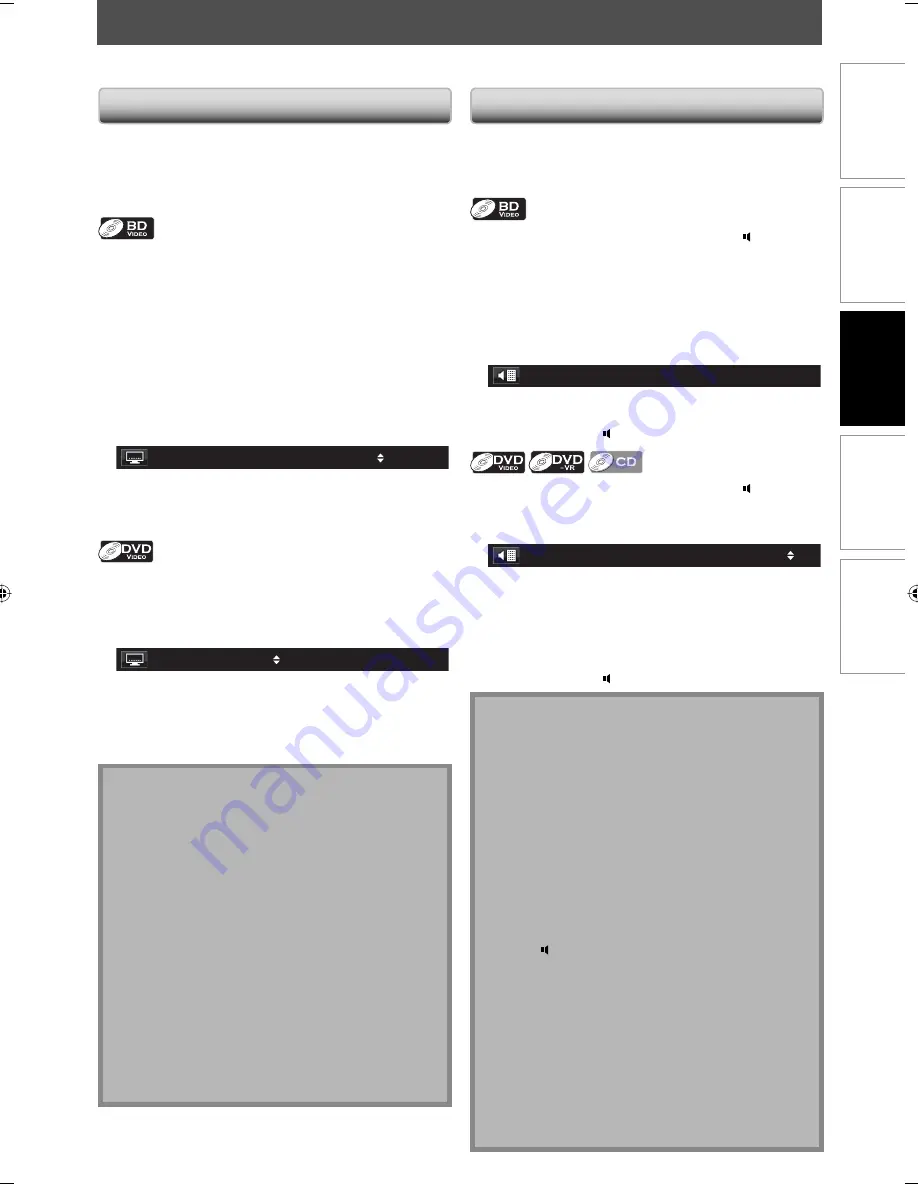
29
EN
C
onnec
tions
Pla
yback
F
unc
tion S
etup
O
thers
In
tr
oduc
tion
Switching Subtitles
Some BD and DVD may have subtitles in 1 or more
languages. For commercially available discs, the
supported languages can be found on the disc case.
Follow the steps below to switch the subtitle languages
during playback.
1
During playback, press [SUBTITLE]
repeatedly to display “Primary”,
“Secondary” or “Subtitle style”.
“Primary”
:
Sets the subtitle for the primary
video.
”Secondary”
:
Sets the subtitle for the secondary
video.
“Subtitle Style”
: Sets style of the subtitle.
2
Use [
K
/
L
] to select your desired subtitle
or style.
Primary
/ 4
1
JPN
Use
[
{
/
B
]
to switch between current subtitle
setting and “Off”.
3
Press [SUBTITLE] repeatedly to exit.
1
During playback, press [SUBTITLE].
2
Use [
K
/
L
] to select your desired
subtitle.
1
ENG
/ 4
Use
[
{
/
B
]
to switch between current subtitle
setting and “Off”.
3
Press [SUBTITLE] to exit.
Note
Some discs will only allow you to change the
subtitles from the disc menu or pop-up menu. Press
[TOP MENU]
or
[POP MENU / MENU]
to display the
disc menu or pop-up menu.
If 4-digit-language code appears in the subtitle
menu, refer to “LANGUAGE CODE” on page 45.
If the disc has no subtitle language or subtitle style,
“Not Available” will be displayed on the TV screen.
During playback of the secondary video, the primary
subtitle setting is not available except when there is
no subtitle for the secondary video.
Secondary subtitle setting is only available during
playback of the secondary video.
If you choose a language that has a 3-letter-language
code, the code will be displayed every time you
change the subtitle language setting. If you choose
any other Languages, “---” will be displayed instead
(refer to page 45).
•
•
•
•
•
•
•
•
SPECIAL SETTINGS
You can select the format of audio and video as you prefer depending on the contents of the disc you are playing back.
Switching Audio Soundtrack
Some BD and DVD contain multiple audio streams. Those
are often in different audio languages or audio formats.
For BD, available audio varies depending on “BD Audio
Mode” setting. Refer to page 36 for more information.
1
During playback, press [AUDIO ]
repeatedly to display “Primary” or
“Secondary”.
“Primary”
:
Sets the audio for the primary video.
“Secondary”
: Sets the audio for the secondary video.
2
Use [
K
/
L
] to select your desired audio
stream channel.
Primary
/ 2
1
JPN Dolby D
2ch
For “Secondary”, use
[
{
/
B
]
to switch between
current audio setting and “Off”.
3
Press [AUDIO ] repeatedly to exit.
1
During playback, press [AUDIO ].
2
Use [
K
/
L
] to select your desired audio
stream channel.
/ 3
Dolby D 3/2.1ch
48k
1
ENG
e.g.) DVD-video
For audio CD, you can select following options.
“Stereo”
:
Both right and left channels are active (stereo).
“L-ch”
:
Only left channel is active.
“R-ch”
:
Only right channel is active.
3
Press [AUDIO ] to exit.
Note
For VR mode DVD-RW/-R with MTS (multi-channel
television sound) system, you can switch among
“1.Main” (main audio), “1. Sub” (sub audio), and
“1.Main/Sub” (main and sub audio).
The secondary audio will not be output when the
secondary video is not displayed or when “BD Audio
Mode” is set to “HD Audio Output”.(For some BD,
secondary audio will be output even when
secondary video is off.)
The sound mode cannot be changed during
playback of discs not recorded in multiple audio.
Some discs allow to change audio language setting on
the disc menu. (Operation varies depending on the
discs. Refer to the manual accompanying the disc.)
[AUDIO ]
may not work on some discs with multiple
audio streams or channels (e.g. DVD which allow to
change audio setting on the disc menu).
If you select a language that has a 3-letter-language code,
the code will be displayed every time you change the
audio language setting. If you select any other languages,
“---” will be displayed instead (refer to page 45).
If 4-digit-language code appears in the subtitle
menu, refer to “LANGUAGE CODE” on page 45.
If the disc has no audio language, “Not Available” will
be displayed on the TV screen.
For DTS-CD (5.1 music disc), selecting audio streams
or channels is not available.
•
•
•
•
•
•
•
•
•
•
•
E5H40UD_NB500SL9_EN.indd 29
E5H40UD_NB500SL9_EN.indd 29
2008/04/18 16:34:58
2008/04/18 16:34:58