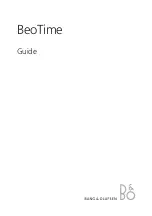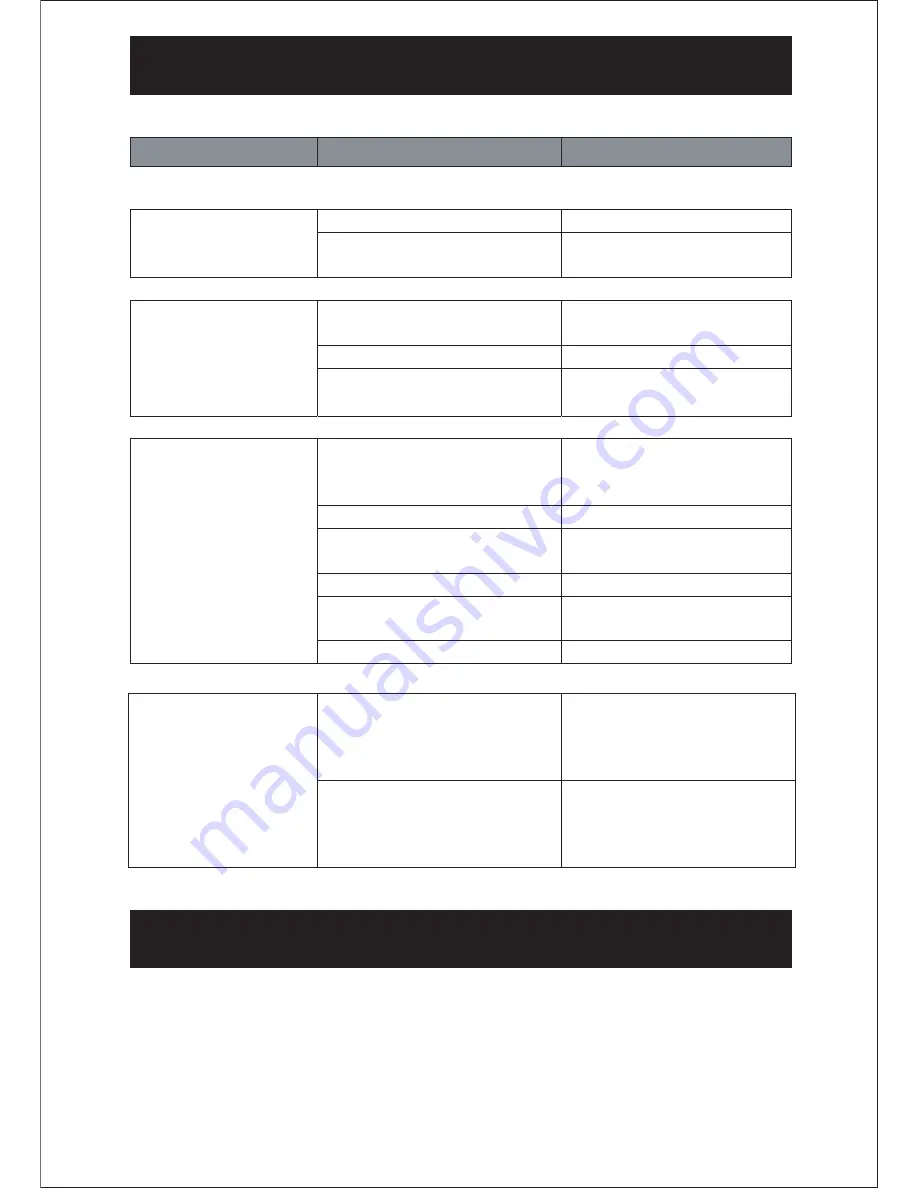
If a fault occurs, first check the points listed below before taking the set for repair.
GENERAL
No sound is heard.
TROUBLESHOOTING
PROBLEM
POSSIBLE CAUSE
SOLUTION
Power is not on.
Press the POWER button.
VOLUME Control is set to
minimum.
Adjust the VOLUME
Control.
RADIO
No sound is heard.
Station has not been tuned
properly.
Turn station properly.
FM reception is weak.
Extend the FM cord.
Wrong function is selected.
Press the FUNCTION
button to the radio position.
CD
All or part of the CD
will not play.
CD is inserted incorrectly.
Make sure that the CD is
placed in the tray with the
label side up.
CD is scratched.
Try another CD.
CD is dirty
Clean the CD with soft
cloth
CD is warped
Try another CD.
Function switch is not set to
CD.
Set Function switch to CD
CD tray not closed
Close CD tray door.
REMOTE
Remote control does
not function
Remote the obstacles between
the remote control and the unit
Point the remote control
towards the remote sensor on
the unit.
Check if the batteries of the
remote control have been
loaded with correct polarities.
Relocated the batteries of the
remote control.
SPECIFCATION
Power Requirement: AC 120V 60Hz
Frequency Range:
FM 88 - 108 MHz
AM 530 - 1710 KHz
Power Consumption:
15 W
13