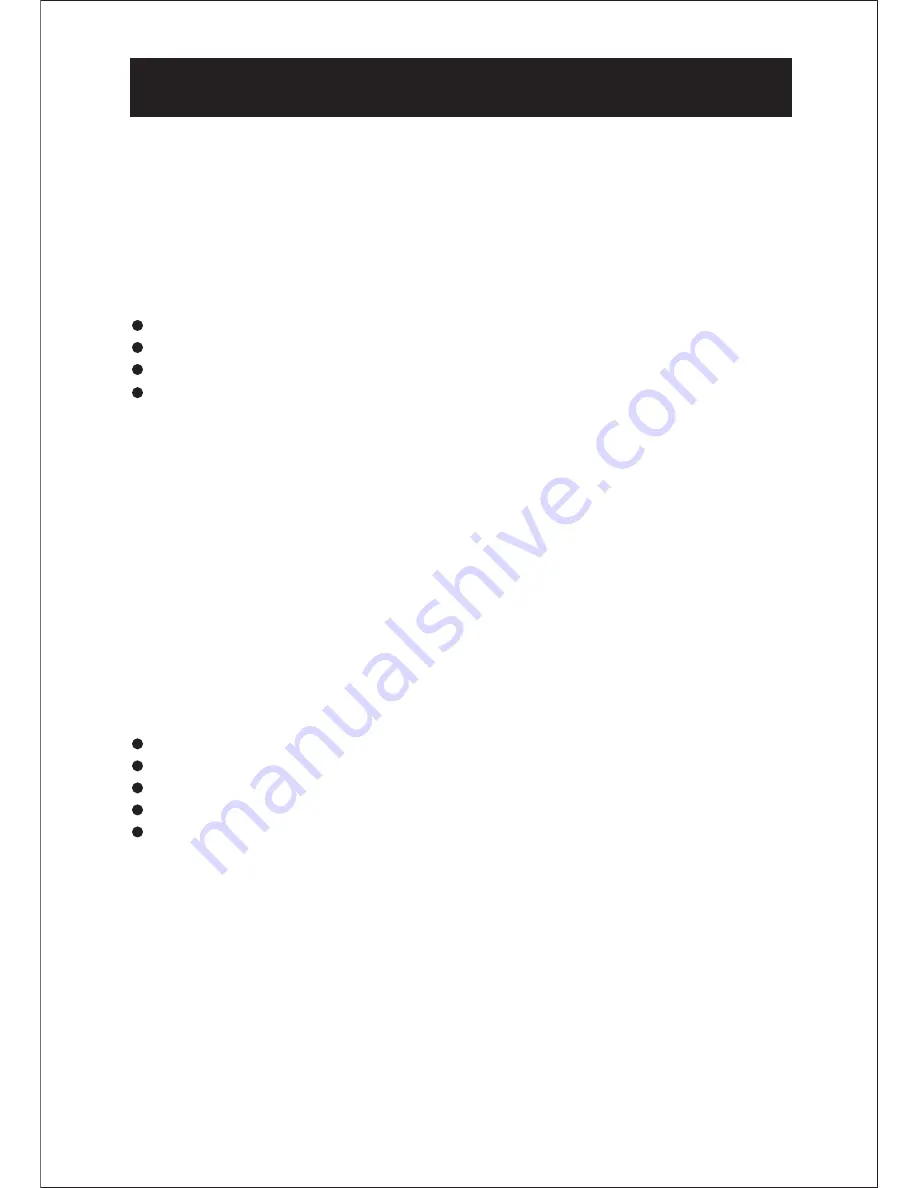
OPERATION INSTRUCTIONS
Checking FM /AM Radio Reception
This product has a built-in antenna for AM radio. To improve reception, you need to
rotate or move other place to your unit.
Unwind the external FM wire antenna and extend it to its full length to improve the
FM reception.
Unpacking and Set Up
Remove the main unit, and the remote control unit from the display carton.
Remove all packing materials from the components.
Unwind the AC power cord and extend it to its full length.
Unwind the external FM wire antenna and extend it to its full length.
Placement of the unit
The system should be placed on a stable, convenient to an AC outlet, away from
direct sunlight, and sources of excess heat, dust, moisture, humidity, vibration or
strong magnetic fields.
To Select Volume Sound
Press the VOLUME UP or DN Buttons to increase or decrease volume sound.
AUX In
The AUX in jack can be used to playback alternate audio signal sources on the unit
speakers (audio cable is not included).
Make sure that your radio is turned off and unplugged from the power outlet.
Plug the audio RCA cable into AUX jack of the unit.
Plug the other end of the audio cable into the Audio out jack on the other device.
Turn on your unit. Press the FUNCTION Button to AUX position.
Turn on the external audio device and use the device's controls to control playback.
.
8
































