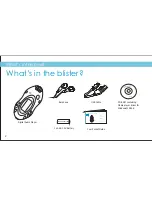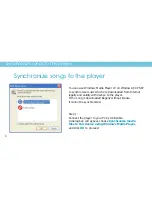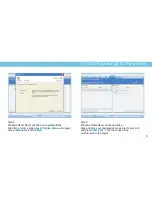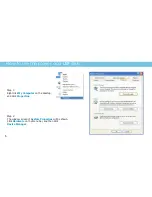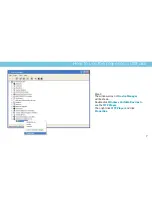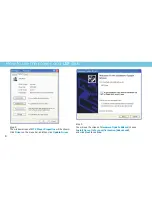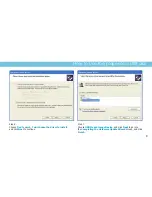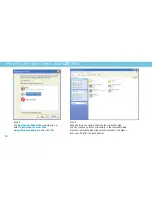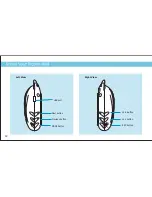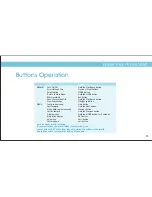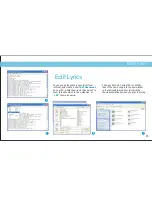Reviews:
No comments
Related manuals for SMPS1017

BX-100
Brand: Nakamichi Pages: 8

MPD820 - DVD Player - 8
Brand: Magnavox Pages: 42

302mkII
Brand: Tascam Pages: 32

302mkII
Brand: Tascam Pages: 20

CD-355
Brand: Tascam Pages: 2

BD-MP1
Brand: Tascam Pages: 52

ID-AL My Video Player VP320
Brand: waves system Pages: 46

TA-623
Brand: Onkyo Pages: 15

S1DVD12E
Brand: Sandstrom Pages: 84

Popcorn Hour A-410
Brand: Syabas Technology Pages: 95

DTH7500E
Brand: THOMSON Pages: 39

G2Link
Brand: G2 Pages: 13

Planet 2000
Brand: Rega Pages: 24

Bratz SMB-637
Brand: The Singing Machine Pages: 8

SACD-Player 746
Brand: Soulution Pages: 28

CD6000 KI
Brand: Marantz Pages: 36

MBP1100 -
Brand: Magnavox Pages: 52

IXA321i
Brand: Kobian Pages: 45