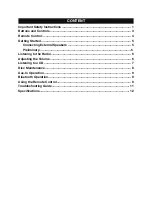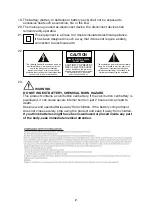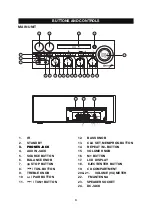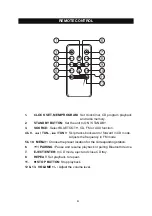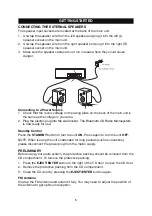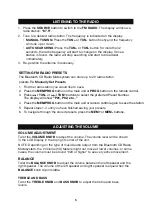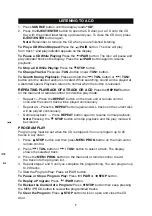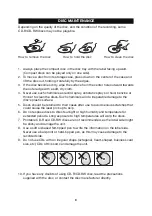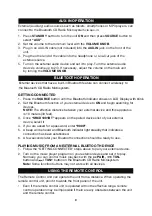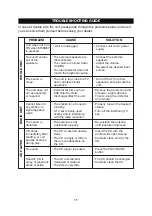AUX-IN OPERATION
External (auxiliary) audio sources such as tablets, smartphones or MP3 players, can
connect to the
Bluetooth CD Radio Microsystem
via aux-in.
1. Press
STANDBY
button to turn the unit ON and then press
SOURCE
button to
select “AUX”.
2. Set the volume to the minimum level with the VOLUME KNOB.
3. Plug in an AUX-IN cable (not included) into the AUX-IN jack on the front of the
unit.
4. Plug the other end of the cable into the headphone or Line-Out jack of the
external source.
5. Turn on the external audio device and set it to play. Turn the external audio
device’s volume up to 2/3. If necessary, adjust the volume on the
main unit
by turning the VOLUME KNOB.
BLUETOOTH OPERATION
External devices that have a built-in Bluetooth feature can connect wirelessly to
the
Bluetooth CD Radio Microsystem
.
GETTING CONNECTED
1. Press the
SOURCE
button until the
Bluetooth indicator shows on LCD
Display
with blink
.
2. Set the Bluetooth function of your external device to ON and begin searching for
devices.
NOTE: The effective distance between your external device and this apparatus
is 10 meters (33 feet).
3. Once
“
SRCD1081BT
”
appears on the paired devices list of your external
device,
select it.
4. If you are asked for a password, enter
“0000”
.
5.
A beep
will be heard
and Bluetooth indicator light steadily
that indicates a
connection has been established.
6. A few seconds later your Bluetooth connection should be ready to use.
PLAYING MUSIC FROM AN EXTERNAL BLUETOOTH DEVICE
1. Follow the “GETTING CONNECTED” steps above to pair your external device.
2. Turn on the music player program on your external device and set it to play.
Normally, you can control music playback with the
/
PA
IR
,
/
TUN-
button and
/ TUN+
button
on the
Bluetooth CD Radio Microsystem
.
Note: Some function buttons may not work with all devices.
USING THE REMOTE CONTROL
The Remote Control Unit can operate the unit from a distance. When operating the
remote control unit, point it towards the front panel of the unit.
• Even if the remote control unit is operated within the effective range, remote
control operation may be impossible if there are any obstacles between the unit
and the remote control.
9
Summary of Contents for SRCD1081BT
Page 16: ...5000130700E...