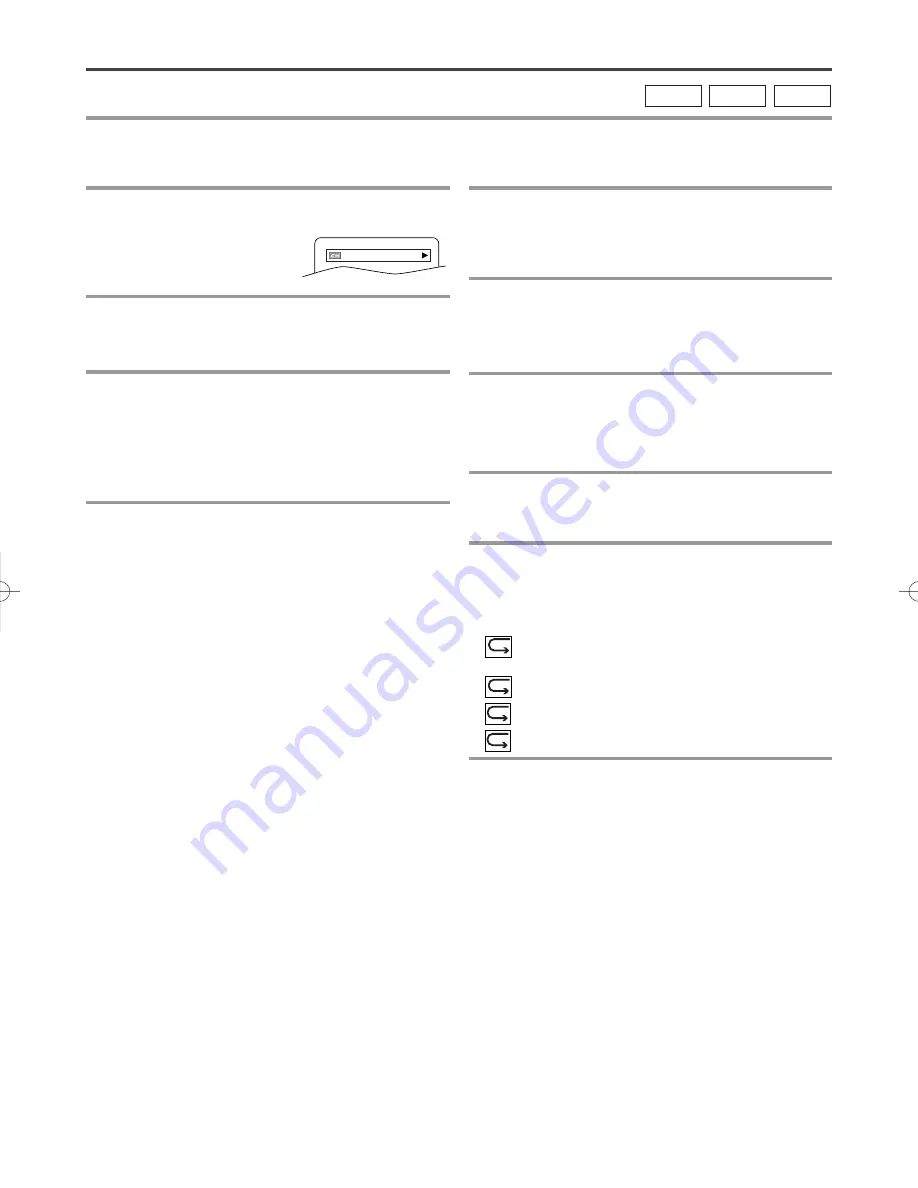
– 26 –
EN
0C28
For DVD-Vs
1
Press DISPLAY during playback to show
current Chapter.
¡
The elapsed and remaining
playing time of the current
chapter will be displayed.
2
Press DISPLAY again to show current Title.
¡
The elapsed and remaining playing time of the cur-
rent title will be displayed.
3
Press DISPLAY again.
¡
The BIT RATE and the current repeat setting will be
displayed.
¡
If you are playing a dual layered disc, the layer num-
ber will also be displayed (L0: Layer 0 is playing.
L1: Layer 1 is playing).
4
Press DISPLAY again to exit the display.
THE ON-SCREEN INFORMATION
For audio CDs
1
Press DISPLAY during playback to show the
current Track.
¡
The elapsed and remaining playing time of the cur-
rent track will be displayed.
2
Press DISPLAY again to show current Total
Track.
¡
The elapsed and remaining playing time of the cur-
rent track will be displayed.
3
Press DISPLAY again to exit the display.
You can check the information about the current disc by pressing DISPLAY on the remote control.
MP3
CD
DVD-V
9/49 0:00:00 -0:03:30
For MP3
1
Press DISPLAY during playback.
¡
The name of the file currently in play will be dis-
played.
2
Press DISPLAY again to show the track
number, the elapsed time, the repeat status,
and the playback status at the top of the
screen.
¡
will be displayed when repeat play has been
selected.
T - indicates Track repeat
G - indicates Group (folder) repeat
A - indicates Disc repeat
3
Press DISPLAY again to exit the display.
T9005UF(EN).QX3 04.4.12 10:06 AM Page 26
Summary of Contents for SRTD420
Page 39: ... 39 ES 0C28 MEMO ...















































