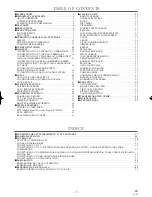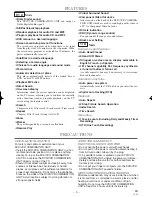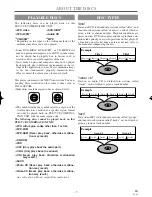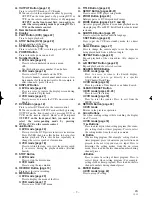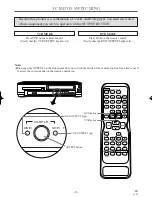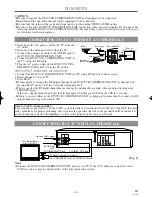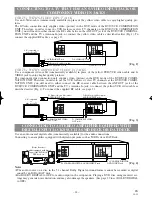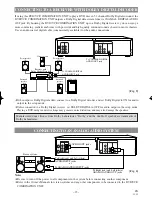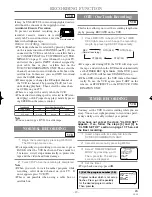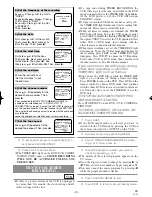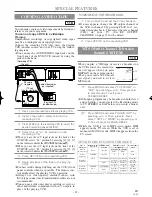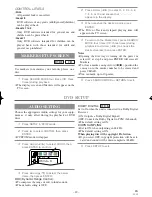– 19 –
EN
1L25
RECORDING FUNCTION
TIMER RECORDING
You may set the VCR to start recording while you are
away. You can set eight programs to record on specif-
ic days, daily or weekly within 1 year period.
If you have not yet set the clock, "CLOCK SET"
appears. If so, follow the steps [3] and [4] in
"CLOCK SET UP" section on page 17. Then, set
the timer recording.
1
Insert a tape with its safety tab into the
DVD/VCR COMBINATION UNIT.
2
Select main menu by pressing MENU.
3
Select "TIMER PROGRAM-
MING" by pressing
K
or
L
.
Then, press
B
. The set up
screen is displayed.
4
Set the timer.
¡
To go back one step, press
s
.
VCR
PROGRAM NUMBER 4
DATE - - / - -
START TIME - - : - - - -
END TIME - - : - - - -
CHANNEL - -
REC SPEED - -
1) Set the program number (1-8)
Program number which is not set up
flashes. Press
K
or
L
repeatedly
for the desired program number.
Then, press
B
.
PROG 12345678
DATE -
START TIME
END TIME
CHANNEL
REC SPEED
TIMER PROGRAMMING
OTR (One Touch Recording)
This feature allows you to set the recording length sim-
ply by pressing REC/OTR on the VCR.
1
Press REC/OTR to begin OTR. The TIMER
REC light comes on. Change the recording
length by pressing REC/OTR repeatedly.
VCR
¡
If a tape ends during OTR, the VCR will stop, eject
the tape, and switch to the DVD mode automatically
as the TIMER REC light blinks. (If the DVD power
is off, the VCR will become STANDBY status).
¡
When OTR is finished , the VCR turns off automat-
ically. To use the VCR again, press T-SET on the
remote, or STOP/EJECT on the DVD/VCR COM-
BINATION UNIT.
REC OTR(0:30) OTR(1:00).....
(Normal recording)
OTR(8:00) OTR(7:30)
NORMAL RECORDING
1
Begin the recording by pressing RECORD.
The REC Light comes on.
¡
To temporarily stop recording or to resume it, press
PAUSE. After the VCR has been in Pause mode for
5 minutes, it will stop automatically to protect the
tape and the video head from damage.
2
Press STOP when the recording is completed.
Note
¡
When you wish to watch another program while
recording, select desired channel on your TV. If
noise appears press VCR/TV.
¡
This is not possible when using a cable box or
satellite box.
VCR
It may be UNLAWFUL to record copyrighted materi-
al without the consent of the copyright owner.
Accidental Erasure Prevention
To prevent accidental recording on a
recorded cassette, remove its record
safety tab. To record on it later, cover the
hole with cellophane tape.
Before recording, make sure:
¡
The desired channel is selected by pressing Number
on the remote control or CHANNEL (
o
/
p
). (If you
connected the VCR to a cable box or satellite box as
in "CONNECTING TO A TV WITHOUT A/V TER-
MINALS" on page 13, select channel 3 on your TV,
and select the specific INPUT channel assigned by
your cable box or your satellite box on the
DVD/VCR COMBINATION UNIT. Then, select the
channel you want to record with the cable box or the
satellite box. In this case, you can ONLY record and
view the SAME channel.)
¡
If noise appears, change the RF output channel of
the VCR to channel 4 by pressing PLAY for 3 sec-
onds during playback. Then select the same chan-
nel (CH4) on your TV.
¡
There is a tape with a safety tab in the VCR.
¡
The desired recording speed is selected in SP (stan-
dard play) or SLP (super long play) mode by press-
ing SPEED on the remote control.
VCR
Type of tape
T60
T120
T160
SP mode
1 hour
2 hours
2-2/3 hours
SLP mode
3 hours
6 hours
8 hours
Tape Speed Recording/Playback Time
Record safety tab
Note
¡
You can not copy a DVD to a videotape.
H9401UD2î
≈
.qx33 03.3.12 3:36 PM Page 19