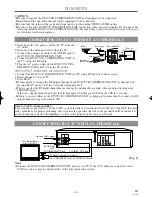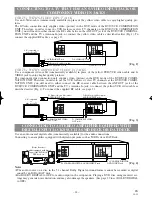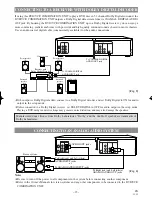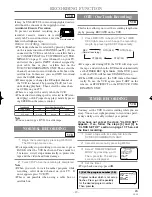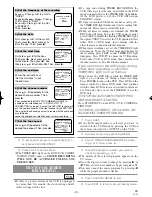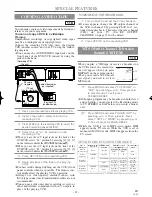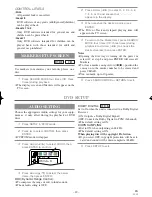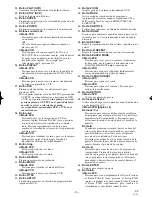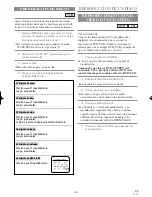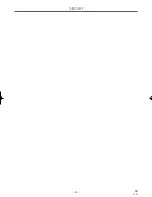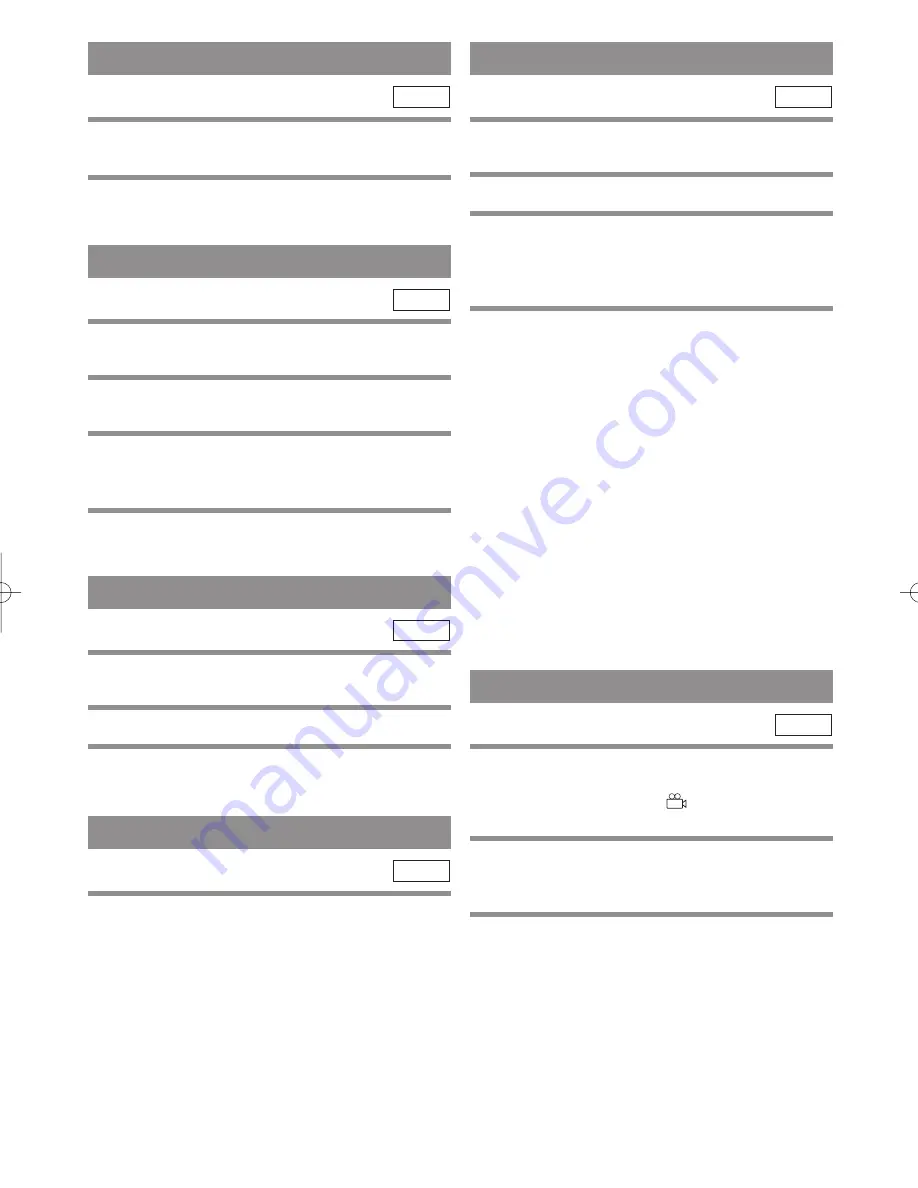
– 27 –
EN
1L25
RANDOM PLAYBACK
1
Press MODE twice while playback is
stopped.
2
Press PLAY to play the tracks in random
order.
MP3
This feature allows you to program a mp3 disc to play
in a desired sequence.
1
Press MODE during playback is stopped.
¡
The PROGRAM screen will appear.
2
Press Arrow (
K
/
L
) to select a track, then
press ENTER, to save it in a program.
¡
Press CLEAR to erase the incorrect input.
3
Press PLAY to start programmed playback.
MP3
PROGRAM
AUDIO LANGUAGE
The DVD/VCR allows you to select a language during
DVD disc (if multi language available) playback.
1
Press AUDIO during playback.
2
Press AUDIO repeatedly to select your
desired language.
DVD-V
STEREO SOUND MODE
1
Press AUDIO repeatedly during playback to
select between STEREO, L-CH or R-CH.
¡
STEREO - both right and left channels are active
(stereo)
L-CH - only left channel is active
R-CH - only right channel is active
Note
¡
If the Virtual Surround setting is ON, the sound
mode will be fixed to STEREO, and can not be
changed.
CD
The DVD allows you to select a language for subtitles
during DVD disc (if available) playback.
1
Press SUBTITLE during playback.
2
Press SUBTITLE repeatedly to select your
desired subtitle language.
¡
The subtitle language will be displayed on the dis-
play bar at the top of the screen.
3
To turn off subtitles, press SUBTITLE
repeatedly until OFF appears.
Notes
¡
Pressing AUDIO may not work on some DVDs with
multiple audio languages (e.g. DVDs which allow
audio language setting on the disc menu).
¡
Some discs allow audio language setting/subtitle
language setting on the disc menu. (Operation varies
between discs, so refer to the manual accompanying
the disc.)
¡
If the desired language is not shown after pressing
SUBTITLE several times, the disc does not have
subtitles in that language.
¡
If you choose a Language that has a 3 letter language
code, the code will be displayed every time you
change the Subtitle language setting. If you choose
any other languages, ‘---’ will be displayed instead.
(Refer to page 31.)
DVD-V
SUBTITLE LANGUAGE
CAMERA ANGLE
Some DVD discs contain scenes which have been shot
simultaneously from various angles. You can change
the camera angle when the (
) icon appears on the
screen.
1
Press ANGLE during playback.
¡
The selected angle will be displayed on the display
bar at the top of the screen.
2
Press ANGLE repeatedly to select your
desired angle.
DVD-V
H9401UD2î
≈
.qx33 03.3.12 3:36 PM Page 27