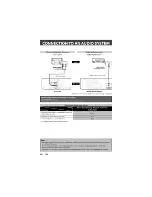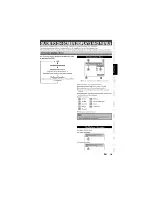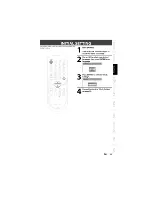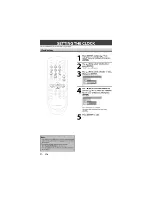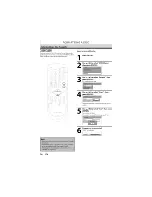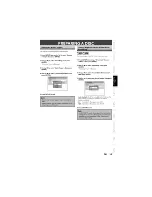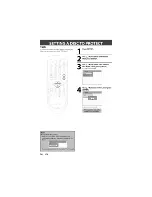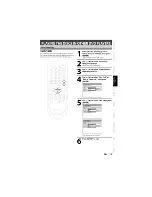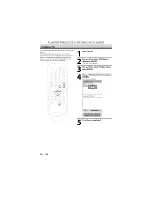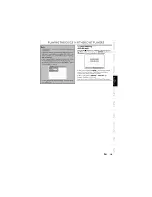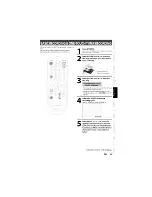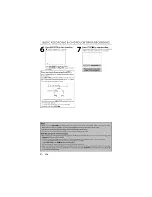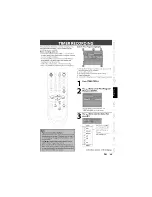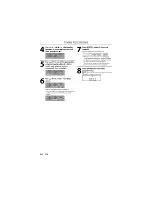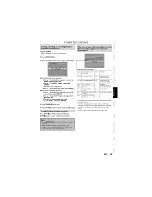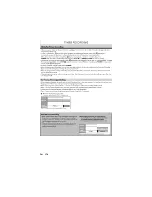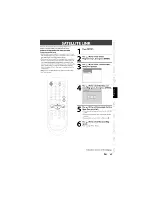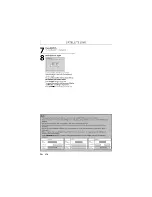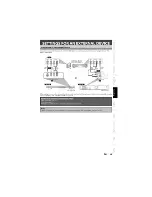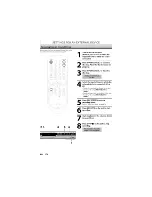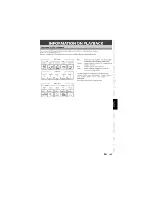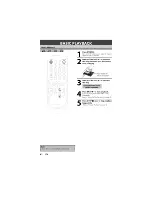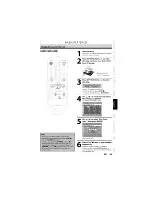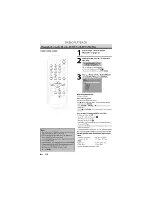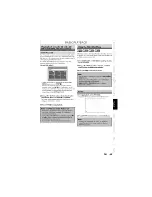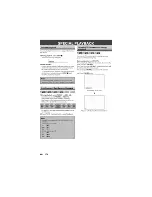Reviews:
No comments
Related manuals for ZC320SL8

PR-10
Brand: Tascam Pages: 108

VN-5500
Brand: Olympus Pages: 165

ALI-QVR4008H Series
Brand: ALIBI Pages: 4

1370 LS120
Brand: Vidicode Pages: 102

AK95
Brand: Panasonic Pages: 27

DVR-K17
Brand: Pioneer Pages: 2

DVR-K06
Brand: Pioneer Pages: 2

DVR-640H-S
Brand: Pioneer Pages: 2

DVR-57H
Brand: Pioneer Pages: 3

DVR-720H-S
Brand: Pioneer Pages: 8

DVR-543H-S
Brand: Pioneer Pages: 2

DVR-530H
Brand: Pioneer Pages: 2

DVR-5100H-S
Brand: Pioneer Pages: 12

DVR-531H-S
Brand: Pioneer Pages: 116

DVR-510H
Brand: Pioneer Pages: 116

DVR-920H
Brand: Pioneer Pages: 140

DVR-520H
Brand: Pioneer Pages: 124

DVR-540H-S
Brand: Pioneer Pages: 128