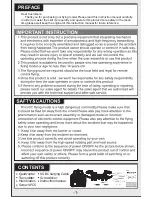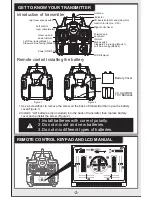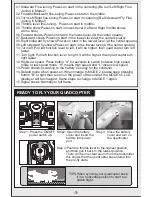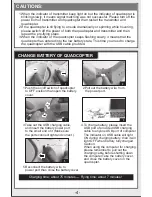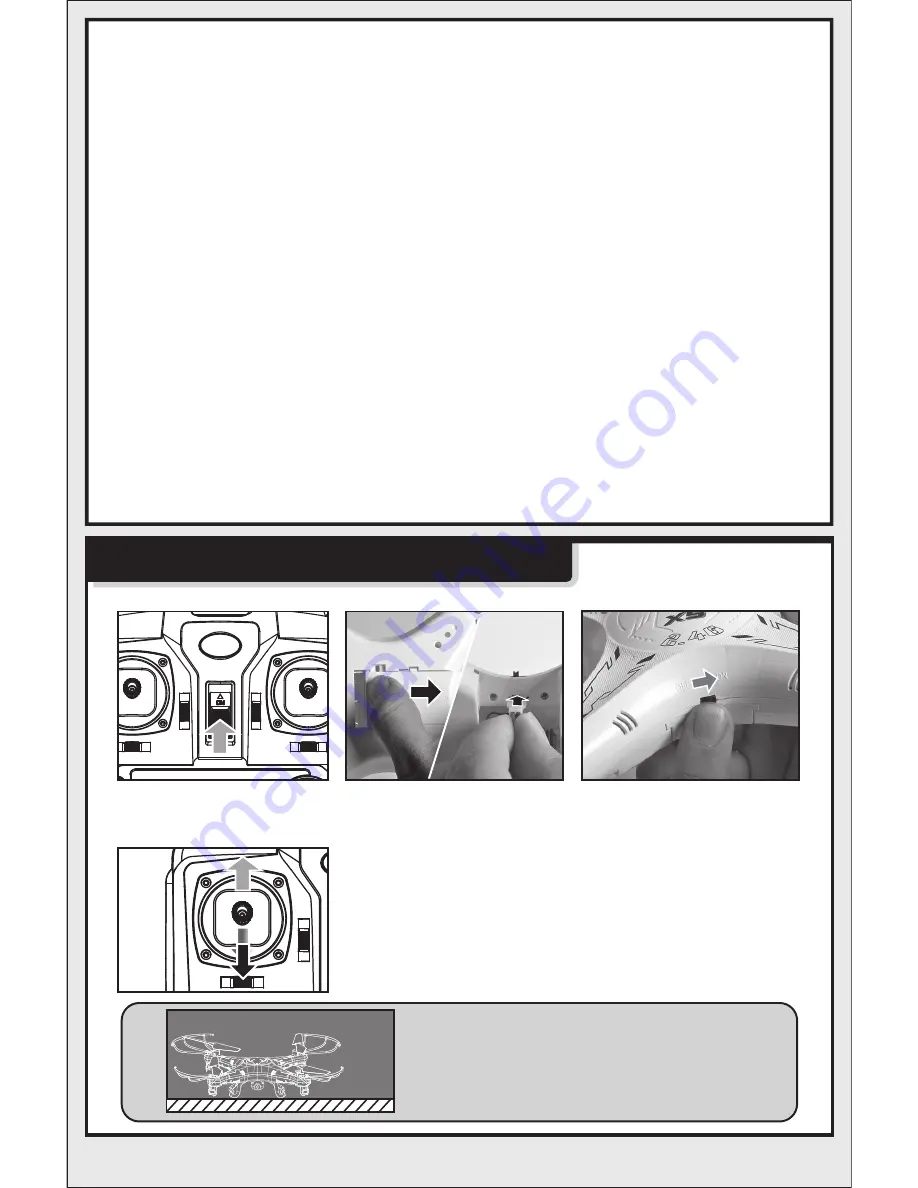
-3-
01.Sideward Fine-tuning :Power-on start in the centering.(Be turn Left/Right Fine
-tuning in Mode2)
02.Forward/Backward fine-tuning:Power-on start in the middle.
03.Turn Left/Right fine-tuning:Power-on start in centering.(Be Sidewoard Fly Fine
-tuning in Mode2)
04.Throttle lever fine-tuning
:
Power-on start in middle.
05.Throttle show:Power-on start in lowest level.(Left and Right throttle shows
at one time)
06.Forward shows:Power-on start in the lowest level.(At the center spuare)
07.Backward shows:Power-on start in the lowest level.(At the center spuare)
08.Right sideward fly shows:Power-on start in the lowest level.(At the center spuare)
09.Left sideward fly shows:Power-on start in the lowest level.(At the center spuare)
10.Turn left: Pull left function lever to left, it will be higher, than quad copter turn left
faster.
11.Turn right: Pull left function lever to right, it will be higher, than quad copter turn
right faster.
12.High/Low speed: Press button “A” for seconds to switch between high speed
mode or low speed mode. “H” means high speed and “L” means low speed.
13.Power shows:According to the battery's energy for the controller.
14.Default mode when power-on.When change to MODE 2, please keep pressing
button "B" to right than return on the power of transmitter, the MODE on LCD
displayer will be changed. Same steps to change to MODE 1 again.
15.Signal shows:Normally to full frame.
READY TO FLY YOUR QUADCOPTER
Step 1: Press the ON/OFF
power switch up.
Step 3: Close the battery
cover and turn on
the quadcopter.
Step2: Open the battery
cover and insert the
battery into power
port.
Step 4:Push the throttle lever to the highest position,
and then pull it back to the lowest position.
There will be one clear sound from the transmitter,
this shows that the quadcopter has entered into
the pre-fly state.
TIPS:When syncing your quadcopter keep
it in a horizontal position to start to a
stable flight.
Horizontal
position