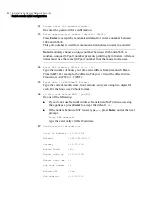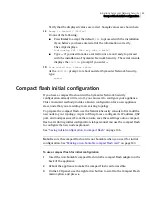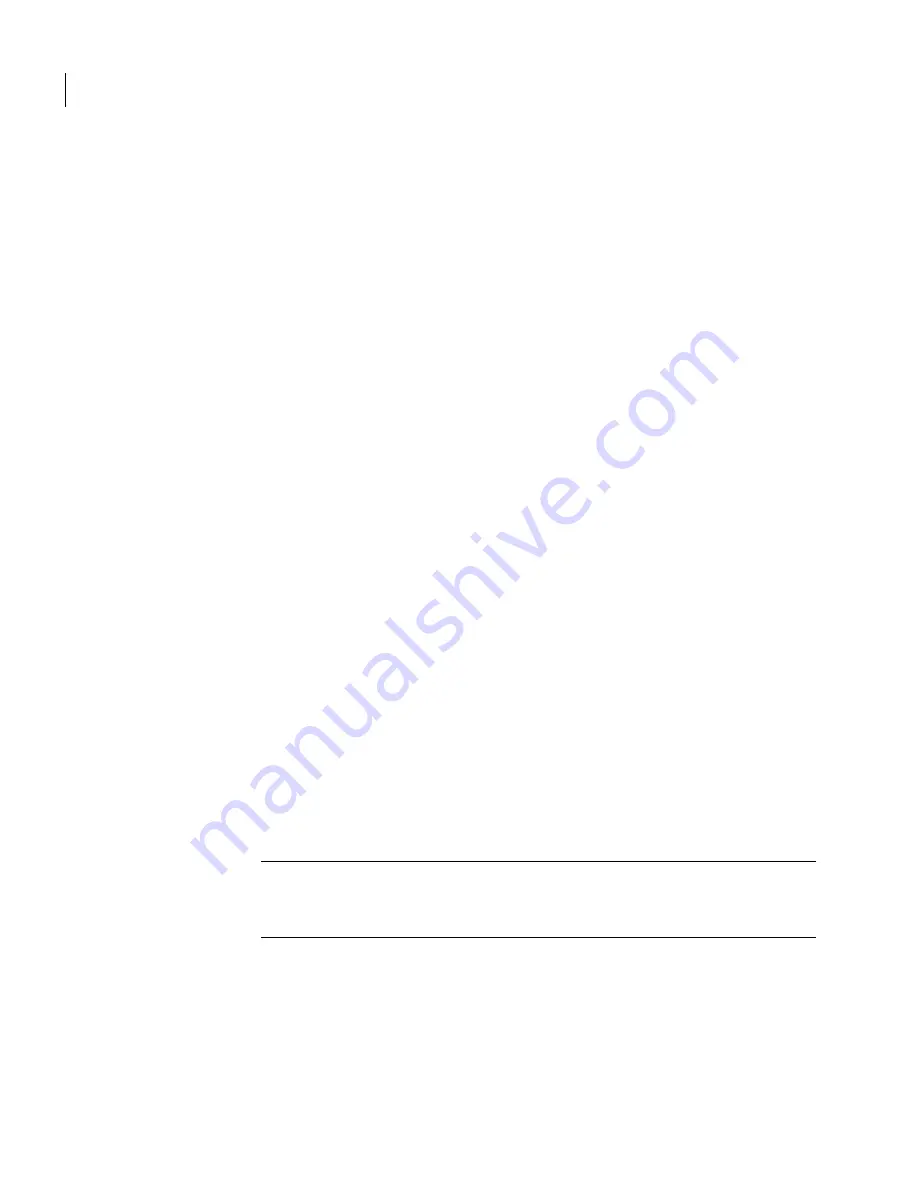
88 Starting the Network Security console
Launching the console
The Symantec Network Security and Java Runtime Environment
components are selected by default. If you already have JRE 1.4.2_04
installed on this machine, uncheck
Java Runtime Environment
.
10
In
Ready To Install
, click
Next
.
If you chose to install the JRE, the JRE setup is launched.
11
Follow the instructions in the JRE install dialog boxes.
When the JRE installation is finished, the Network Security console
installation process completes.
12
In
Important Notes
, read the text, and then click
Next
.
13
In
Finished
, click
Close
.
Installing the console on Linux
This section describes how to install the console on a Linux machine.
To install the console on Linux
1
Insert the Management Console CD into the CD drive of the console system.
2
Login as
root
to the console system.
3
Mount the CD filesystem by entering the following:
■
For Linux, type the command:
mount /mnt/cdrom
4
Create the directory where you want to install the console application. For
example:
mkdir /usr/SNS_console
5
Copy the snsadmin.jar file from the CD filesystem to the install directory on
your hard drive:
■
For Linux, type the command:
cp /mnt/cdrom/install/unix/snsadmin.jar /usr/SNS_console
Note:
Copying the snsadmin.jar file to your hard drive is not required. If you
prefer, you can run the console application directly from the CD filesystem
after mounting it.
Launching the console
If your appliance is connected to the management network and powered on, you
can connect to it by launching the Network Security console.
Summary of Contents for 10521148 - Network Security 7161
Page 1: ...Symantec Network Security 7100 Series Implementation Guide...
Page 8: ...8...
Page 16: ...8 Contents...
Page 24: ...16 Introduction Verifying the materials...
Page 52: ...44 Deploying the 7100 Series Symantec LiveUpdate accessibility...
Page 174: ...166 Maintaining and administering the 7100 Series Using the serial console...
Page 190: ...182 Re imaging and unconfiguring About migration...
Page 198: ...190 Specifications and safety Product certifications...
Page 214: ...12 Index...