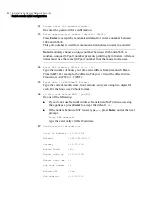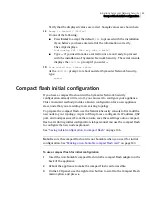90 Starting the Network Security console
Launching the console
To launch the console on Linux
1
Change to the directory where the console application is installed. For
example:
cd /usr/SNS_console
2
Type the following command:
java -jar -Xmx256m snsadmin.jar
If the location of the
java
program is not in your PATH environment
variable, you can provide the full path in the command. For example:
/usr/local/bin/java -jar -Xmx256m snsadmin.jar
The option
-Xmx256m
allots the required memory for the application.
3
In
Symantec Network Security
, enter the administration IP address of the
appliance into the
Hostname
text box.
See
“Using the correct administration IP address”
on page 89.
4
In the
Port
text box, enter the qspproxy (QSP) port number for the
appliance.
The port number is set during initial configuration of the appliance.
5
In the
Username
text box, enter
superuser
The
superuser
username is configured by default during initial
configuration. This account has the highest level of privileges when used to
log in on the Network Security console.
6
In the
Passphrase
text box, enter the superuser passphrase that was set
during initial configuration.
7
Click
OK
.
Summary of Contents for 10521148 - Network Security 7161
Page 1: ...Symantec Network Security 7100 Series Implementation Guide...
Page 8: ...8...
Page 16: ...8 Contents...
Page 24: ...16 Introduction Verifying the materials...
Page 52: ...44 Deploying the 7100 Series Symantec LiveUpdate accessibility...
Page 174: ...166 Maintaining and administering the 7100 Series Using the serial console...
Page 190: ...182 Re imaging and unconfiguring About migration...
Page 198: ...190 Specifications and safety Product certifications...
Page 214: ...12 Index...